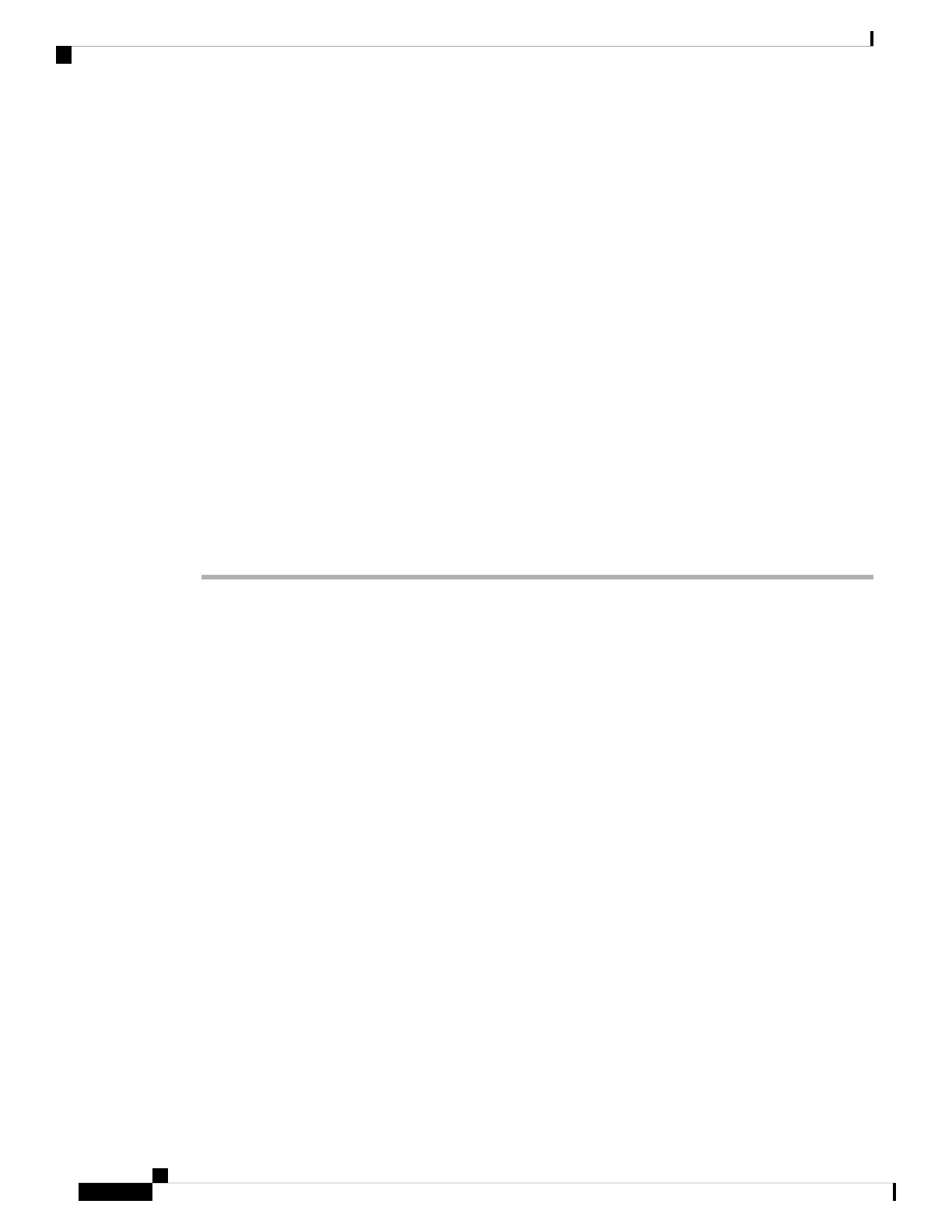Install the Conference Phone
After the phone connects to the network, the phone startup process begins, and the phone registers with Cisco
Unified Communications Manager. If you disable the DHCP service, you must configure the network settings
on the phone.
If you used autoregistration, you must update the specific configuration information for the phone such as
associating the phone with a user, changing the button table, or directory number.
After the phone connects, it determines if a new firmware load has to be installed on the phone.
If you are using the conference phone in daisy chain mode, see Install the Conference Phone in Daisy Chain
Mode, on page 34.
Before you begin
Ensure that you have the latest firmware version that is installed on your Cisco Unified Communications
Manager. Check for updated device packages here:
https://www.cisco.com/c/en/us/td/docs/voice_ip_comm/cucm/compat/matrix/CMDP_BK_CCBDA741_00_
cucm-device-package-compatibility-matrix.html
Procedure
Step 1 Choose the power source for the phone:
• Power over Ethernet (PoE) deployment with a Cisco IP Conference Phone 8832 PoE Injector
• Non-PoE Ethernet deployment with a Cisco IP Conference Phone 8832 Non-PoE Ethernet Injector
• Wi-Fi deployment with a Cisco IP Conference Phone 8832 Power Adapter
For more information, see Ways to Provide Power to Your Conference Phone, on page 29.
Step 2 Connect the phone to the switch.
• If you use PoE:
1. Plug the Ethernet cable into the LAN port.
2. Plug the other end of the Ethernet cable into either the Cisco IP Conference Phone 8832 PoE Injector
or the Cisco IP Conference Phone 8832 Ethernet Injector.
3. Connect the injector to the conference phone with the USB-C cable.
• If you do not use PoE:
1. If you are using the Cisco IP Conference Phone 8832 Ethernet Injector, plug the power adapter into
an electrical outlet.
2. Connect the power adapter to the Ethernet injector using a USB-C cable.
OR
If you are using the Cisco IP Conference Phone 8832 Non-PoE Ethernet Injector, plug it into an
electrical outlet.
Cisco IP Conference Phone 8832 Administration Guide for Cisco Unified Communications Manager
28
Cisco IP Conference Phone Installation
Install the Conference Phone