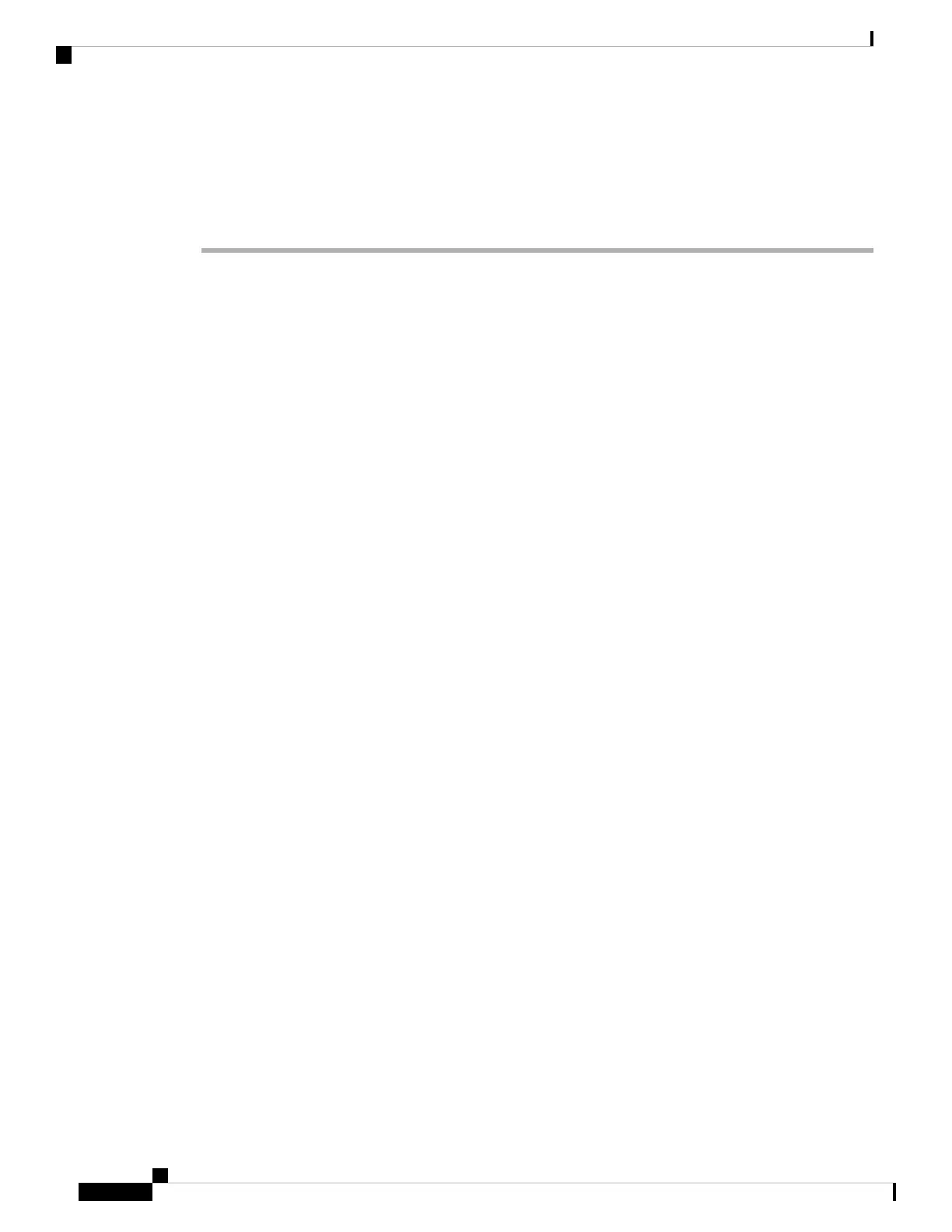Step 2 Set up the network to support one of the following:
• DHCP support
• Manual assignment of IP address, gateway, and subnet mask
Related Topics
Cisco Unified Communications Manager Documentation, on page 12
Enable Autoregistration for Phones
The Cisco IP Phone requires Cisco Unified Communications Manager to handle call processing. See the
documentation for your particular Cisco Unified Communications Manager release or the context-sensitive
help in the Cisco Unified Communications Manager Administration to ensure that Cisco Unified
Communications Manager is set up properly to manage the phone and to properly route and process calls.
Before you install the Cisco IP Phone, you must choose a method for adding phones to the Cisco Unified
Communications Manager database.
By enabling autoregistration before you install the phones, you can:
• Add phones without first gathering MAC addresses from the phones.
• Automatically add a Cisco IP Phone to the Cisco Unified Communications Manager database when you
physically connect the phone to your IP telephony network. During autoregistration, Cisco Unified
Communications Manager assigns the next available sequential directory number to the phone.
• Quickly enter phones into the Cisco Unified Communications Manager database and modify any settings,
such as the directory numbers, from Cisco Unified Communications Manager.
• Move autoregistered phones to new locations and assign them to different device pools without affecting
their directory numbers.
Autoregistration is disabled by default. In some cases, you might not want to use autoregistration; for example,
if you want to assign a specific directory number to the phone, or if you want to use a secure connection with
Cisco Unified Communications Manager. For information about enabling autoregistration, see the
documentation for your particular Cisco Unified Communications Manager release. When you configure the
cluster for mixed mode through the Cisco CTL client, autoregistration is automatically disabled, however you
can enable it. When you configure the cluster for nonsecure mode through the Cisco CTL client, autoregistration
is not enabled automatically.
You can add phones with autoregistration and TAPS, the Tool for AutoRegistered Phones Support, without
first gathering MAC addresses from phones.
TAPS works with the Bulk Administration Tool (BAT) to update a batch of phones that were already added
to the Cisco Unified Communications Manager database with dummy MAC addresses. Use TAPS to update
MAC addresses and to download predefined configurations for phones.
Cisco recommends that you use autoregistration and TAPS to add fewer than 100 phones to your network.
To add more than 100 phones to your network, use the Bulk Administration Tool (BAT).
To implement TAPS, you or the end user dials a TAPS directory number and follows voice prompts. After
the process is complete, the phone contains the directory number and other settings, and the phone is updated
in Cisco Unified Communications Manager Administration with the correct MAC address.
Cisco IP Conference Phone 8832 Administration Guide for Cisco Unified Communications Manager
26
Cisco IP Conference Phone Installation
Enable Autoregistration for Phones