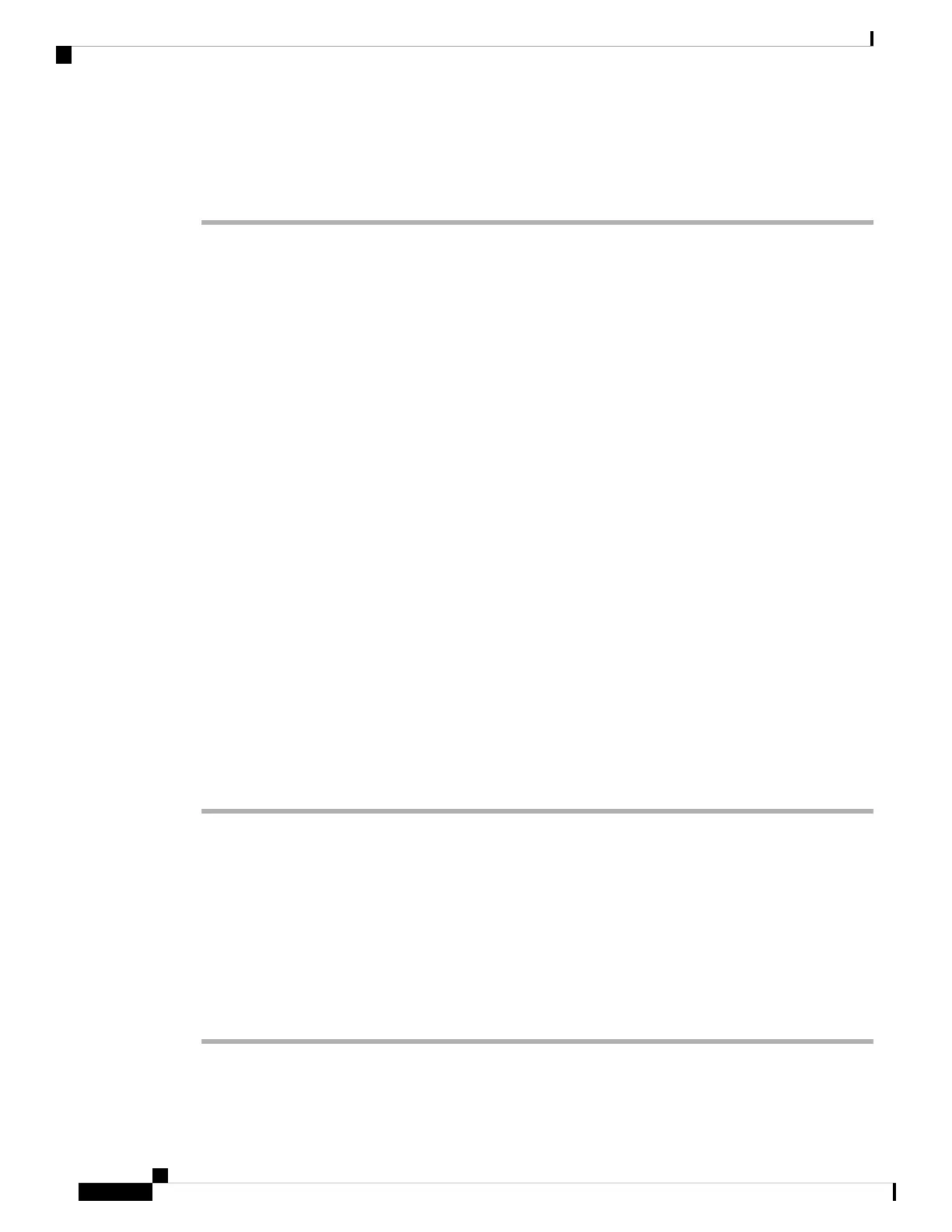• Look at the MAC label on the back of the phone.
• Display the web page for the phone and click Device Information.
Phone Addition Methods
After you install the Cisco IP Phone, you can choose one of the following options to add phones to the Cisco
Unified Communications Manager database.
• Add phones individually with Cisco Unified Communications Manager Administration
• Add multiple phones with the Bulk Administration Tool (BAT)
• Autoregistration
• BAT and the Tool for Auto-Registered Phones Support (TAPS)
Before you add phones individually or with BAT, you need the MAC address of the phone. For more
information, see Determine the Phone MAC Address, on page 55.
For more information about the Bulk Administration Tool, see the documentation for your particular Cisco
Unified Communications Manager release.
Related Topics
Cisco Unified Communications Manager Documentation, on page 12
Enable Autoregistration for Phones, on page 26
Add Phones Individually
Collect the MAC address and phone information for the phone that you will add to the Cisco Unified
Communications Manager.
Procedure
Step 1 In Cisco Unified Communications Manager Administration, choose Device > Phone.
Step 2 Click Add New.
Step 3 Select the phone type.
Step 4 Select Next.
Step 5 Complete the information about the phone including the MAC Address.
For complete instructions and conceptual information about Cisco Unified Communications Manager, see
the documentation for your particular Cisco Unified Communications Manager release.
Step 6 Select Save.
Related Topics
Cisco Unified Communications Manager Documentation, on page 12
Cisco IP Conference Phone 8832 Administration Guide for Cisco Unified Communications Manager
56
Cisco IP Conference Phone Installation
Phone Addition Methods