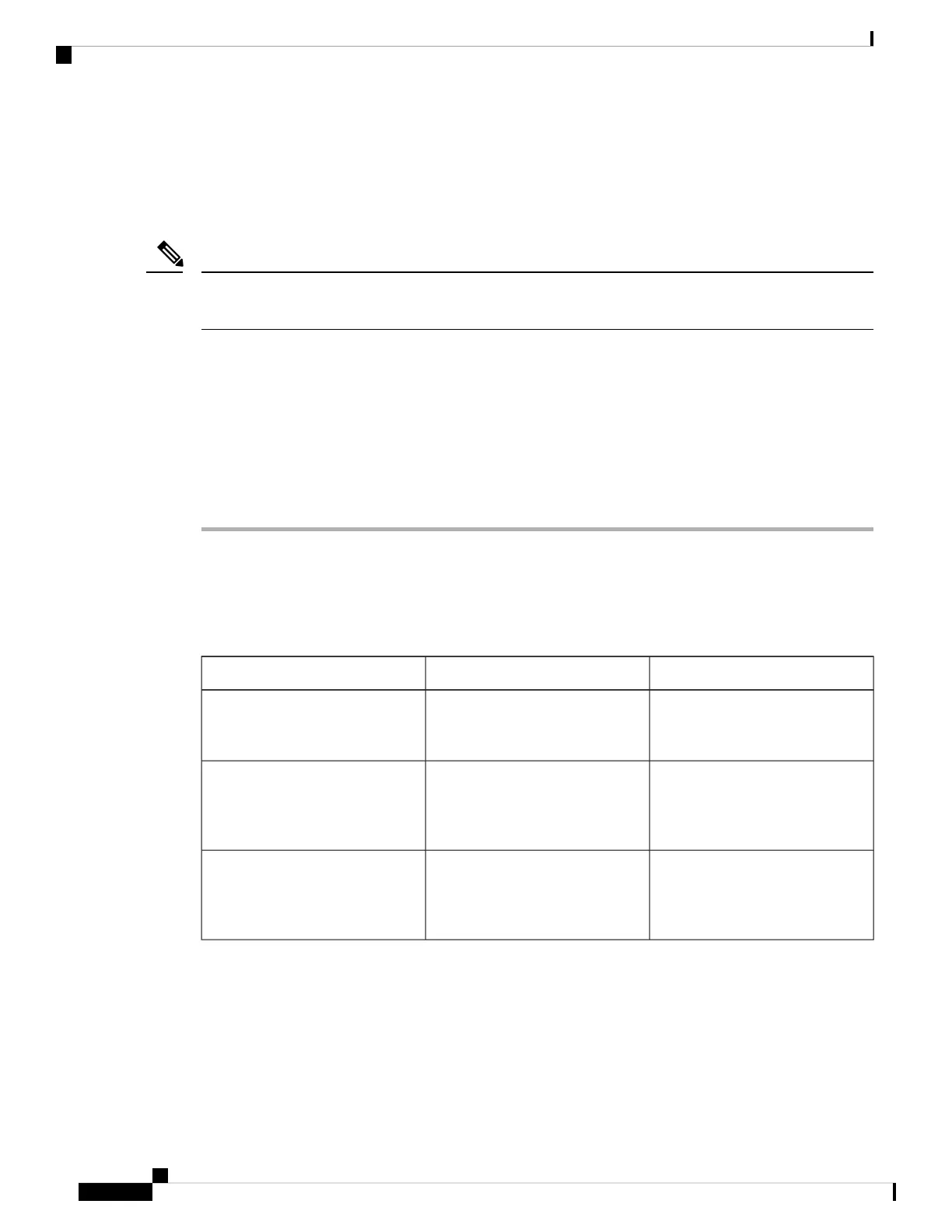Set Up Wireless LAN from the Phone
Before the Cisco IP Phone can connect to the WLAN, you must configure the network profile for the phone
with the appropriate WLAN settings. You can use the Network setup menu on the phone to access the Wi-Fi
client setup submenu and set up the WLAN configuration.
The Wi-Fi client setup option does not appear in the Network setup menu when Wi-Fi is disabled on the
Cisco Unified Communications Manager.
Note
For additional information, see Cisco IP Phone 8832 Series WLAN Deployment Guide, located here:
http://www.cisco.com/c/en/us/support/collaboration-endpoints/unified-ip-phone-8800-series/
products-implementation-design-guides-list.html.
Before you begin
Configure the wireless LAN from Cisco Unified Communications Manager.
Procedure
Step 1 Press Settings.
Step 2 Select Admin settings > Network setup > Wi-Fi client setup.
Step 3 Set up the wireless configuration as described in the following table.
Table 8: Wi-Fi Client Setup Menu Options
To changeDescriptionOption
Scroll to the Wireless option, and
use the toggle switch to change the
setting between On and Off.
Turns the wireless radio on the
Cisco IP Phone on or off.
Wireless
In the Choose a Network window,
select the network that you wish to
connect to.
Enables you to connect to a
wireless network using the Choose
a Network window. This window
has two softkeys - Back and Other.
Network name
Scroll to Wi-Fi sign in access
option, and use the toggle switch to
change the setting between On and
Off.
Enables the display of the Wi-Fi
sign in window.
Wi-Fi sign in access
Cisco IP Conference Phone 8832 Administration Guide for Cisco Unified Communications Manager
44
Cisco IP Conference Phone Installation
Set Up Wireless LAN from the Phone