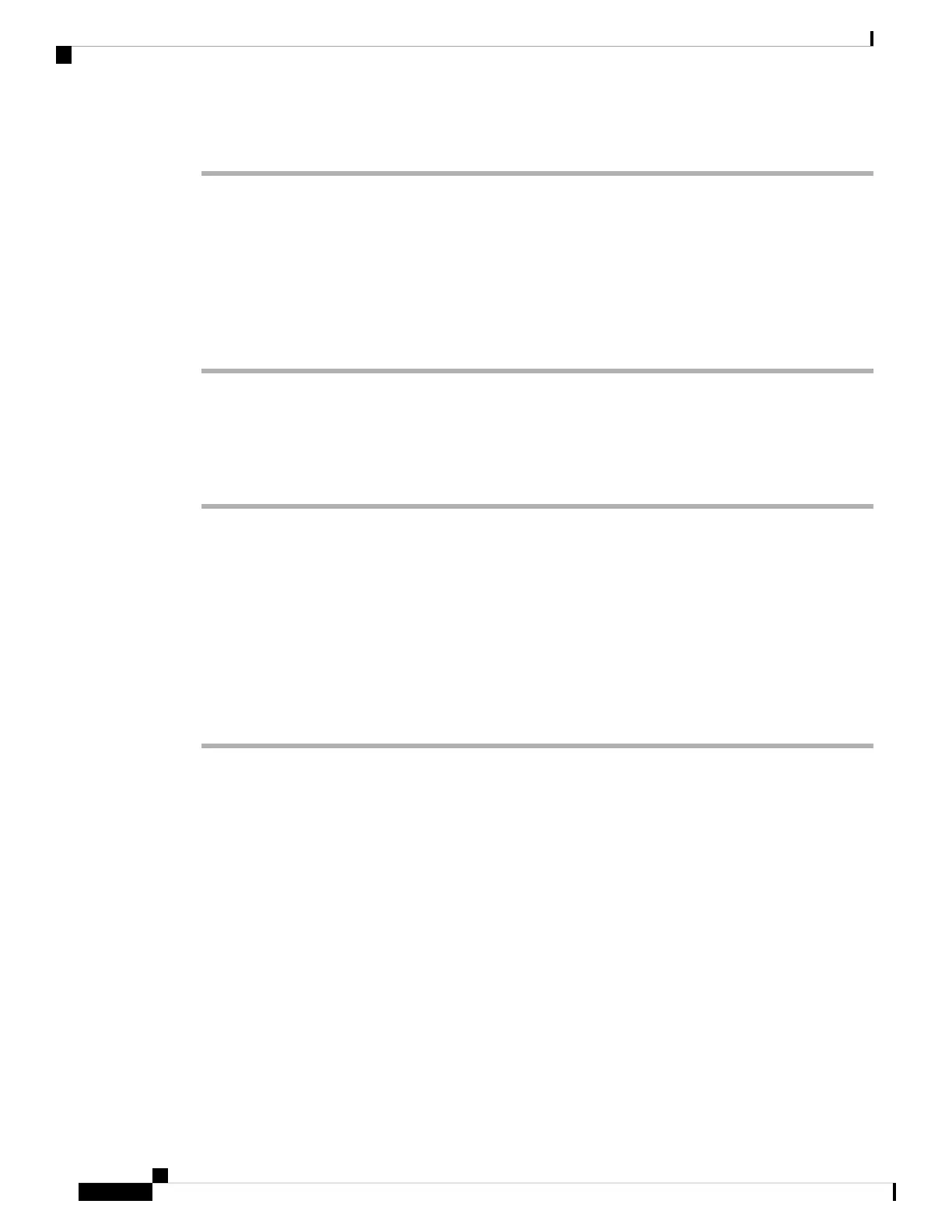Procedure
Step 1 From the Cisco Unified Communications Manager Administration, select Device > Phone.
Step 2 Locate your phone.
Step 3 In the Product Specific Configuration Layout, set the Web Admin parameter to Enable.
Step 4 In the Admin Password field, enter a password.
Step 5 Select Save and click OK.
Step 6 Select Apply Config and click OK.
Step 7 Restart the phone.
Access the Phone Administration Web Page
When you want to access the administration web pages, you need to specify the administration port.
Procedure
Step 1 Obtain the IP address of the phone:
• In Cisco Unified Communications Manager Administration, select Device > Phone, and locate the phone.
Phones that register with Cisco Unified Communications Manager display the IP address on the Find
and List Phones window and at the top of the Phone Configuration window.
Step 2 Open a web browser and enter the following URL, where IP_address is the IP address of the Cisco IP Phone:
https://<IP_address>:8443
Step 3 Enter the password in the Password field.
Step 4 Click Submit.
Install a User Certificate from the Phone Administration Web Page
You can manually install a user certificate on the phone if Simple Certificate Enrollment Protocol (SCEP) is
not available.
The preinstalled Manufacturing Installed Certificate (MIC) can be used as the User Certificate for EAP-TLS.
After the User Certificate installs, you need to add it to the RADIUS server trust list.
Before you begin
Before you can install a User Certificate for a phone, you must have:
• A User Certificate saved on your PC. The certificate must be in PKCS #12 format.
• The certificate's extract password.
Cisco IP Conference Phone 8832 Administration Guide for Cisco Unified Communications Manager
80
Cisco IP Conference Phone Administration
Access the Phone Administration Web Page