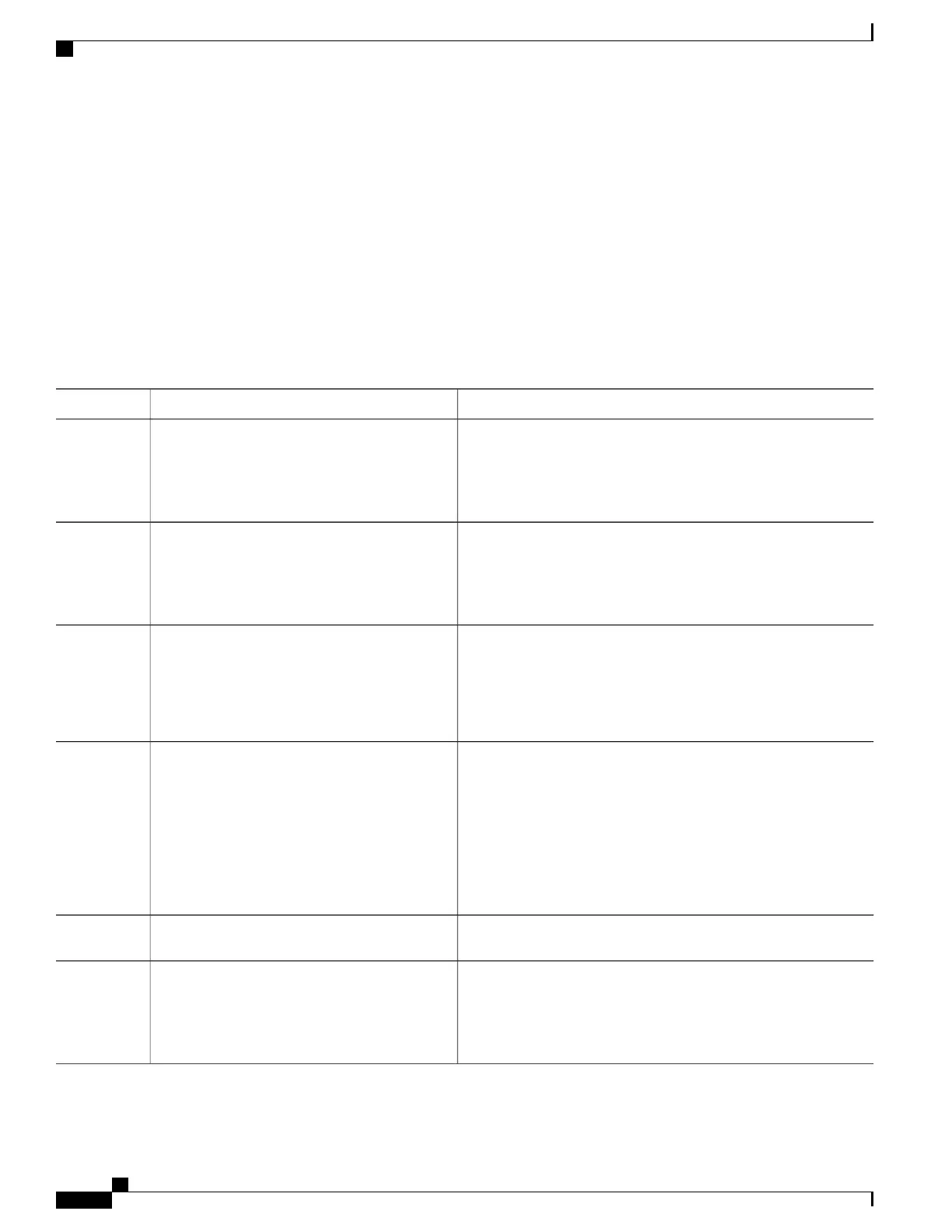SUMMARY STEPS
1.
enable
2.
configure terminal
3.
interface type number
4.
ip igmp join-group group-address
5.
Repeat Step 3 and Step 4 for each interface on the router participating in the multicast network.
6.
end
DETAILED STEPS
PurposeCommand or Action
Enables privileged EXEC mode. Enter your password if prompted.enable
Example:
Device> enable
Step 1
Enters global configuration mode.configure terminal
Example:
Device# configure terminal
Step 2
Enters interface configuration mode.
interface type number
Step 3
Example:
Device(config)# interface gigabitethernet
1/0/0
For the type and number arguments, specify an interface that is
directly connected to hosts or is facing hosts.
(Optional) Configures an interface on the router to join the specified
group.
ip igmp join-group group-address
Example:
Device(config-if)# ip igmp join-group
225.2.2.2
Step 4
For the purpose of this task, configure the same group address for
the group-address argument on all interfaces on the router
participating in the multicast network.
With this method, the router accepts the multicast packets
in addition to forwarding them. Accepting the multicast
packets prevents the router from fast switching.
Note
--Repeat Step 3 and Step 4 for each interface on
the router participating in the multicast network.
Step 5
Ends the current configuration session and returns to privileged
EXEC mode.
end
Example:
Device(config-if)# end
Step 6
IP Multicast Routing Configuration Guide, Cisco IOS XE Release 3.6E (Catalyst 3850 Switches)
178 OL-32598-01
Configuring PIM
Using PIM-Enabled Routers to Test IP Multicast Reachability
