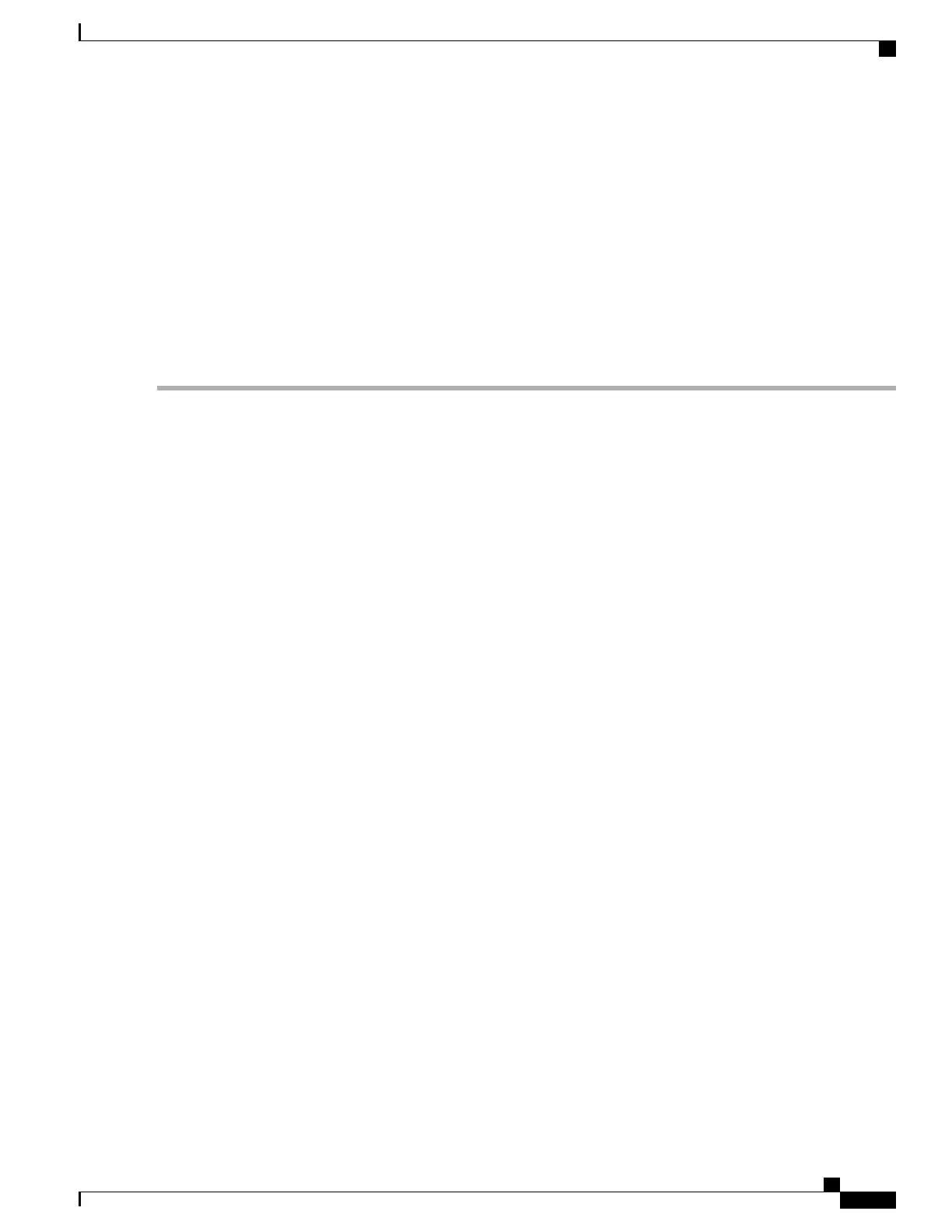SUMMARY STEPS
1.
enable
2.
show ip igmp ssm-mapping
3.
show ip igmp ssm-mapping group-address
4.
show ip igmp groups [group-name | group-address | interface-type interface-number] [detail]
5.
show host
6.
debug ip igmp group-address
DETAILED STEPS
Step 1
enable
Enables privileged EXEC mode. Enter your password if prompted.
Example:
Device> enable
Step 2
show ip igmp ssm-mapping
(Optional) Displays information about SSM mapping.
The following example shows how to display information about SSM mapping configuration. In this example, SSM
static mapping and DNS-based SSM mapping are enabled.
Example:
Device# show ip igmp ssm-mapping
SSM Mapping : Enabled
DNS Lookup : Enabled
Mcast domain : ssm-map.cisco.com
Name servers : 10.0.0.3
10.0.0.4
Step 3
show ip igmp ssm-mapping group-address
(Optional) Displays the sources that SSM mapping uses for a particular group.
The following example shows how to display information about the configured DNS-based SSM mapping. In this
example, the router has used DNS-based mapping to map group 232.1.1.4 to sources 172.16.8.5 and 172.16.8.6. The
timeout for this entry is 860000 milliseconds (860 seconds).
Example:
Device# show ip igmp ssm-mapping 232.1.1.4
Group address: 232.1.1.4
Database : DNS
DNS name : 4.1.1.232.ssm-map.cisco.com
Expire time : 860000
Source list : 172.16.8.5
: 172.16.8.6
Step 4
show ip igmp groups [group-name | group-address | interface-type interface-number] [detail]
IP Multicast Routing Configuration Guide, Cisco IOS XE Release 3.6E (Catalyst 3850 Switches)
OL-32598-01 277
Configuring SSM
Configuring SSM Mapping
