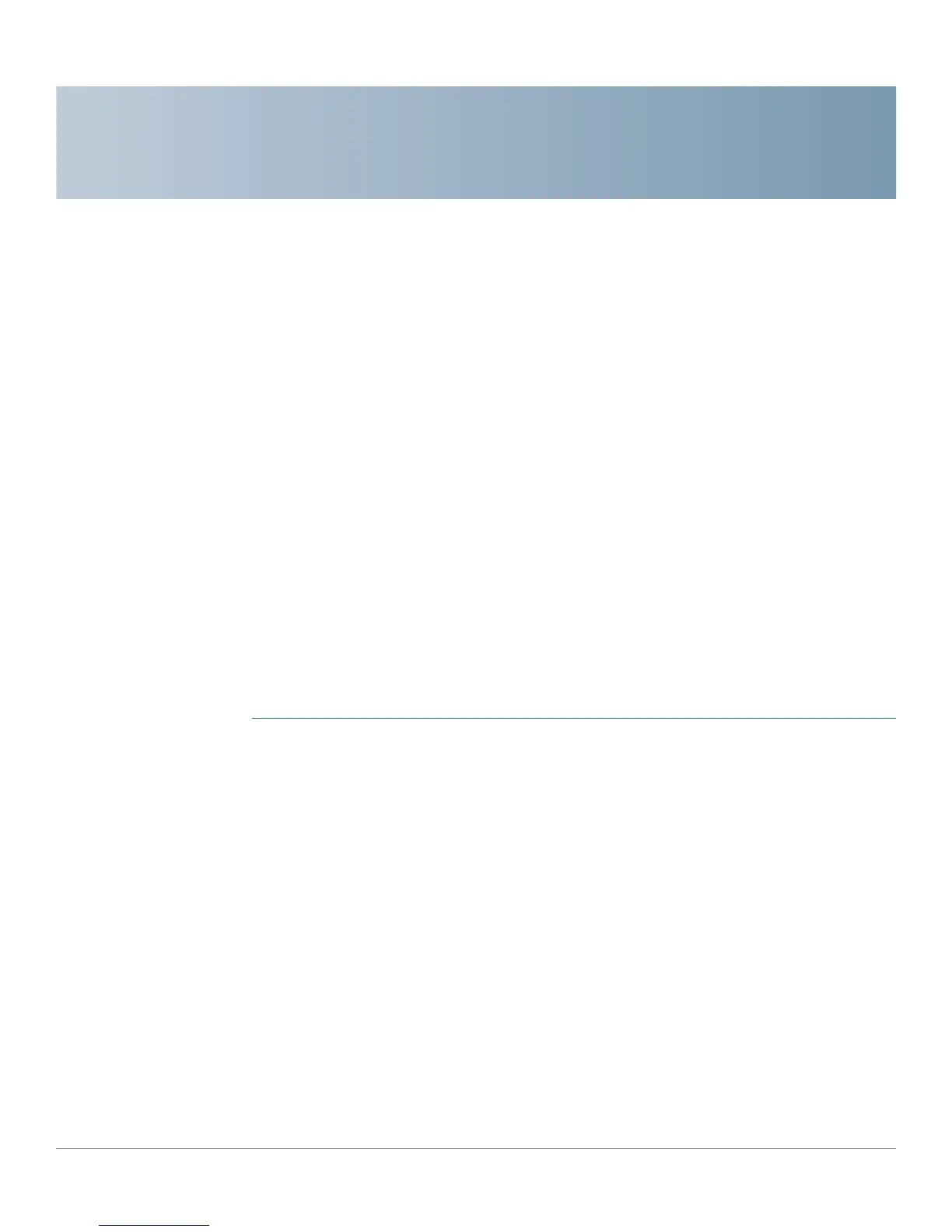A
Cisco RVS4000 Security Router with VPN Administrator Guide 116
Troubleshooting
This appendix provides solutions to problems that may occur during the
installation and operation of the router. Read the descriptions below to help solve
your problems. If you can’t find an answer here, check the Cisco website at
www.cisco.com.
I need to set a static IP address on a PC.
The router, by default, assigns an IP address range of 192.168.1.100 to
192.168.1.149 using the DHCP server on the router. To set a static IP address, you
can only use the ranges 192.168.1.2 to 192.168.1.99 and 192.168.1.150 to
192.168.1.254. Each PC or network device that uses TCP/IP must have a unique
address to identify itself in a network. If the IP address is not unique to a network,
Windows will generate an IP conflict error message. You can assign a static IP
address to a PC by performing these steps:
Windows 2000
STEP 1 Click Start, Settings, and Control Panel. Double-click Network and Dial-Up
Connections.
STEP 2 Right-click the Local Area Connection that is associated with the Ethernet
adapter you are using, and click Properties.
STEP 3 In the Components checked are used by this connection box, select Internet
Protocol (TCP/IP), and click Properties. Select Use the following IP address.
STEP 4 Enter a unique IP address that is not used by any other computer on the network
connected to the router. You can only use an IP address in the ranges 192.168.1.2
to 192.168.1.99 and 192.168.1.151 to 192.168.1.254.
STEP 5 Enter the Subnet Mask, 255.255.255.0.
STEP 6 Enter the Default Gateway, 192.168.1.1 (Router’s default IP address).
STEP 7 Select Use the following DNS server addresses, and enter the Preferred DNS
server and Alternative DNS server (provided by your ISP). Contact your ISP or go
on its website to find the information.
