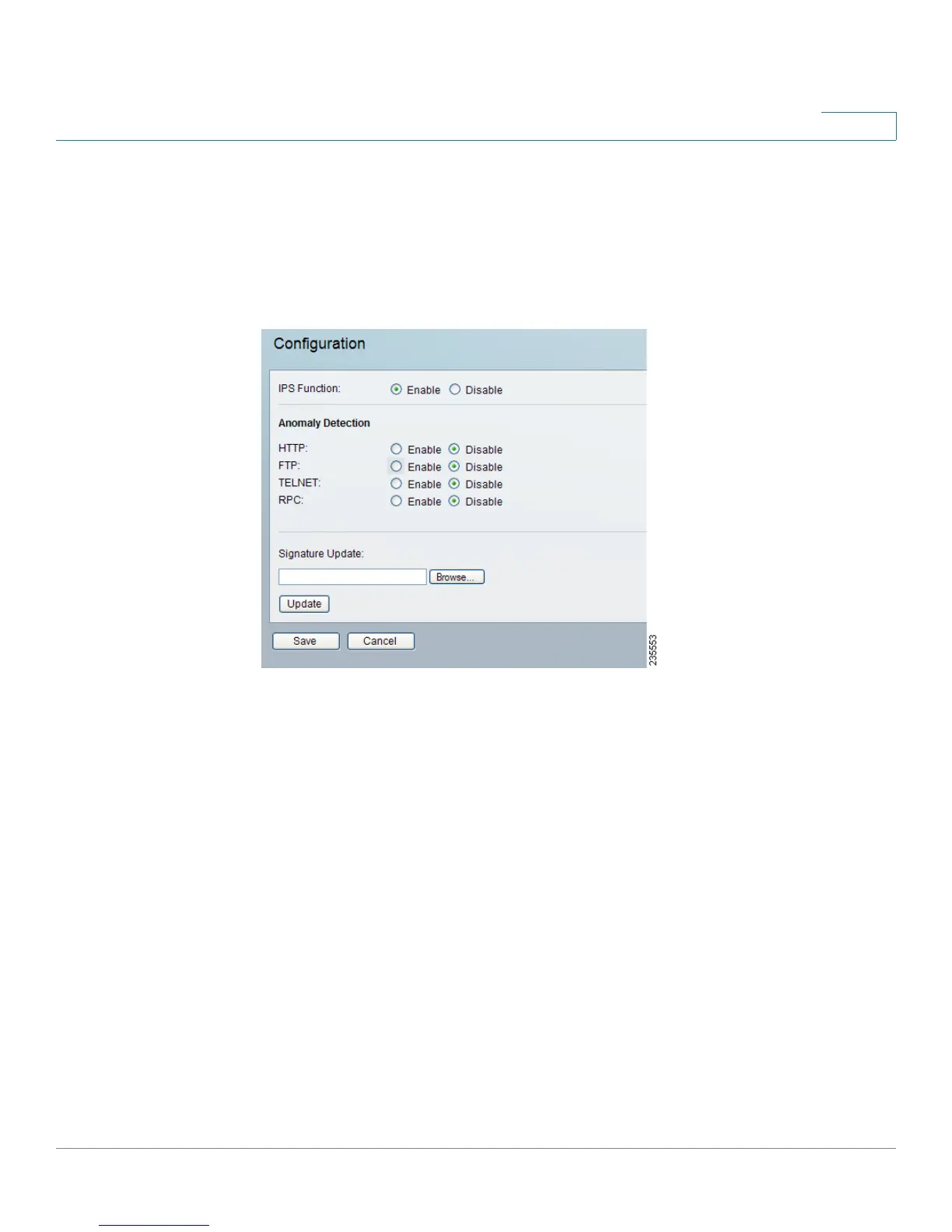Setting Up and Configuring the Router
IPS
Cisco RVS4000 Security Router with VPN Administrator Guide 82
5
IPS
IPS > Configuration
IPS > Configuration
IPS Function Select Enable to enable or Disable to disable the IPS Function.
Anomaly Detection
HTTP Web attack signature is matched. HTTP request decoder decodes UTF-8 (1,
2, and 3 byte) code and normalize URI (according to those evasion methods
mentioned in whisker) before pattern match.
FTP FTP Bounce Detection and Inserting telnet opcodes into FTP command
stream Detection.
TELNET Normalization of Telnet negotiation strings.
RPC RPC record fragging detection.
Signature Update Before upgrading the signature file, get the Router Intrusion
Prevention System (IPS) file from the Cisco website. To find the file, go to
www.cisco.com/go/software (registration/login required), and search for RVS4000. After
downloading and extracting the file, enter the IPS Signature file name in the
Signature Update field, or click Browse to find the file. Then click Update and
follow the on-screen instructions.
