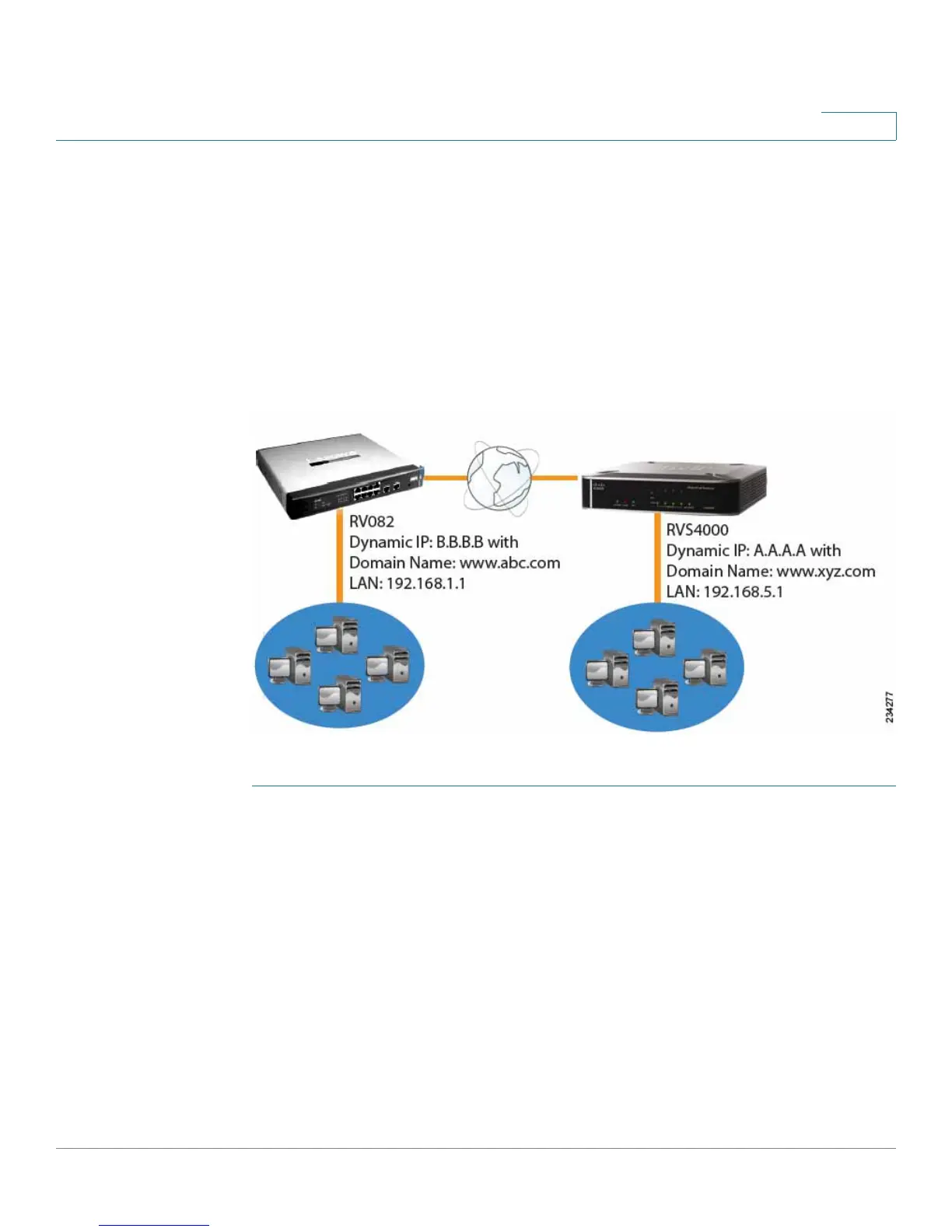Gateway-to-Gateway VPN Tunnel
Configuration When Both Gateways Use Dynamic IP Addresses
Cisco RVS4000 Security Router with VPN Administrator Guide 177
D
Configuration When Both Gateways Use Dynamic IP
Addresses
This example assumes both Gateways are using dynamic IP addresses. If only the
Remote Gateway uses a dynamic IP address, refer to “Configuration when the
Remote Gateway Uses a Dynamic IP Address,” on page172.
Gateway-to-Gateway IPSec VPN Tunnel - Both Gateways Using
Dynamic IP
NOTE Each computer must have a network adapter installed.
STEP 1 Configuration of the RVS4000.
Follow these instructions for the first VPN router, designated RVS4000. The other
VPN router is designated the RV082.
a. Launch the web browser for a networked computer, designated PC 1.
b. Access the configuration utility of the RVS4000. (Refer to Chapter 5, “Setting
Up and Configuring the Router” for details.)
c. Click VPN > IPSec VPN.
d. Enter a name in the Tunnel Name field.
e. For the IPSec VPN Tunnel setting, select Enable.
f. The WAN IP address (A.A.A.A) of the RVS4000 will be automatically detected.
