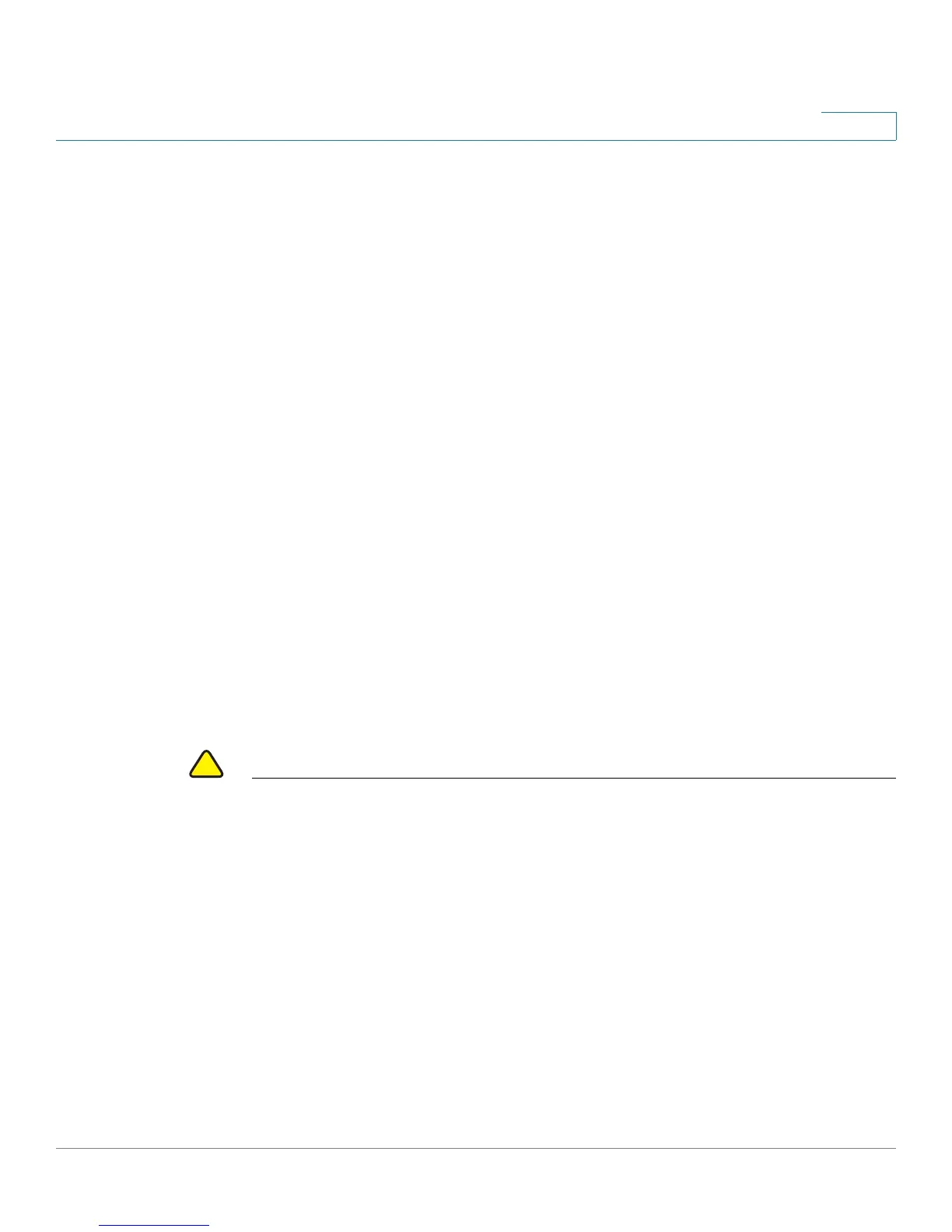Getting Started
Starting the Web-based Configuration Utility
Cisco Small Business 200 Series Smart Switch Administration Guide 10
2
Select Don't show this page on startup to prevent the Getting Started page from being displayed each
time that you log on to the system. If you select this option, the System Summary page is opened instead of
the Getting Started page.
HTTP/HTTPS
You can either open an HTTP session (not secured) by clicking Log In, or you can open an HTTPS (secured)
session, by clicking Secure Browsing (HTTPS). You are asked to approve the logon with a default RSA key,
and an HTTPS session is opened.
NOTE There is no need to input the username/password prior to clicking the Secure
Browsing (HTTPS) button.
For information on how to configure HTTPS, see SSL Server.
Password Expiration
The New Password page is displayed in the following cases:
• The first time that you access the device with the default username cisco and password cisco. This
page forces you to replace the factory default password.
• When the password expires, this page forces you to select a new password.
Logging Out
By default, the application logs out after ten minutes of inactivity. You can change this default value as
described in the Defining Idle Session Timeout section.
CAUTION Unless the Running Configuration is copied to the Startup Configuration, rebooting
the device removes all changes made since the last time the file was saved. Save
the Running Configuration to the Startup Configuration before logging off to
preserve any changes you made during this session.
A flashing red X icon to the left of the Save application link indicates that Running
Configuration changes have not yet been saved to the Startup Configuration file.
The flashing can be disabled by clicking on the Disable Save Icon Blinking button
on the Copy/Save Configuration page
When the device auto-discovers a device, such as an IP phone (see What is a
Smartport), and it configures the port appropriately for the device. These
configuration commands are written to the Running Configuration file. This causes
the Save icon to begin blinking when the you log on, even though you did not make
any configuration changes.
