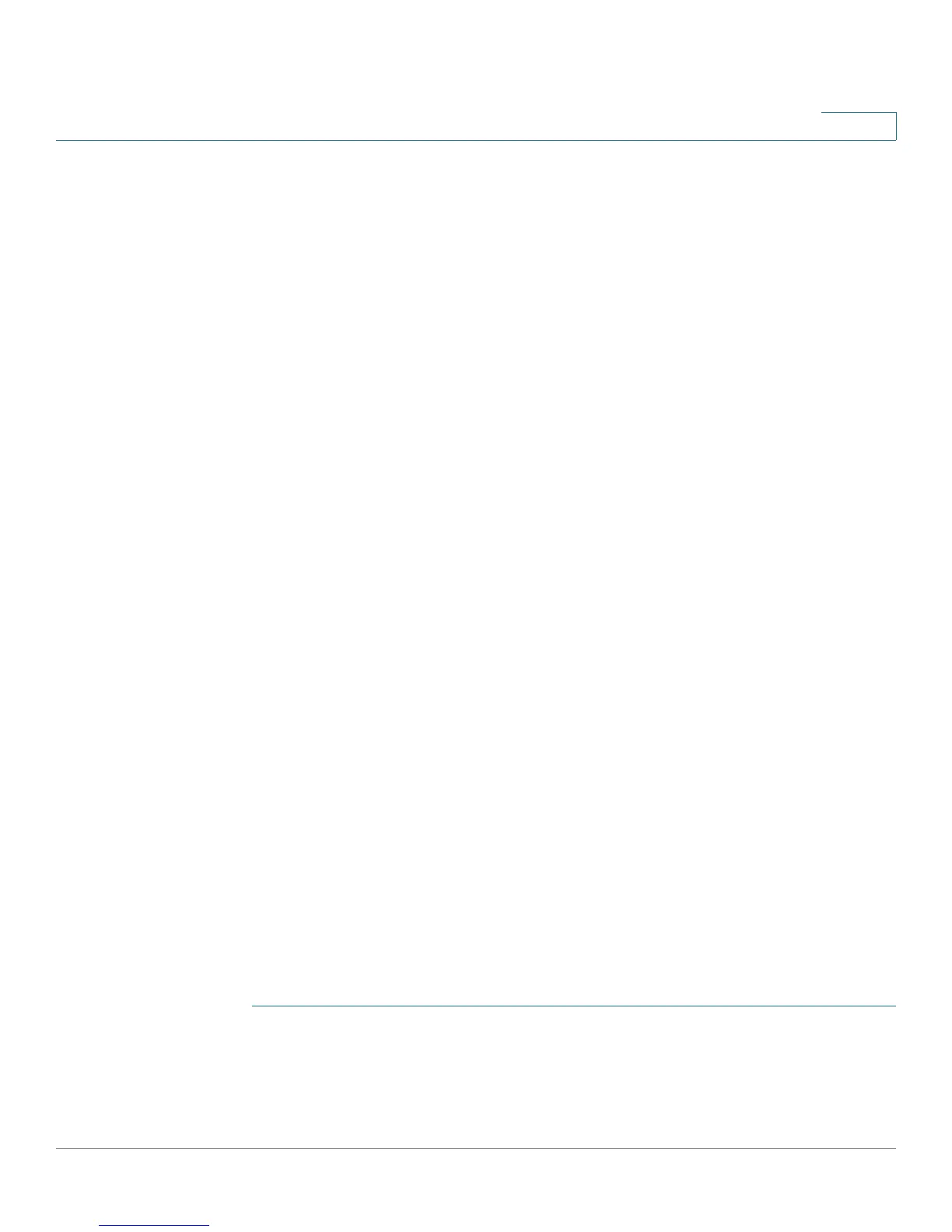Port Management
Configuring Ports
Cisco Small Business 200 Series Smart Switch Administration Guide 116
10
• Preference Mode—Select the master-slave mode of the interface for the auto-negotiation operation.
Select one of the following options:
- Slave—Begin negotiation with the preference that the device port is the slave in the auto-
negotiation process.
- Master—Begin negotiation with the preference that the device port is the master in the auto-
negotiation process.
• Neighbor Advertisement—Displays the capabilities advertised by the neighboring device (link
partner).
• Back Pressure—Select the Back Pressure mode on the port (used with Half Duplex mode) to slow
down the packet reception speed when the device is congested. It disables the remote port,
preventing it from sending packets by jamming the signal.
• Flow Control—Enable or disable 802.3x Flow Control, or enable the auto-negotiation of Flow Control
on the port (only when in Full Duplex mode).
• MDI/MDIX—Media Dependent Interface (MDI)/Media Dependent Interface with Crossover (MDIX)
status on the port.
The options are:
- MDIX—Select to swap the port's transmit and receive pairs.
- MDI—Select to connect this device to a station by using a straight through cable.
- Auto—Select to configure this device to automatically detect the correct pinouts for connection to
another device.
• Operational MDI/MDIX—Displays the current MDI/MDIX setting.
• Member in LAG—Displays whether port is a member in a LAG.
STEP 6 Click Apply. The Port Settings are written to the Running Configuration file.
Error Recovery Settings
This page enables automatically reactivating a port that has been shutdown because of an error condition
after the Automatic Recovery Interval has passed.
To configure error recovery settings:
STEP 1 Click Port Management > Error Recovery Settings.
STEP 2 Enter the following fields:
