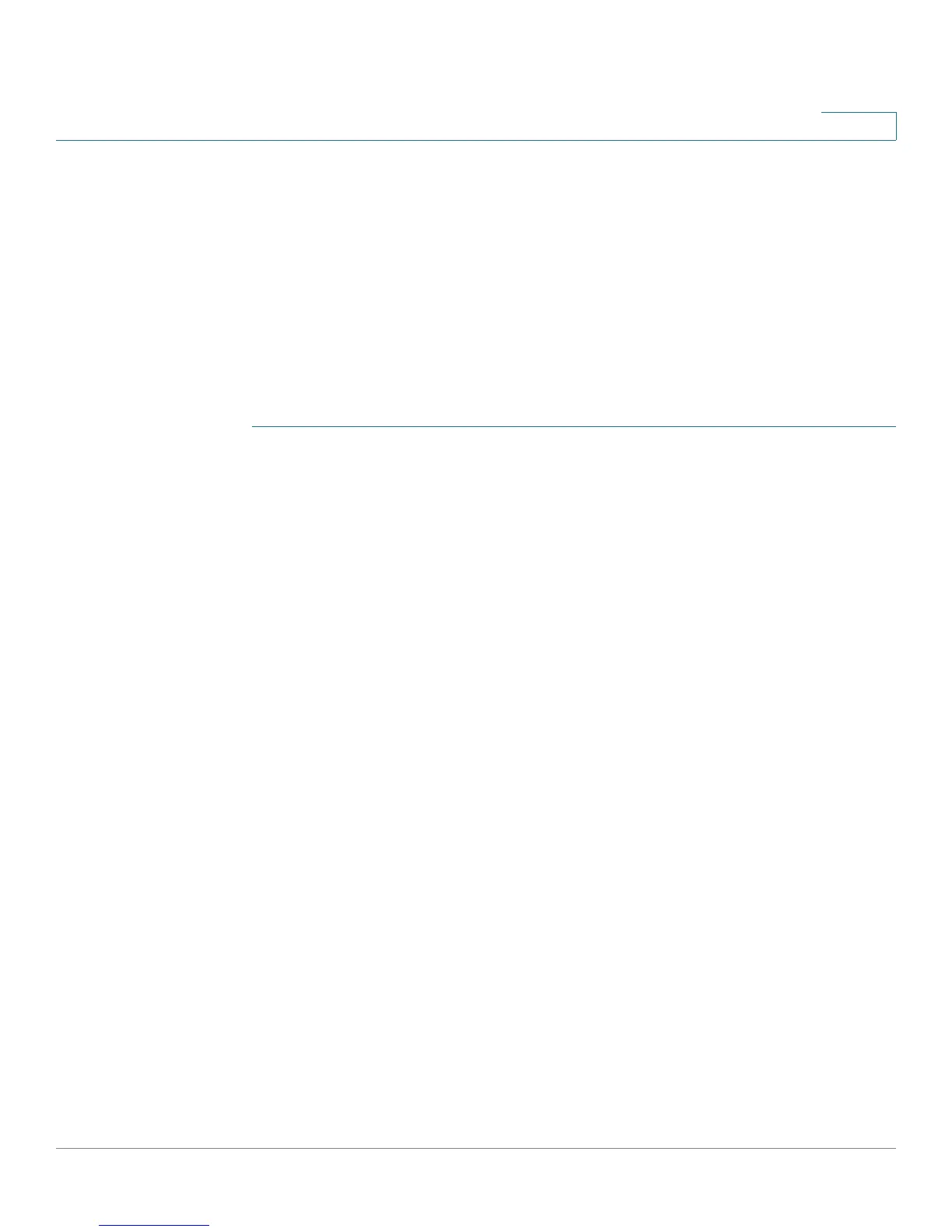Quality of Service
Managing QoS Statistics
Cisco Small Business 200 Series Smart Switch Administration Guide 317
23
Managing QoS Statistics
From this page you can manage the view queues statistics.
Viewing Queues Statistics
The Queues Statistics page displays queue statistics, including statistics of forwarded and dropped
packets, based on interface, queue, and drop precedence.
To view Queues Statistics:
STEP 1 Click Quality of Service > QoS Statistics > Queues Statistics.
This page displays the following fields:
• Refresh Rate—Select the time period that passes before the interface Ethernet statistics are
refreshed. The available options are:
- No Refresh—Statistics are not refreshed.
- 15 Sec—Statistics are refreshed every 15 seconds.
- 30 Sec—Statistics are refreshed every 30 seconds.
- 60 Sec—Statistics are refreshed every 60 seconds.
• Counter Set—The options are:
- Set 1—Displays the statistics for Set 1 that contains all interfaces and queues with a high DP (Drop
Precedence).
- Set 2—Displays the statistics for Set 2 that contains all interfaces and queues with a low DP.
• Interface—Queue statistics are displayed for this interface.
• Queue—Packets were forwarded or tail dropped from this queue.
• Drop Precedence—Lowest drop precedence has the lowest probability of being dropped.
• Total Packets—Number of packets forwarded or tail dropped.
• Tail Drop Packets—Percentage of packets that were tail dropped.
STEP 2 Click Add.
STEP 3 Enter the parameters.
• Counter Set—Select the counter set:
