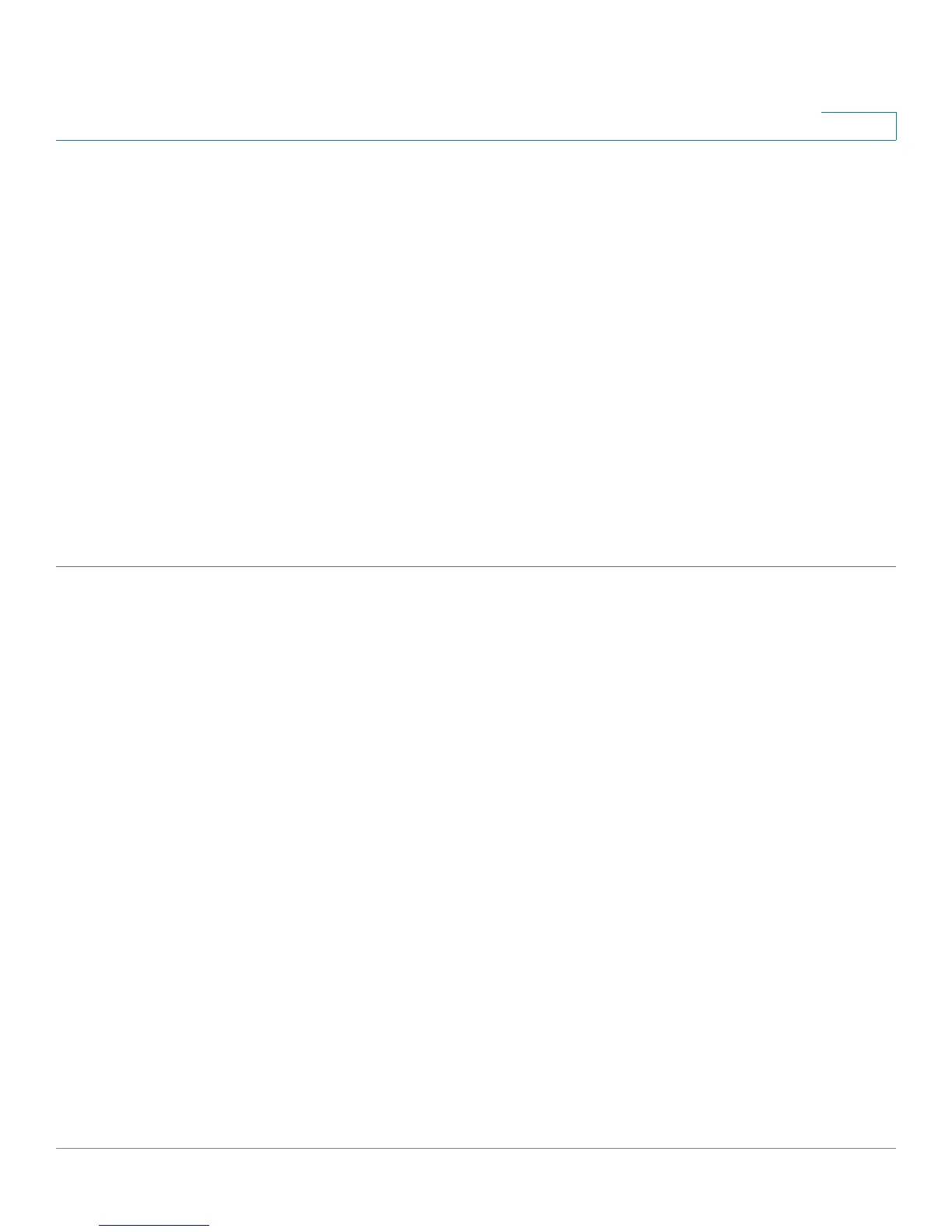Administration: System Log
Viewing Memory Logs
Cisco Small Business 200 Series Smart Switch Administration Guide 33
4
- Global—The IPv6 address is a global Unicast IPV6 type that is visible and reachable from other
networks.
• Link Local Interface—Select the link local interface (if IPv6 Address Type Link Local is selected) from
the list.
• Log Server IP Address/Name—Enter the IP address or domain name of the log server.
• UDP Port—Enter the UDP port to which the log messages are sent.
• Facility—Select a facility value from which system logs are sent to the remote server. Only one facility
value can be assigned to a server. If a second facility code is assigned, the first facility value is
overridden.
• Description—Enter a server description.
• Minimum Severity—Select the minimum level of system log messages to be sent to the server.
STEP 5 Click Apply. The Add Remote Log Server page
closes, the SYSLOG server is
added, and the Running Configuration file is updated.
Viewing Memory Logs
The device can write to the following logs:
• Log in RAM (cleared during reboot).
• Log in Flash memory (cleared only upon user command).
You can configure the messages that are written to each log by severity, and a message can go to more
than one log, including logs that reside on external SYSLOG servers.
RAM Memory
The RAM Memory page
displays all messages that were saved in the RAM (cache) in chronological order.
Entries are stored in the RAM log according to the configuration in the Log Settings page.
To view log entries, click Status and Statistics > View Log > RAM Memory.
The top of the page has a button that allows you to Disable Alert Icon Blinking. Click. This button toggles
between disable and enable.
The Current Logging Threshold specifies the levels of logging that are generated. This can be changed by
clicking Edit by the field’s name.
