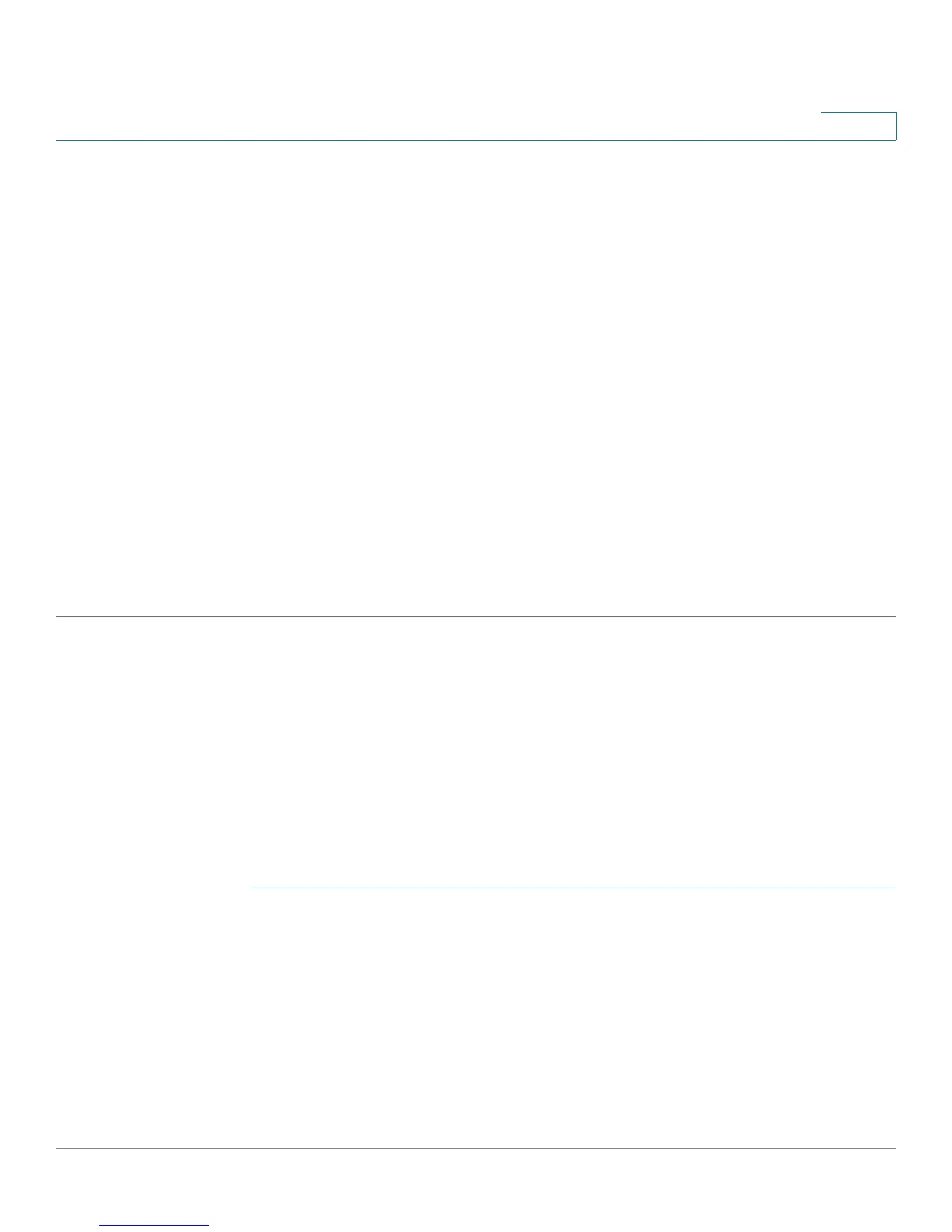Security: 802.1X Authentication
802.1X Configuration Through the GUI
Cisco Small Business 200 Series Smart Switch Administration Guide 275
20
• Port-Based Authentication—Enable or disable port-based authentication.
If this is disabled 802.1X is disabled.
• Authentication Method—Select the user authentication methods. The options are:
- RADIUS, None—Perform port authentication first by using the RADIUS server. If no response is
received from RADIUS (for example, if the server is down), then no authentication is performed, and
the session is permitted
.
- RADIUS—Authenticate the user on the RADIUS server. If no authentication is performed, the
session is not permitted.
- None—Do not authenticate the user. Permit the session.
• Trap Set tings—To enable traps, select one of more of the following options:
- 802.1x Authentication Failure Traps—Select to generate a trap if 802.1x authentication fails.
- 802.1x Authentication Success Traps—Select to generate a trap if 802.1x authentication
succeeds.
STEP 3 Click Apply. The 802.1X properties are written to the Running Configuration file.
802.1X Port Authentication
The Port Authentication page enables configuration of 802.1X parameters for each port. Since some of the
configuration changes are only possible while the port is in Force Authorized state, such as host
authentication, it is recommended that you change the port control to Force Authorized before making
changes. When the configuration is complete, return the port control to its previous state.
NOTE A port with 802.1x defined on it cannot become a member of a LAG.
To define 802.1X authentication:
STEP 1 Click Security > 802.1XAuthentication> Port Authentication.
This page displays authentication settings for all ports.
STEP 2 Select a port, and click Edit.
STEP 3 Enter the parameters.
• Interface—Select a port.
