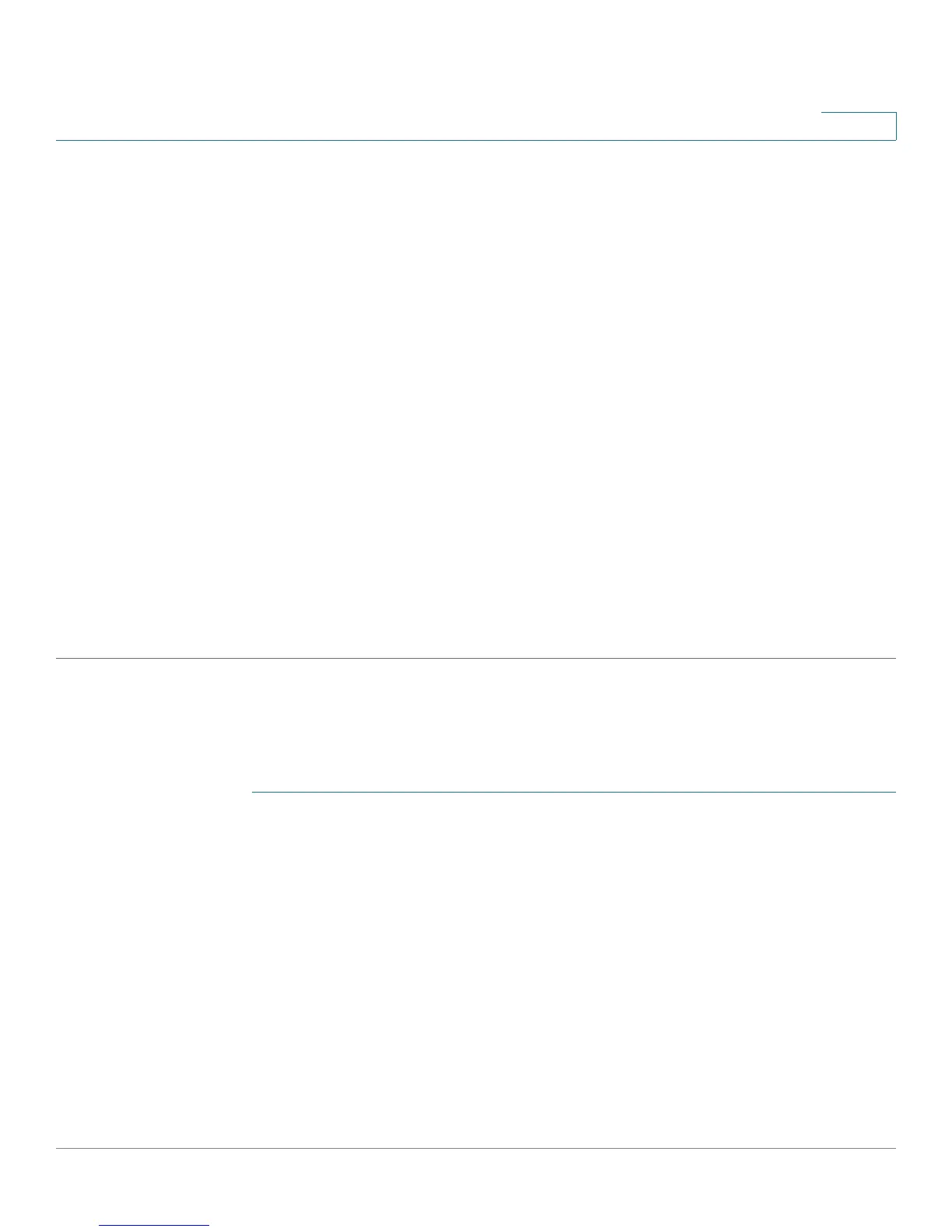Security: SSH Client
SSH Client Configuration Through the GUI
Cisco Small Business 200 Series Smart Switch Administration Guide 287
21
STEP 5 Perform one of the following actions:
• Apply—The selected authentication methods are associated with the access method.
• Restore Default Credentials—The default username and password (anonymous) are restored.
• Display Sensitive Data As Plaintext—Sensitive data for the current page appears as plaintext.
The SSH User Key Table contains the following fields for each key:
• Key Type—RSA or DSA.
• Key Source—Auto Generated or User Defined.
• Fingerprint—Fingerprint generated from the key.
STEP 6 To handle an RSA or DSA key, select either RSA or DSA and perform one of the
following actions:
• Generate—Generate a new key.
• Edit—Display the keys for copying/pasting to another device.
• Delete—Delete the key.
• Details—Display the keys.
SSH Server Authentication
To enable SSH server authentication and define the trusted servers:
STEP 1 Click Security > SSH Client > SSH Server Authentication.
STEP 2 Select Enable to enable SSH server authentication.
• IPv4 Source Interface—Select the source interface whose IPv4 address will be used as the source
IPv4 address for messages used in communication with IPv4 SSH servers.
• IPv6 Source Interface—Select the source interface whose IPv6 address will be used as the source
IPv6 address for messages used in communication with IPv6 SSH servers.
NOTE If the Auto option is selected, the system takes the source IP address from the IP address
defined on the outgoing interface.
STEP 3 Click Add and enter the following fields for the SSH trusted server:
• Server Definition—Select one of the following ways to identify the SSH server:
