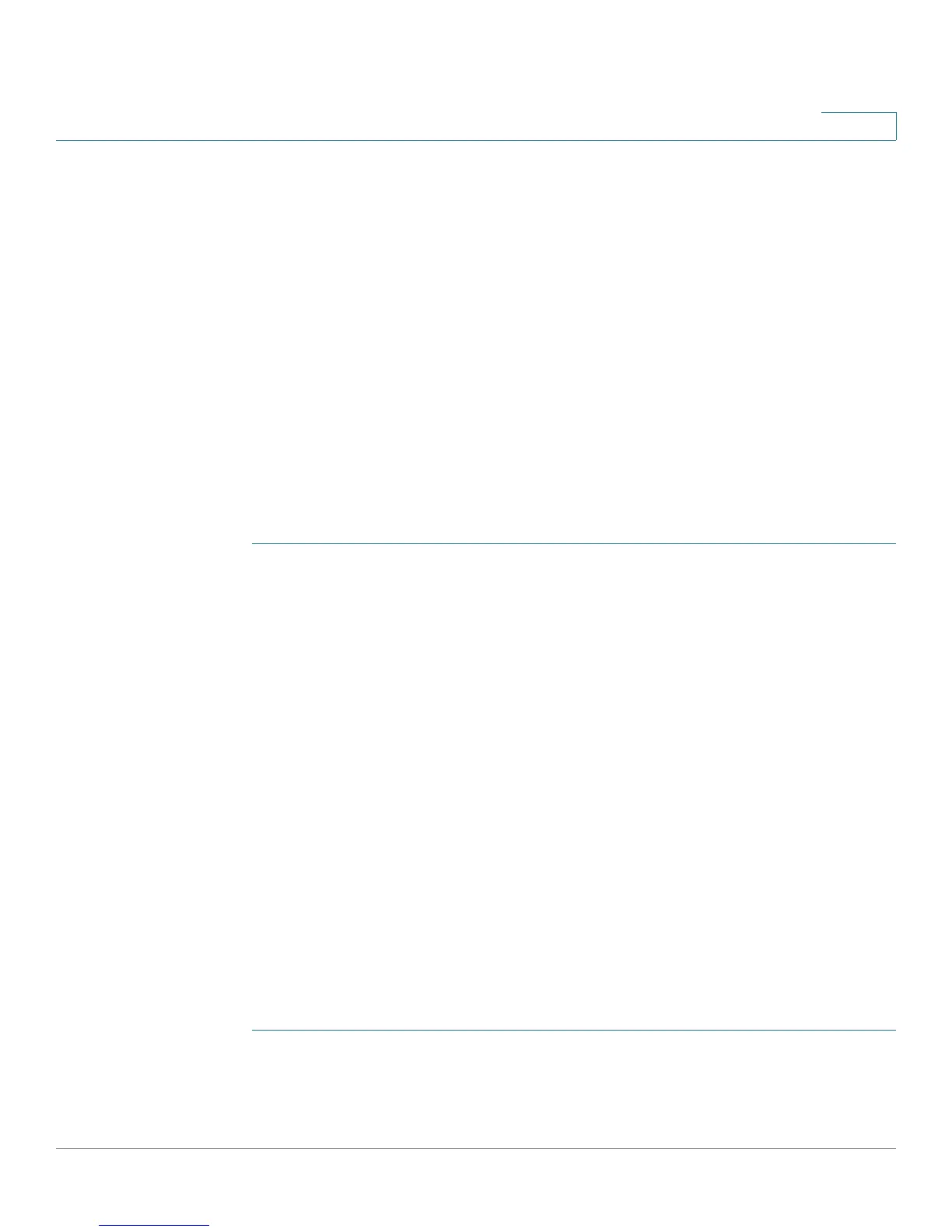Smartport
Relationships with Other Features and Backwards Compatibility
Cisco Small Business 200 Series Smart Switch Administration Guide 153
12
Relationships with Other Features and Backwards
Compatibility
Auto Smartport is enabled by default and may be disabled. Telephony OUI cannot function concurrently
with Auto Smartport, and Auto Voice VLAN. Auto Smartport must be disabled before enabling Telephony
OUI.
Common Smartport Tasks
This section describes some common tasks to setup Smartport and Auto Smartport.
Workflow1: To globally enable Auto Smartport on the device, and to configure a port with Auto
Smartport, perform the following steps:
STEP 1 To enable the Auto Smartport feature on the device, open the Smartport >
Properties page. Set Administrative Auto Smartport to Enable or Enable by Voice
VLAN.
STEP 2 Select whether the device is to process CDP and/or LLDP advertisements from
connected devices.
STEP 3 Select which type of devices are to be detected in the Auto Smartport Device
Detection field.
STEP 4 Click Apply
STEP 5 To enable the Auto Smartport feature on one or more interfaces, open the
Smartport > Interface Settings page.
STEP 6 Select the interface, and click Edit.
STEP 7 Select Auto Smartport in the Smartport Application field.
STEP 8 Check or uncheck Persistent Status if desired.
STEP 9 Click Apply.
Workflow2: To configure an interface as a static Smartport, perform the following steps:
STEP 1 To enable the Smartport feature on the interface, open the Smartport > Interface
Settings page.
STEP 2 Select the interface, and click Edit.
