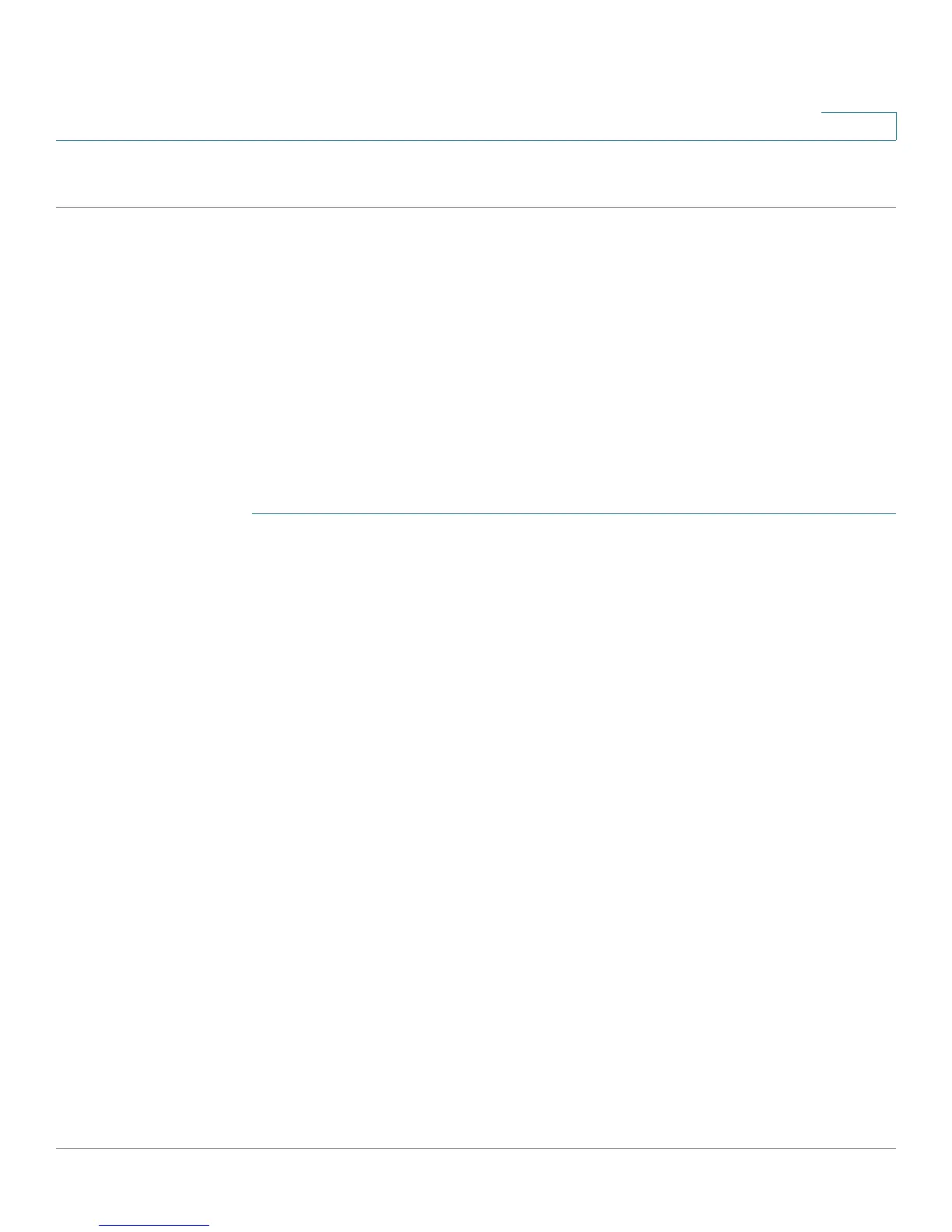Quality of Service
Configuring QoS - General
Cisco Small Business 200 Series Smart Switch Administration Guide 316
23
STEP 5 Click Apply. The bandwidth settings are written to the Running Configuration file.
Configuring Egress Shaping per Queue
In addition to limiting transmission rate per port, which is done in the Bandwidth page, the device can limit
the transmission rate of selected egressing frames on a per-queue per-port basis. Egress rate limiting is
performed by shaping the output load.
The device limits all frames except for management frames. Any frames that are not limited are ignored in
the rate calculations, meaning that their size is not included in the limit total.
Per-queue Egress rate shaping can be disabled.
To define egress shaping per queue:
STEP 1 Click Quality of Service > General > Egress Shaping per Queue.
The Egress Shaping Per Queue page displays the rate limit and burst size for each queue.
STEP 2 Select an interface type (Port or LAG), and click Go.
STEP 3 Select a Port/LAG, and click Edit.
This page enables shaping the egress for up to eight queues on each interface.
STEP 4 Select the Interface.
STEP 5 For each queue that is required, enter the following fields:
• Enable Shaping—Select to enable egress shaping on this queue
.
• Committed Information Rate (CIR)—Enter the maximum rate (CIR) in Kbits per second (Kbps). CIR is
the average maximum amount of data that can be sent.
• Committed Burst Size (CBS)—Enter the maximum burst size (CBS) in bytes. CBS is the maximum
burst of data allowed to be sent even if a burst exceeds CIR.
STEP 6 Click Apply. The bandwidth settings are written to the Running Configuration file.
• Default CoS—Default VPT value for incoming packets that do not have a VLAN Tag. The default CoS
is 0. The default is only relevant for untagged frames if Trust CoS is selected.
STEP 7 Select Restore Defaults to restore the factory CoS default setting for this
interface.
