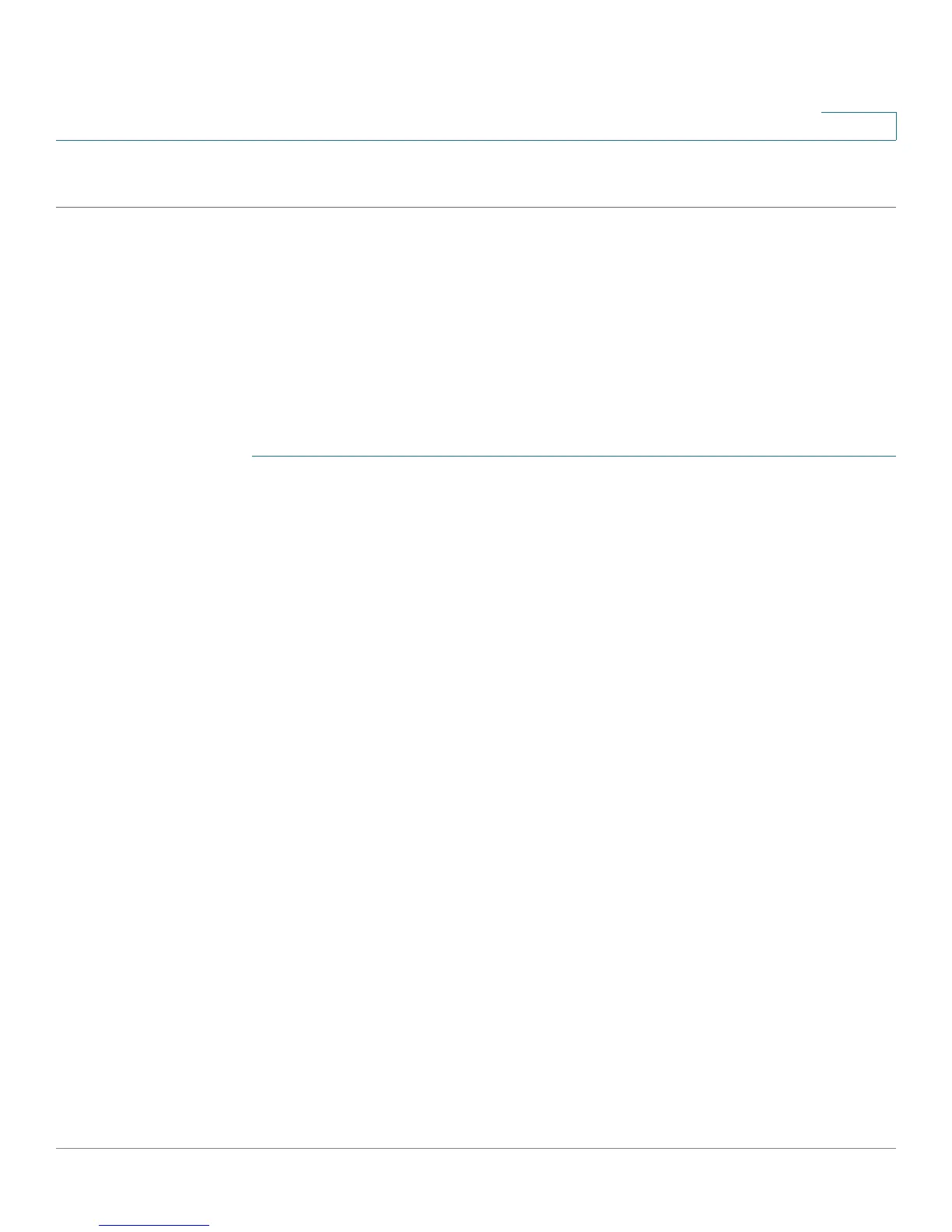Administration: Discovery
Configuring LLDP
Cisco Small Business 200 Series Smart Switch Administration Guide 88
9
STEP 4 Click Apply. The LLDP properties are added to the Running Configuration file.
LLDP Port Settings
The Port Settings page enables activating LLDP and SNMP notification per port, and entering the TLVs that
are sent in the LLDP PDU.
The LLDP-MED TLVs to be advertised can be selected in the LLDP MED Port Settings page, and the
management address TLV of the device may be configured.
To define the LLDP port settings:
STEP 1 Click Administration > Discovery - LLDP > Port Settings.
This page contains the port LLDP information.
STEP 2 Select a port and click Edit.
This page provides the following fields:
• Interface—Select the port to edit.
• Administrative Status—Select the LLDP publishing option for the port. The values are:
- Tx Only—Publishes but does not discover.
- Rx Only—Discovers but does not publish.
- Tx & Rx—Publishes and discovers.
- Disable—Indicates that LLDP is disabled on the port.
• SNMP Notification—Select Enable to send notifications to SNMP notification recipients; for example,
an SNMP managing system, when there is a topology change.
The time interval between notifications is entered in the Topology Change SNMP Notification Interval
field in the LLDP Properties page. Define SNMP Notification Recipients by using the SNMP >
Notification Recipient v1,2
and/or SNMP > Notification Recipient v3 page.
• Selected Optional TLVs—Select the information to be published by the device by moving the TLV
from the Available Optional TLVs list. The available TLVs contain the following information:
- Port Description—Information about the port, including manufacturer, product name and
hardware/software version.
