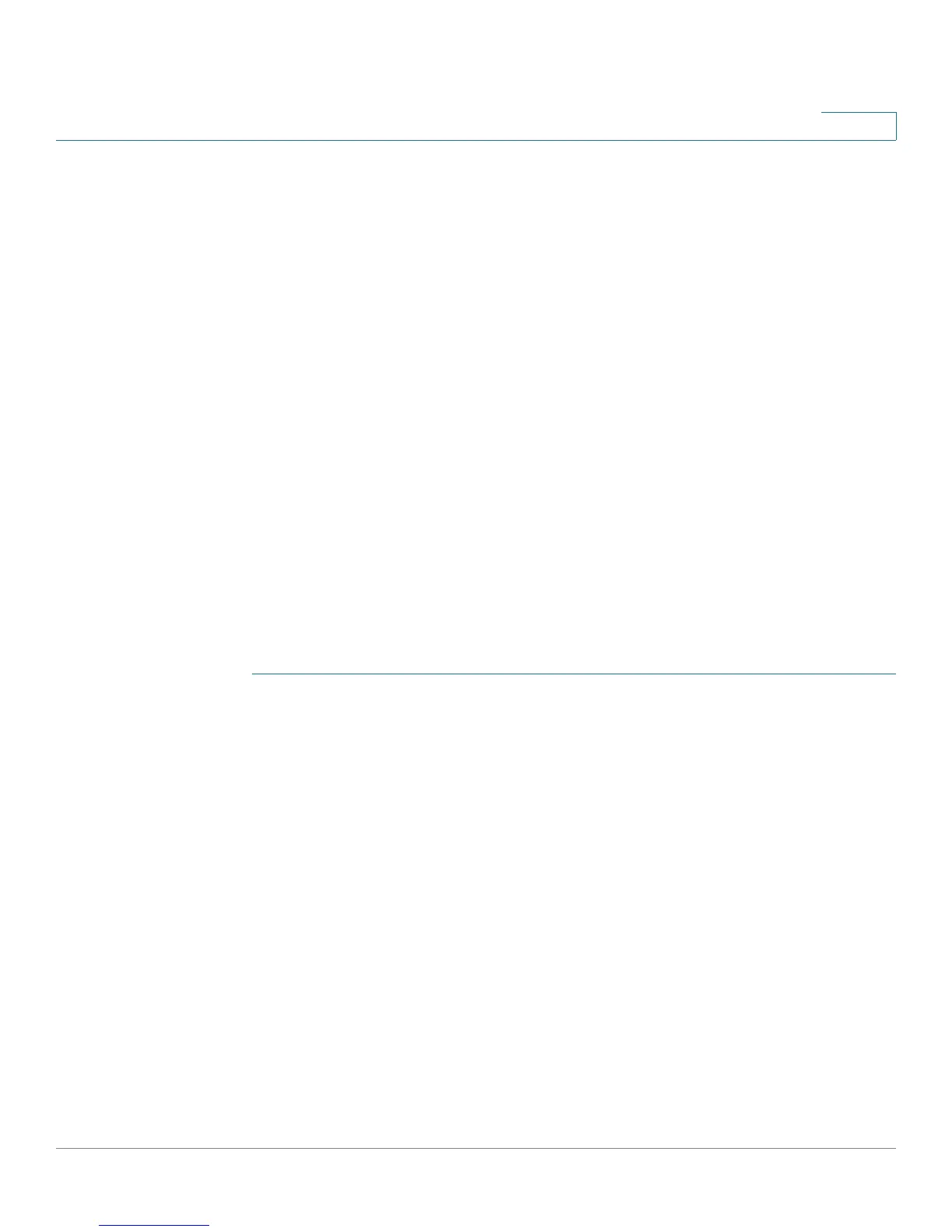Administration
Discovery - LLDP
Cisco Small Business 200 Series Smart Switch Administration Guide 66
6
Discovery - LLDP
See Configuring LLDP.
Discovery - CDP
See Configuring CDP.
Ping
The Ping utility tests if a remote host can be reached and measures the round-trip time for packets sent
from the device to a destination device.
Ping operates by sending Internet Control Message Protocol (ICMP) echo request packets to the target
host and waiting for an ICMP response, sometimes called a pong. It measures the round-trip time and
records any packet loss.
To ping a host:
STEP 1 Click Administration > Ping.
STEP 2 Configure ping by entering the fields:
• Host Definition—Select whether to specify the source interface by its IP address or name. This field
influences the interfaces that are displayed in the Source IP field, as described below.
• IP Version—If the source interface is identified by its IP address, select either IPv4 or IPv6 to indicate
that it will be entered in the selected format.
• Source IP—Select the source interface whose IPv4 address will be used as the source IPv4 address
for communication with the destination. If the Host Definition field was By Name, all IPv4 and IPv6
addresses will be displayed in this drop-down field. If the Host Definition field was By IP Address, only
the existing IP addresses of the type specified in the IP Version field will be displayed.
NOTE If the Auto option is selected, the system computes the source address based on the
destination address.
• Destination IPv6 Address Type—Select Link Local or Global as the type of IPv6 address to enter as
the destination IP address.
