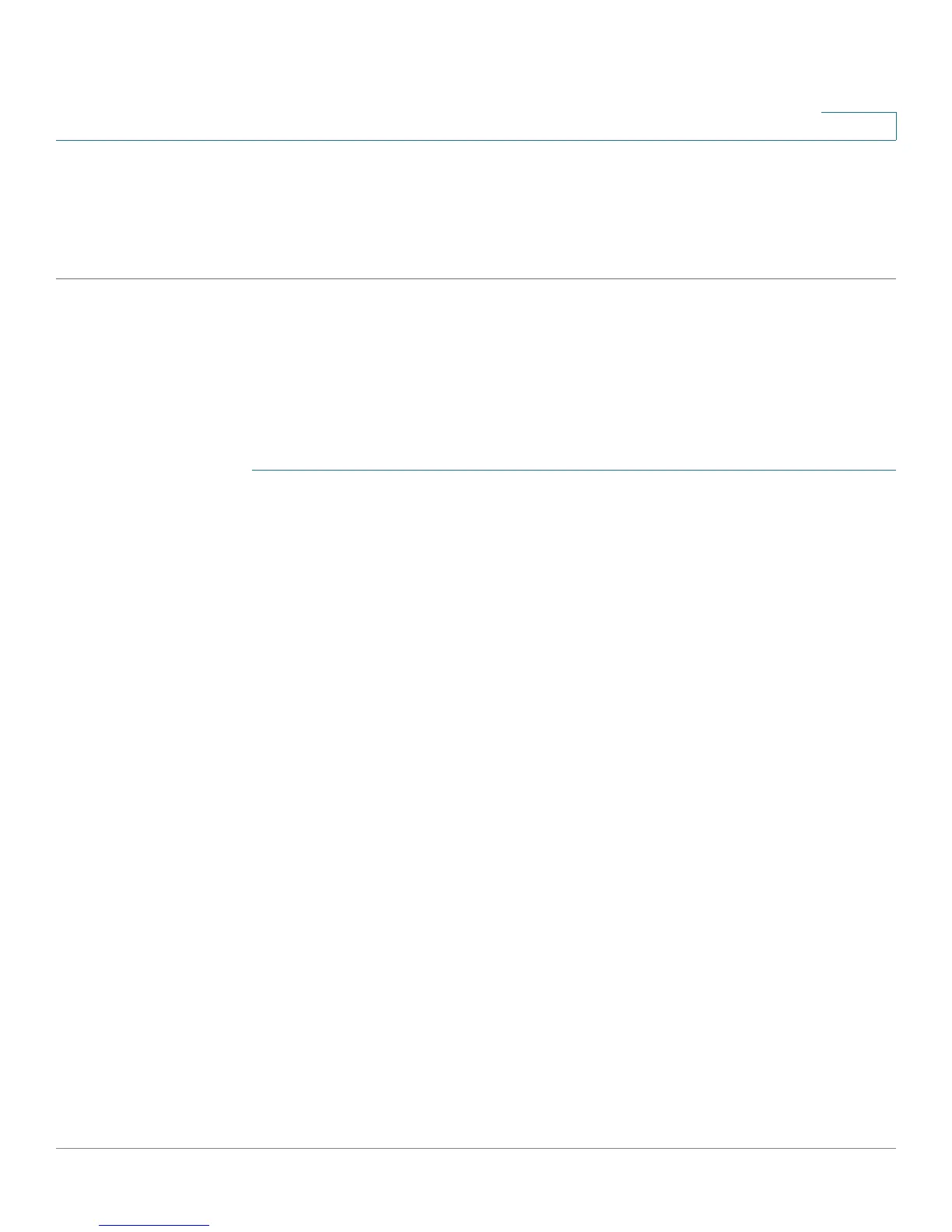VLAN Management
Regular VLANs
Cisco Small Business 200 Series Smart Switch Administration Guide 182
14
• bridging into the VLAN continues, but the switch cannot transmit and receive IP traffic on the VLAN
• Link Status SNMP Traps—Select to enable link-status generation of SNMP traps.
STEP 5 Click Apply to create the VLAN(s).
Interface Settings
The Interface Settings page
displays and enables configuration of VLAN-related parameters for all
interfaces.
To configure the VLAN settings:
STEP 1 Click VLAN Management > Interface Settings.
STEP 2 Select an interface type (Port or LAG), and click Go. Ports or LAGs and their VLAN
parameters are displayed.
STEP 3 To configure a Port or LAG, select it and click Edit.
STEP 4 Enter the values for the following fields:
• Interface—Select a Port/LAG.
• Interface VLAN Mode—Select the interface mode for the VLAN. The options are:
- General—The interface can support all functions as defined in the IEEE 802.1q specification. The
interface can be a tagged or untagged member of one or more VLANs.
- Access—The interface is an untagged member of a single VLAN. A port configured in this mode
is known as an access port.
- Trunk—The interface is an untagged member of one VLAN at most, and is a tagged member of
zero or more VLANs. A port configured in this mode is known as a trunk port.
- Customer—Selecting this option places the interface in QinQ mode. This enables you to use your
own VLAN arrangements (PVID) across the provider network. The device is in Q-in-Q mode when
it has one or more customer ports. See QinQ.
• Administrative PVID—Enter the Port VLAN ID (PVID) of the VLAN to which incoming untagged and
priority tagged frames are classified. The possible values are 1 to 4094.
• Frame Type—Select the type of frame that the interface can receive. Frames that are not of the
configured frame type are discarded at ingress. These frame types are only available in General
mode. Possible values are:
