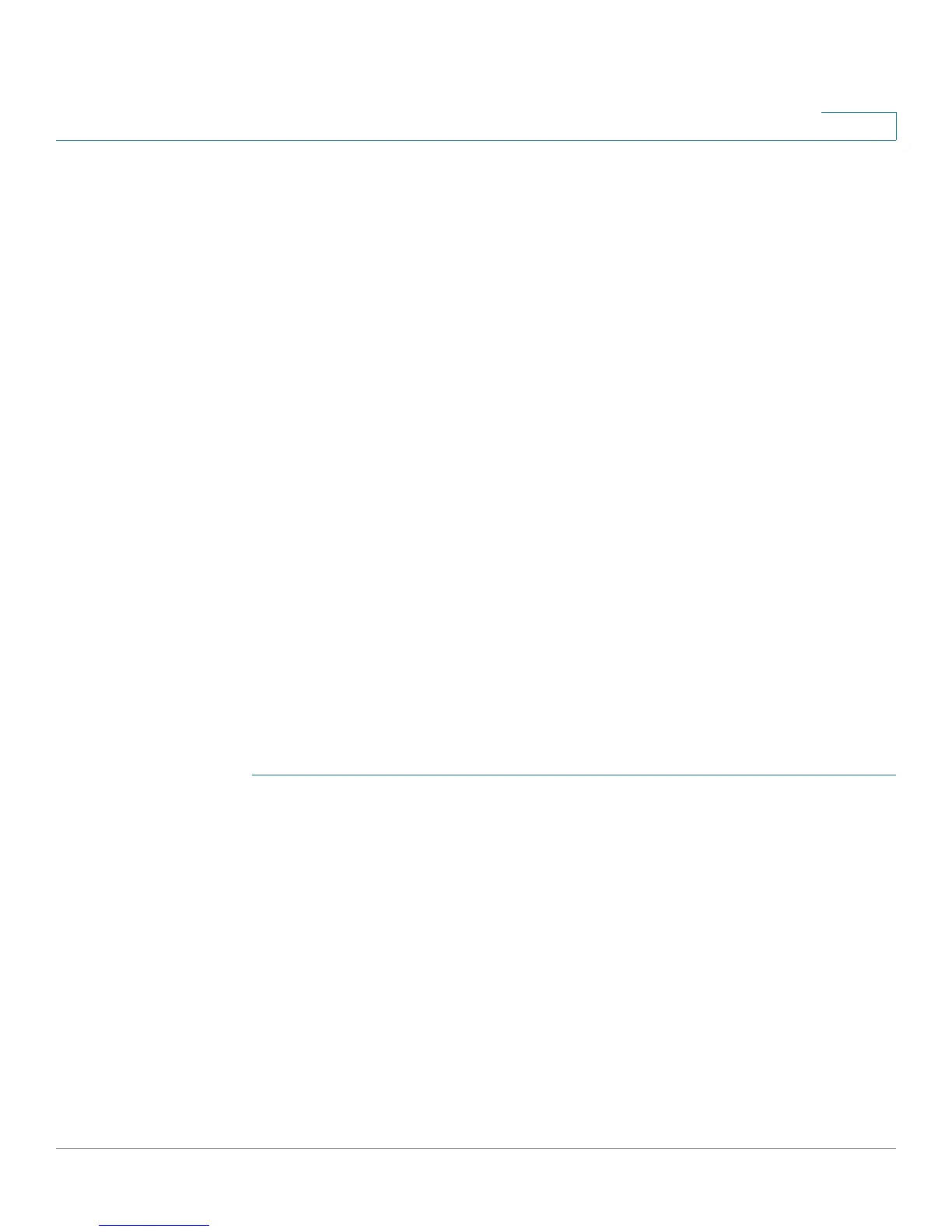Quality of Service
Configuring QoS - General
Cisco Small Business 200 Series Smart Switch Administration Guide 308
23
STEP 3 Assign the schedule method (Strict Priority or WRR) and bandwidth allocation for
WRR to the egress queues by using the Queue page.
STEP 4 Designate an egress queue to each IP DSCP/TC value with the DSCP to Queue
page. If the device is in DSCP trusted mode, incoming packets are put into the
egress queues based on the their DSCP/TC value.
STEP 5 Designate an egress queue to each CoS/802.1p priority. If the device is in CoS/
802.1 trusted mode, all incoming packets are put into the designated egress
queues according to the CoS/802.1p priority in the packets. This is done by using
the CoS/802.1p to Queue page.
STEP 6 Enter bandwidth and rate limits in the following pages:
a. Set egress shaping per queue by using the Egress Shaping Per Queue page.
b. Set ingress rate limit and egress shaping rate per port by using the Bandwidth page.
Configuring QoS - General
The QoS Properties Page contains fields for enabling QoS and selecting the trust mode to be used. In
addition, the default CoS priority or DSCP value for each interface can be defined.
Setting QoS Properties
To e n a b l e Q o S :
STEP 1 Click Quality of Service > General > QoS Properties.
STEP 2 Enable QoS on the device.
STEP 3 Select a trust mode (CoS/802.1p or DSCP)
STEP 4 Enable Override Ingress DSCP by checking the box, and click Apply.
STEP 5 If you selected DSCP, proceed to STEP 6; if you selected CoS, proceed to the next
step.
STEP 6 Select Port/LAG and click GO to display/modify all ports/LAGs on the device and
their CoS information.
The following fields are displayed for all ports/LAGs:
• Interface—Type of interface.
