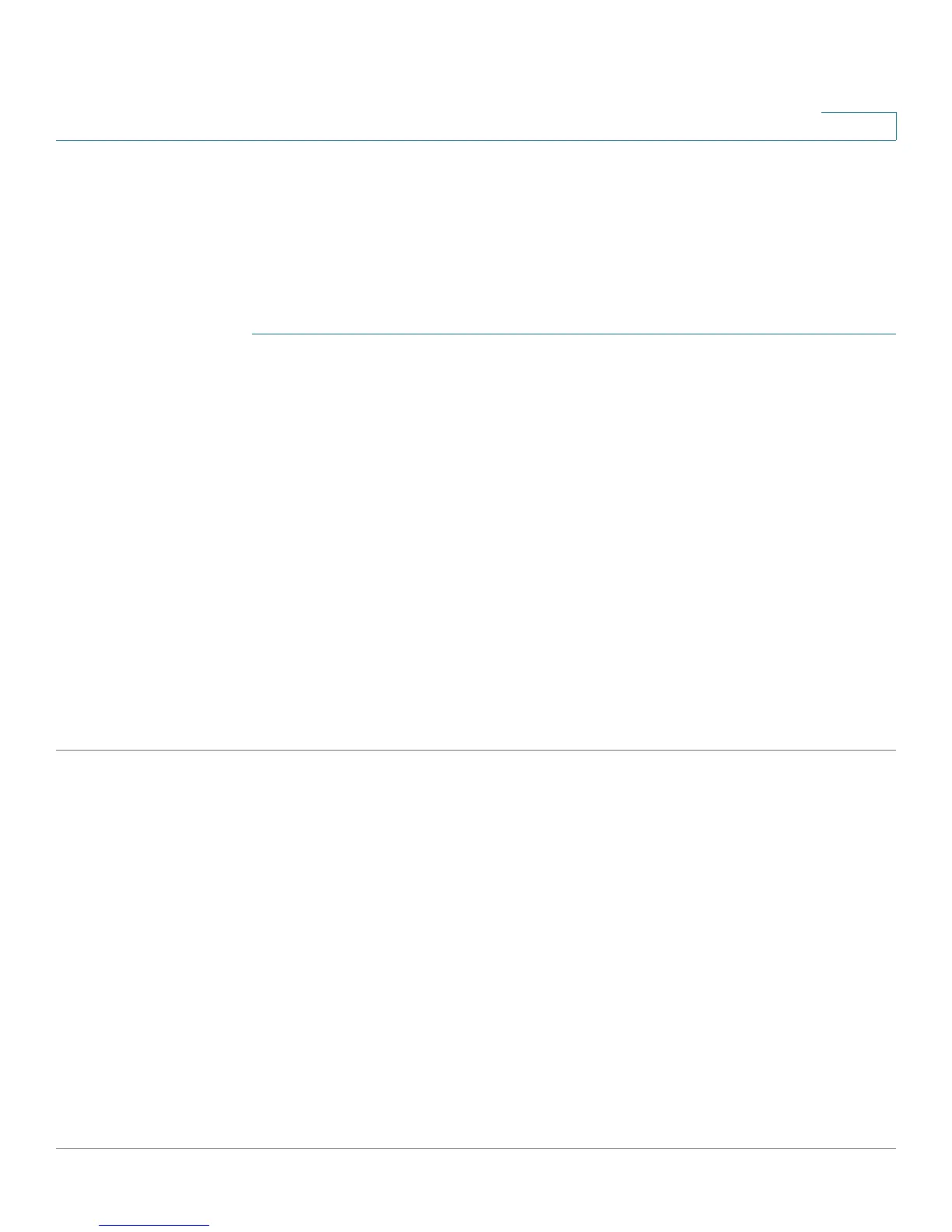Multicast
Unregistered Multicast
Cisco Small Business 200 Series Smart Switch Administration Guide 222
17
You can statically (manually) configure a port to Forward All, if the devices connecting to the port do not
support IGMP and/or MLD.
IGMP or MLD messages are not forwarded to ports defined as Forward All.
NOTE The configuration affects only the ports that are members of the selected VLAN.
To define Forward All Multicast:
STEP 1 Click Multicast > Forward All.
STEP 2 Define the following:
• VLAN ID equals to—The VLAN ID the ports/LAGs are to be displayed.
• Interface Type equals to—Define whether to display ports or LAGs.
STEP 3 Click Go. The status of all ports/LAGs are displayed.
STEP 4 Select the port/LAG that is to be defined as Forward All by using the following
methods:
• Static—The port receives all Multicast streams.
• Forbidden—Ports cannot receive any Multicast streams, even if IGMP/MLD snooping designated the
port to join a Multicast group.
• None—The port is not currently a Forward All port.
STEP 5 Click Apply. The Running Configuration file is updated.
Unregistered Multicast
This feature can be used to ensure that the customer receives only the Multicast groups requested
(registered) and not others that may be transmitted in the network (unregistered).
Unregistered Multicast frames are usually forwarded to all ports on the VLAN.
You can select a port to receive or reject (filter) unregistered Multicast streams. The configuration is valid for
any VLAN of which the port is a member (or will be a member).
