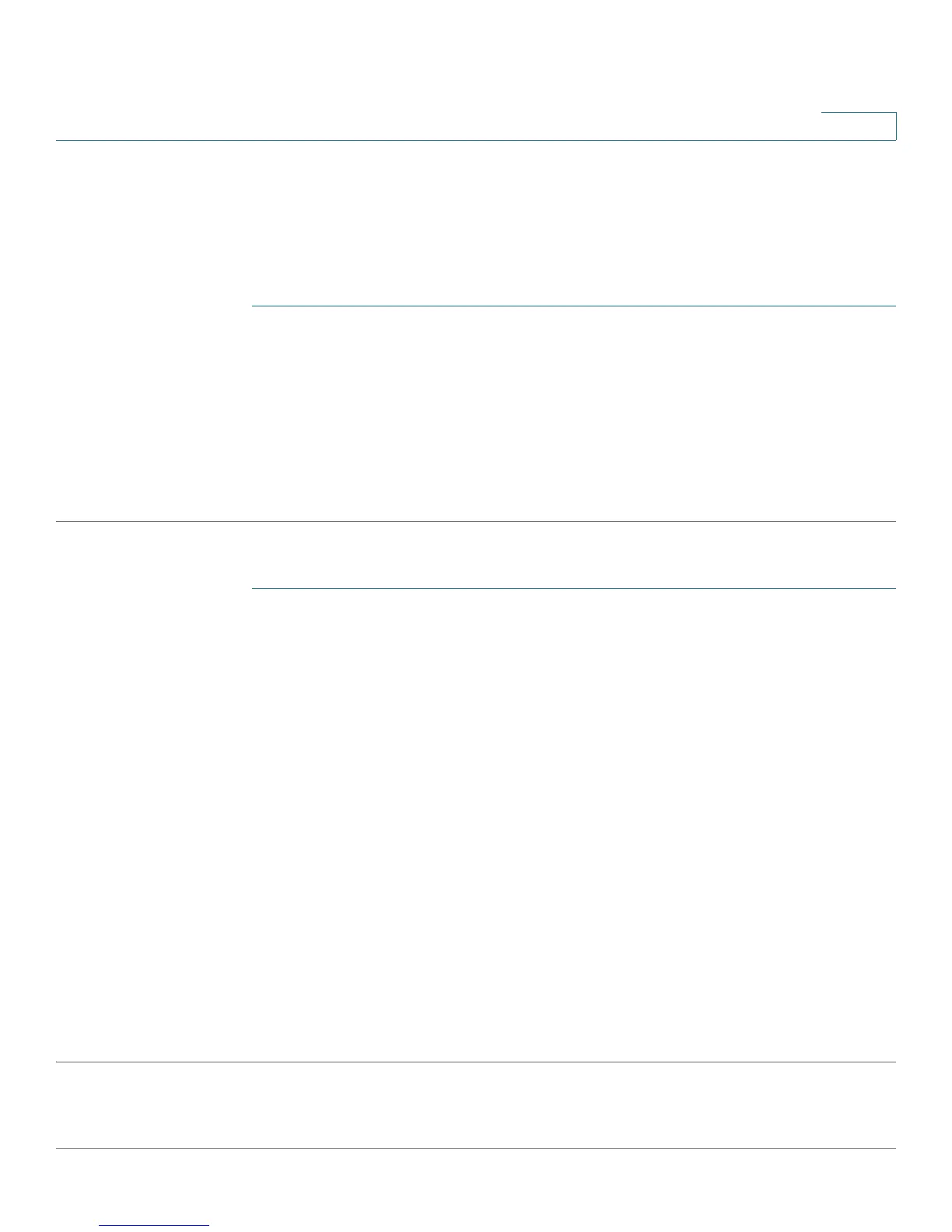Port Management
Link Aggregation
Cisco Small Business 200 Series Smart Switch Administration Guide 122
10
Defining LAG Management
The LAG Management page displays the global and per LAG settings. The page also enables you to
configure the global setting and to select and edit the desired LAG on the Edit LAG Membership page.
To select the load balancing algorithm of the LAG:
STEP 1 Click Port Management > Link Aggregation > LAG Management.
STEP 2 Select one of the following Load Balance Algorithm:
• MAC Address—Perform load balancing by source and destination MAC addresses on all packets.
• IP/MAC Address—Perform load balancing by the source and destination IP addresses on IP packets,
and by the source and destination MAC addresses on non-IP packets
STEP 3 Click Apply. The Load Balance Algorithm is saved to the Running Configuration file.
To define the member or candidate ports in a LAG.
STEP 1 Select the LAG to be configured, and click Edit.
The following fields are displayed for each LAG (only fields not on the Edit page are described):
• Link State—Whether port is up or down.
• Active Member—Active ports in the LAG.
• Standby Member—Candidate ports for this LAG.
STEP 2 Enter the values for the following fields:
• LAG—Select the LAG number.
• LAG Name—Enter the LAG name or a comment.
• LACP—Select to enable LACP on the selected LAG. This makes it a dynamic LAG. This field can only
be enabled after moving a port to the LAG in the next field.
• Port List—Move those ports that are to be assigned to the LAG from the Port List to the LAG
Members list. Up to eight ports per static LAG can be assigned, and 16 ports can be assigned to a
dynamic LAG These are candidate ports.
STEP 3 Click Apply. LAG membership is saved to the Running Configuration file.
