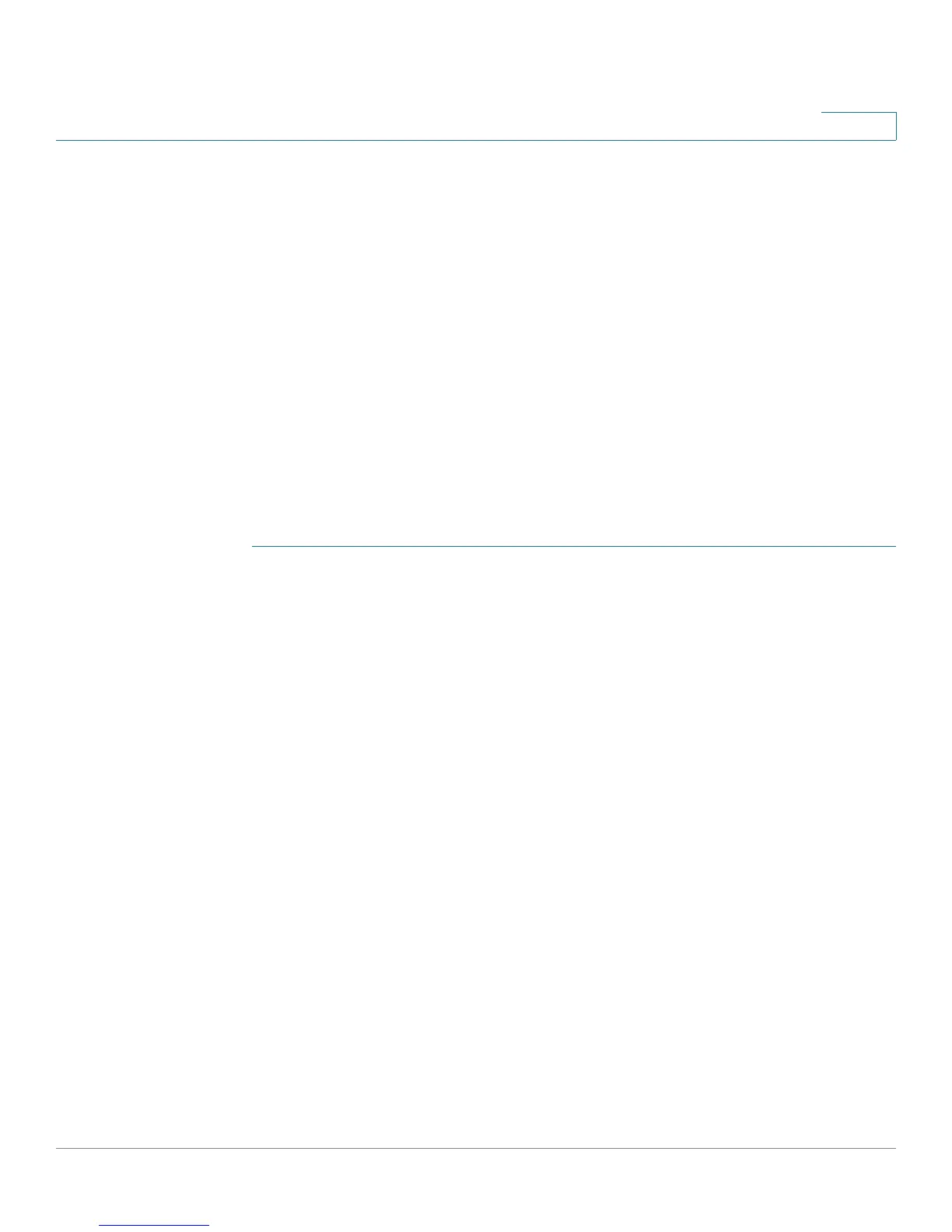Administration: Diagnostics
Viewing CPU Utilization and Secure Core Technology
Cisco Small Business 200 Series Smart Switch Administration Guide 82
8
Viewing CPU Utilization and Secure Core Technology
The device handles the following types of traffic, in addition to end-user traffic:
• Management traffic
• Protocol traffic
• Snooping traffic
Excessive traffic burdens the CPU, and might prevent normal device operation. The device uses the Secure
Core Technology (SCT) feature to ensure that the device receives and processes management and
protocol traffic, no matter how much total traffic is received
. SCT is enabled by default on the device and
cannot be disabled.
There are no interactions with other features.
To display CPU utilization:
STEP 1 Click Administration > Diagnostics > CPU Utilization.
The CPU Utilization page appears.
The CPU Input Rate field displays the rate of input frames to the CPU per second.
The window contains a graph of the CPU utilization. The Y axis is percentage of usage, and the X axis is the
sample number.
STEP 2 Ensure that the CPU Utilization checkbox is enabled.
STEP 3 Select the Refresh Rate (time period in seconds) that passes before the statistics
are refreshed. A new sample is created for each time period.
STEP 4 Click Apply.
