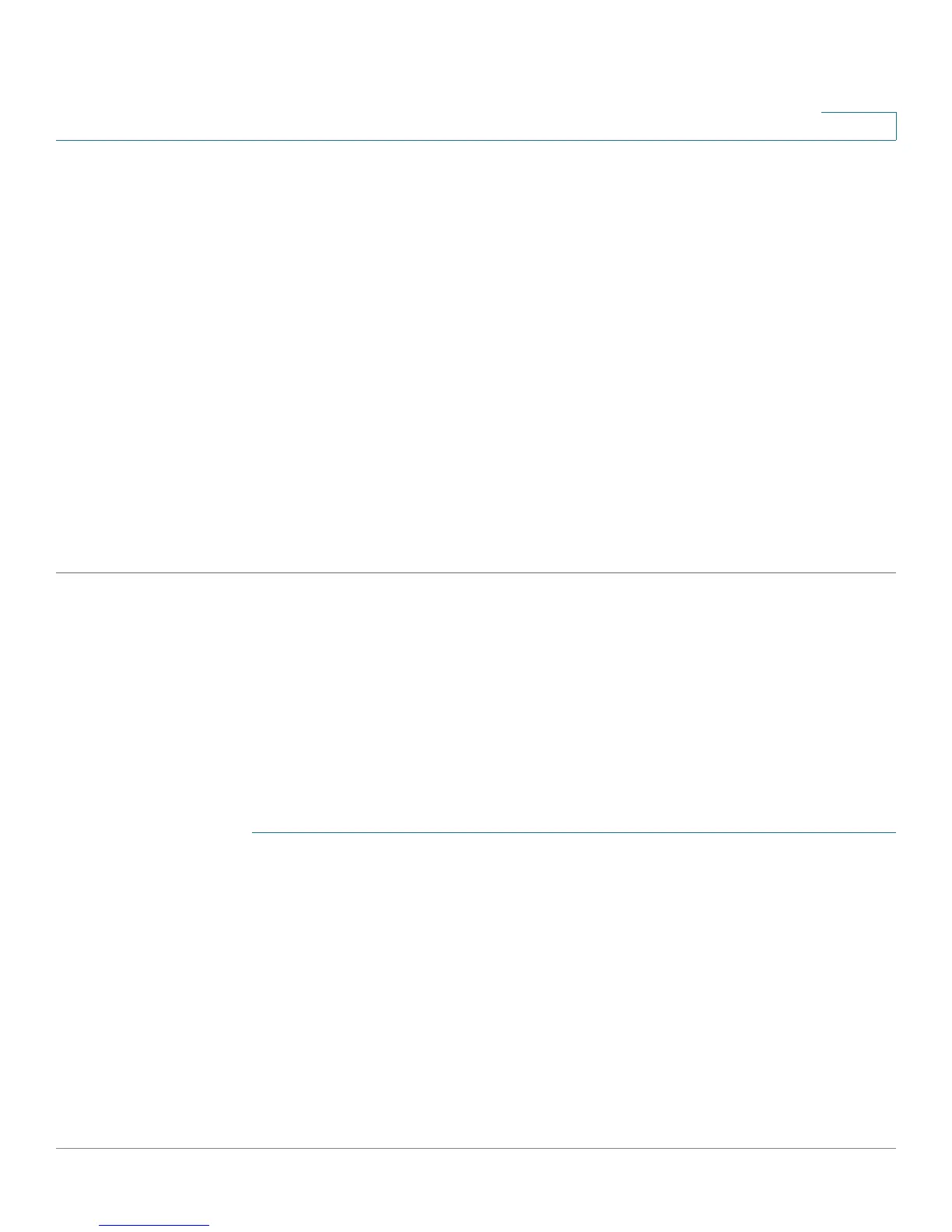Multicast
IP Multicast Group Addresses
Cisco Small Business 200 Series Smart Switch Administration Guide 214
17
• MAC Group Address—The MAC address of the group.
STEP 7 Select either port or LAG from the Filter: Interface Type menu.
STEP 8 Click Go to display the port or LAG membership of the VLAN.
STEP 9 Select the way that each interface is associated with the Multicast group:
• Static—Attaches the interface to the Multicast group as a static member.
• Dynamic—Indicates that the interface was added to the Multicast group as a result of IGMP/MLD
snooping.
• Forbidden—Specifies that this port is not allowed to join this Multicast group on this VLAN.
• None—Specifies that the port is not currently a member of this Multicast group on this VLAN.
STEP 10 Click Apply, and the Running Configuration file is updated.
NOTE Entries that were created in the IP Multicast Group Address page cannot be deleted in this page
(even if they are selected).
IP Multicast Group Addresses
The IP Multicast Group Address page
is similar to the MAC Group Address page
except that Multicast
groups are identified by IP addresses.
The IP Multicast Group Address page enables querying and adding IP Multicast groups.
To define and view IP Multicast groups:
STEP 1 Click Multicast > IP Multicast Group Address.
The page contains all of the IP Multicast group addresses learned by snooping.
STEP 2 Enter the parameters required for filtering.
• VLAN ID equals to—Define the VLAN ID of the group to be displayed.
• IP Version equals to—Select IPv6 or IPv4.
• IP Multicast Group Address equals to—Define the IP address of the Multicast group to be displayed.
This is only relevant when the Forwarding mode is (S,G).
