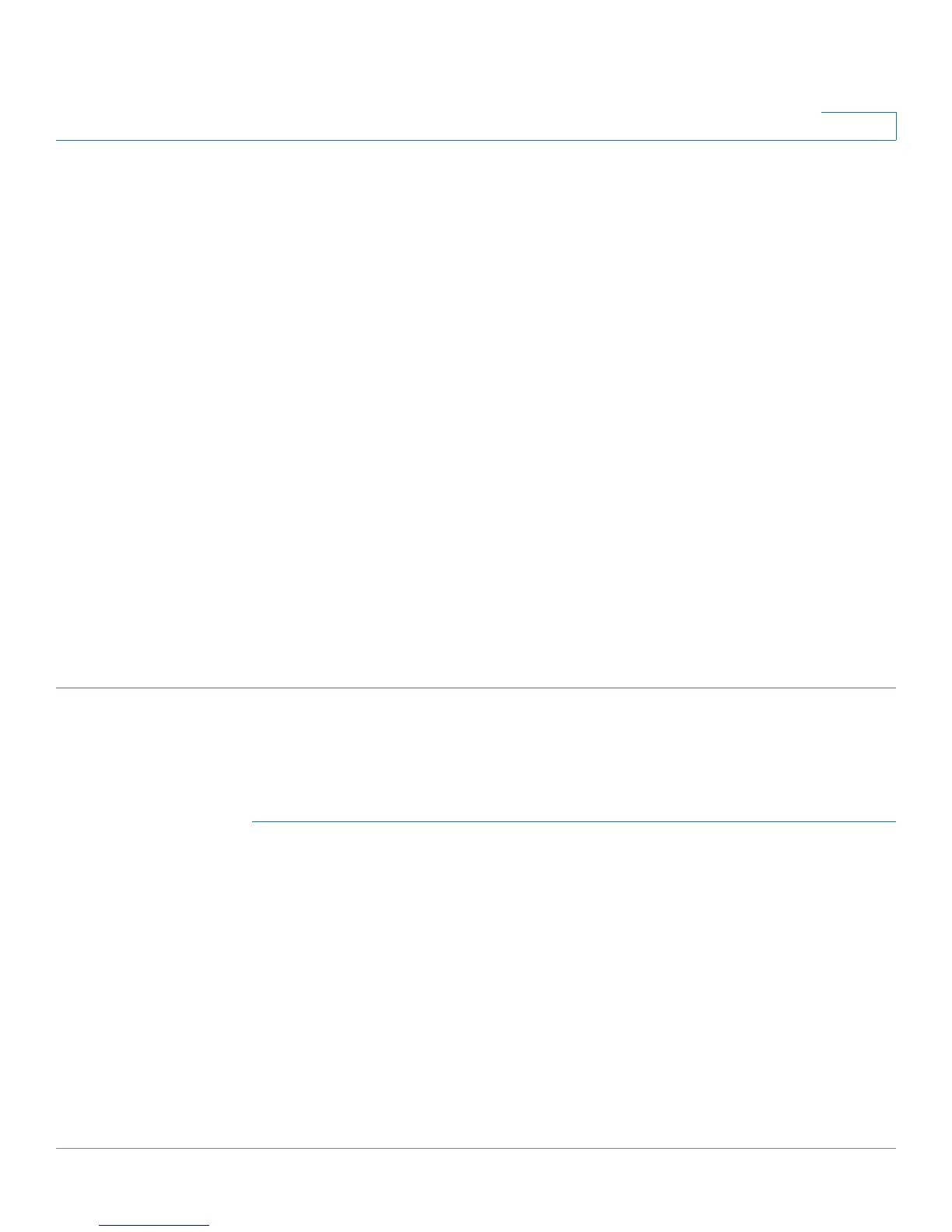Security: 802.1X Authentication
802.1X Configuration Through the GUI
Cisco Small Business 200 Series Smart Switch Administration Guide 278
20
STEP 2 Select a port, and click Edit.
STEP 3 Enter the parameters.
• Interface—Enter a port number for which host authentication is enabled.
• Host Authentication—Select one of the modes. These modes are described above in Port Host
Modes.
Single Host Violation Settings (only displayed if host authentication is Single Host):
• Action on Violation—Select the action to be applied to packets arriving in Single Session/Single Host
mode, from a host whose MAC address is not the supplicant MAC address. The options are:
- Protect (Discard)—Discards the packets.
- Restrict (Forward)—Forwards the packets.
- Shutdown—Discards the packets and shuts down the port. The ports remains shut down until
reactivated, or until the device is rebooted.
• Traps—Select to enable traps.
• Trap Frequency—Defines how often traps are sent to the host. This field can be defined only if
multiple hosts are disabled.
STEP 4 Click Apply. The settings are written to the Running Configuration file.
Viewing Authenticated Hosts
To view details about authenticated users:
STEP 1 Click Security > 802.1X > Authenticated Hosts.
This page displays the following fields:
• User Name—Supplicant names that were authenticated on each port.
• Port—Number of the port.
• Session Time (DD:HH:MM:SS)—Amount of time that the supplicant was logged on the port.
• Authentication Server—RADIUS server.
• MAC Address—Displays the supplicant MAC address.
