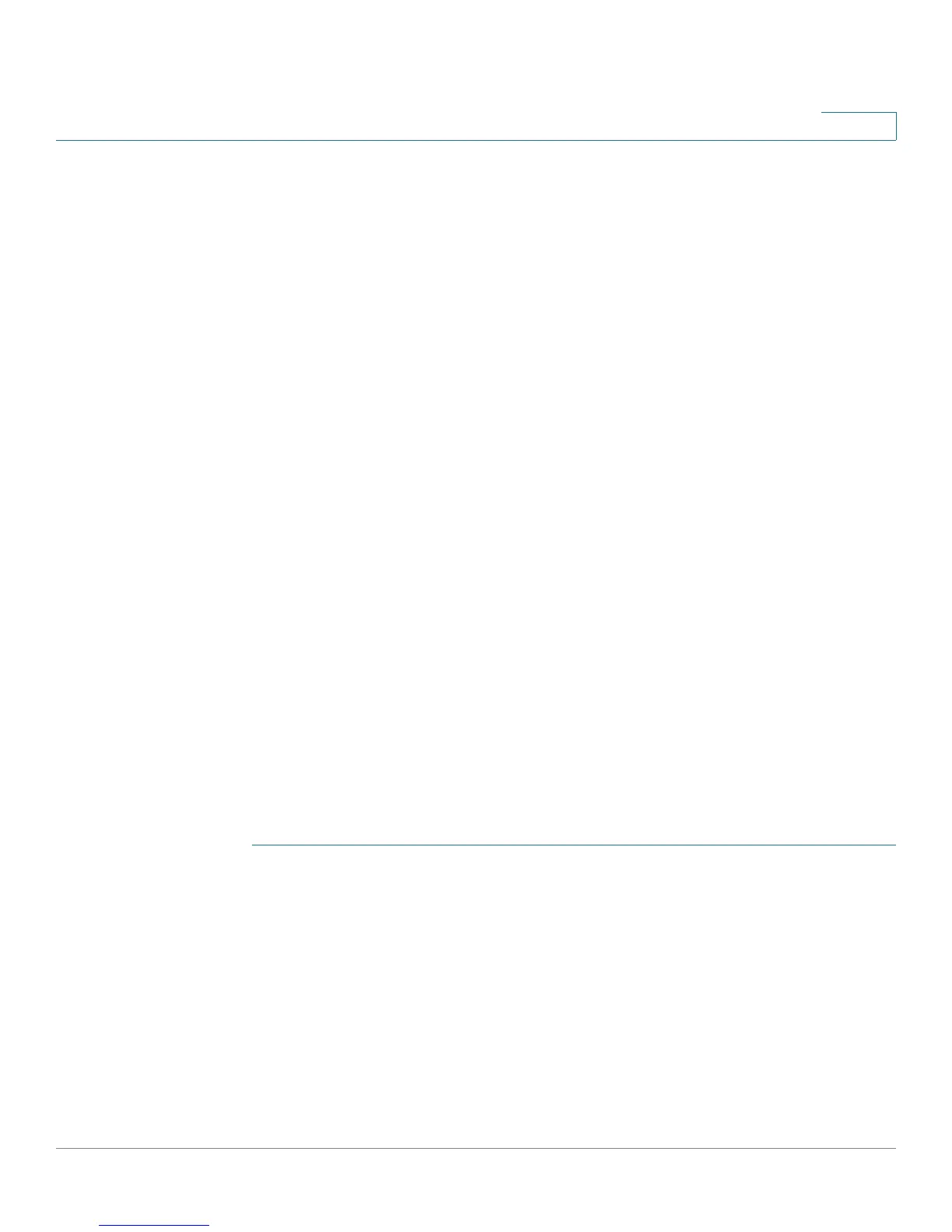IP Configuration
IPv4 Management and Interfaces
Cisco Small Business 200 Series Smart Switch Administration Guide 226
18
The IPv6 link-local interface identifier is 1.
When the switch is in Layer 2 system mode, the following rules are supported:
• Only one loopback interface is supported.
• Two IPv4 interfaces can be configured: one on a VLAN or Ethernet port and one on the loopback
interface.
• If the IPv4 address was configured on the default VLAN and the default VLAN is changed, the switch
moves the IPv4 address to the new default VLAN.
Configuring a Loopback Interface
To configure an IPv4 loopback interface, do the following:
• In Layer 2, enable Loopback Interface and configure its address in Administration > Management
Interface > IPv4 Interface page.
• In Layer 3, add a loopback interface in IP Configuration > IPv4 Management and Interfaces > IPv4
Interface.
IPv4 Management and Interfaces
Defining an IPv4 Interface
To manage the device by using the web-based configuration utility, the IPv4 device management IP
address must be defined and known. The device IP address can be manually configured or automatically
received from a DHCP server.
To configure the IPv4 device IP address:
STEP 1 Click Administration > Management Interface > IPv4 Interface.
STEP 2 Enter values for the following fields:
• Management VLAN—Select the Management VLAN used to access the device through telnet or the
Web GUI. VLAN1 is the default Management VLAN.
• IP Address Type—Select one of the following options:
-
Dynamic
—Discover the IP address using DHCP from the management VLAN.
-
Static
—Manually define a static IP address.
