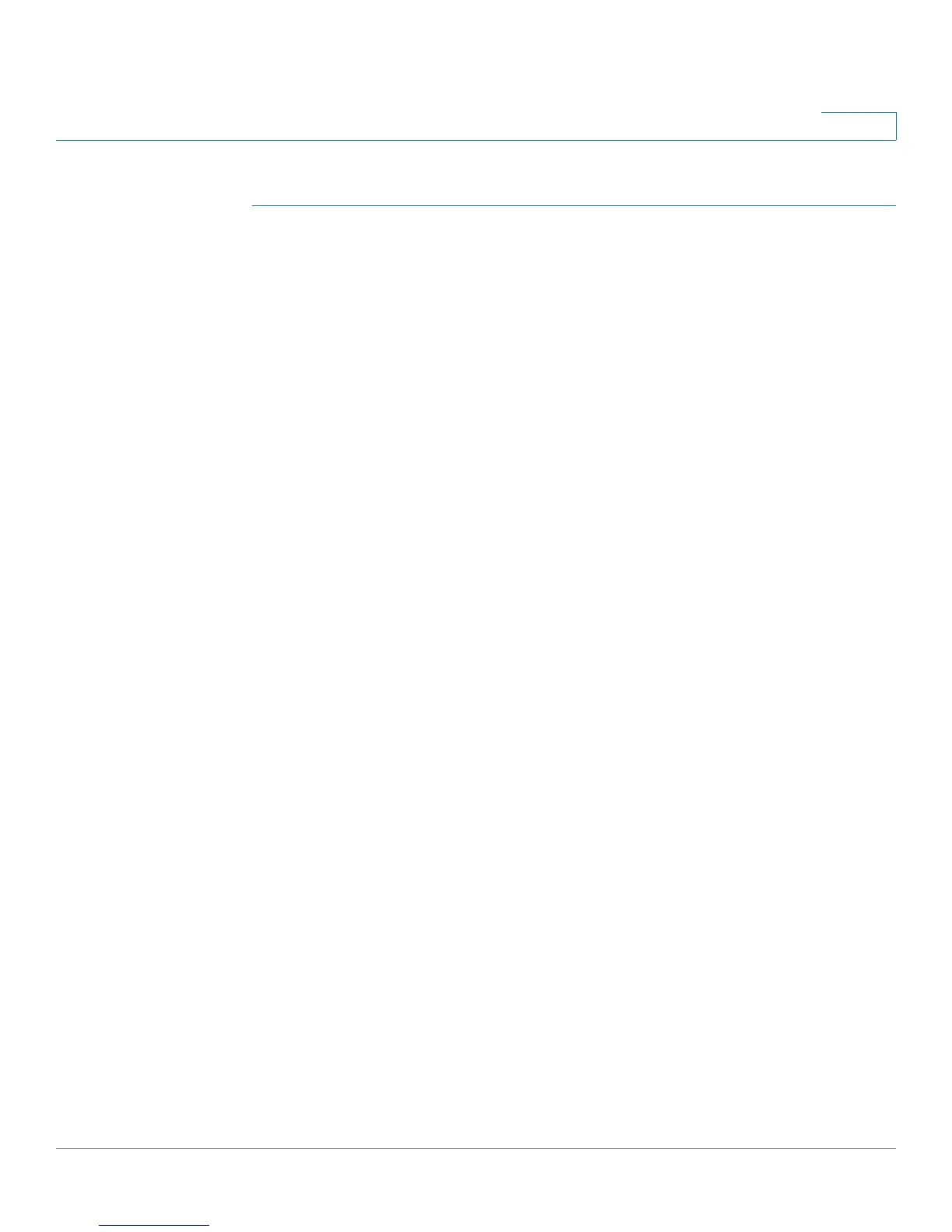Administration: Discovery
Configuring CDP
Cisco Small Business 200 Series Smart Switch Administration Guide 110
9
To view the CDP neighbors information:
STEP 1 Click Administration > Discovery - CDP > CDP Neighbor Information.
STEP 2 To select a filter, check the Filter checkbox, select a Local interface, and click Go.
The filter is triggered, and Clear Filter is activated.
STEP 3 Click Clear Filter to stop the filter.
The CDP Neighbor Information page contains the following fields for the link partner (neighbor):
• Device ID—Neighbors device ID.
• System Name—Neighbors system name.
• Local Interface—Number of the local port to which the neighbor is connected.
• Advertisement Version—CDP protocol version.
• Time to Live (sec)—Time interval (in seconds) after which the information for this neighbor is deleted.
• Capabilities—Capabilities advertised by neighbor.
• Platform—Information from Platform TLV of neighbor.
• Neighbor Interface—Outgoing interface of the neighbor.
STEP 4 Select a device, and click Details.
This page contains the following fields about the neighbor:
• Device ID—Identifier of the neighboring device ID.
• System Name—Name of the neighboring device ID.
• Local Interface—Interface number of port through which frame arrived.
• Advertisement Version—Version of CDP.
• Time to Live—Time interval (in seconds) after which the information for this neighbor is deleted.
• Capabilities—Primary functions of the device. The capabilities are indicated by two octets. Bits 0
through 7 indicate Other, Repeater, Bridge, WLAN AP, Router, Telephone, DOCSIS cable device, and
station respectively. Bits 8 through 15 are reserved.
• Platform—Identifier of the neighbors platform.
• Neighbor Interface—Interface number of the neighbor through which frame arrived.
• Native VLAN—Neighbors native VLAN.
