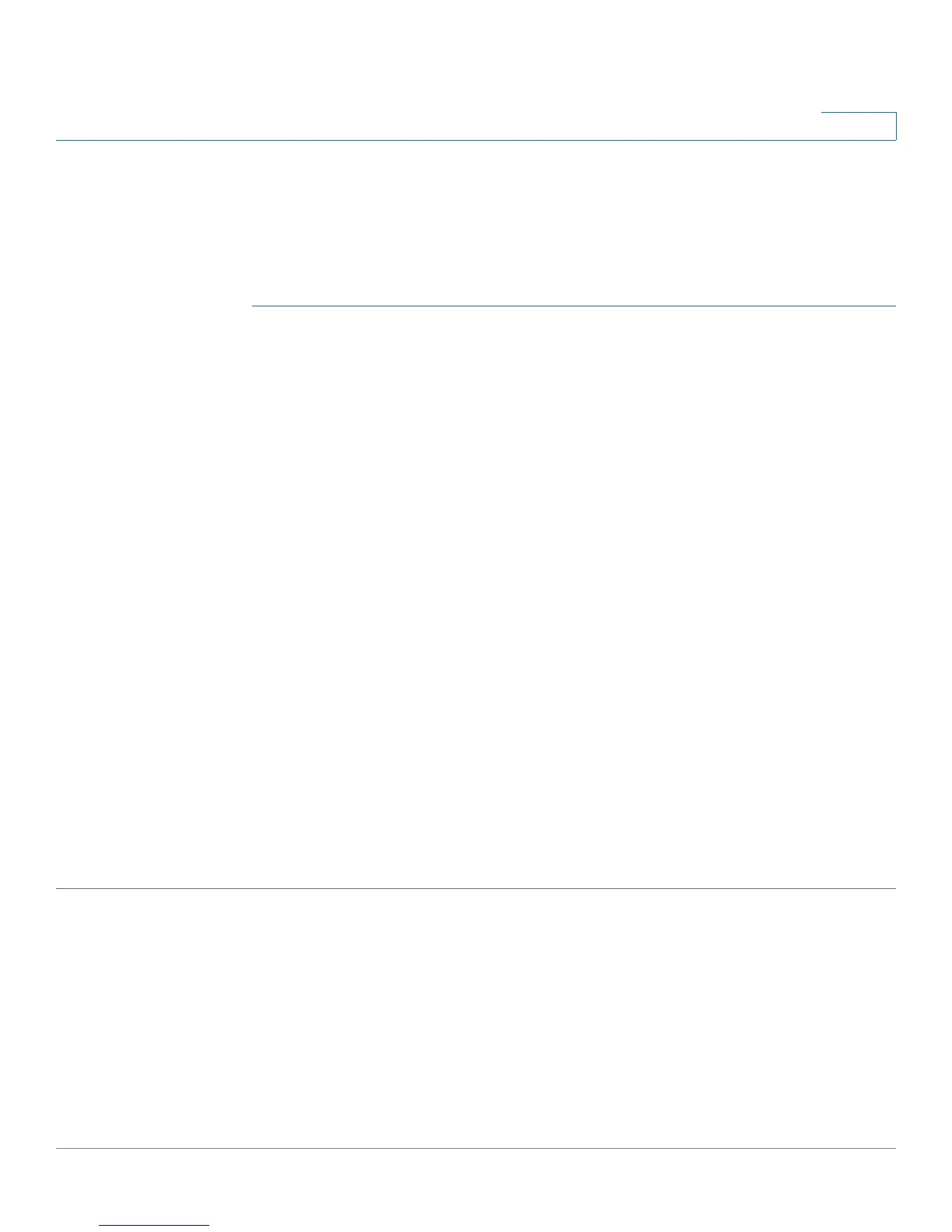Port Management
Configuring Green Ethernet
Cisco Small Business 200 Series Smart Switch Administration Guide 131
10
Global Green Ethernet Properties
The Properties page displays and enables configuration of the Green Ethernet mode for the device. It also
displays the current power savings.
To enable Green Ethernet and EEE and view power savings:
STEP 1 Click Port Management > Green Ethernet > Properties.
STEP 2 Enter the values for the following fields:
• Energy Detect Mode—Disabled by default. Click the checkbox to enable.
• Short Reach—Globally enable or disable Short Reach mode if there are GE ports on the device.
NOTE If Short Reach is enabled, EEE must be disabled.
• Port LEDs—Select to enable the port LEDs. When these are disabled, they do not display link status,
activity, etc.
• Power Savings—Displays the percentage of power saved by running Green Ethernet and Short
Reach. The power savings displayed is only relevant to the power saved by Short Reach and Energy
Detect modes. The EEE power savings is dynamic by nature since it is based on port utilization and is
therefore not taken into consideration. The power saving calculation is performed by comparing the
maximum power consumption without power savings to the current consumption.
• Cumulative Energy Saved—Displays the amount of energy saved from the last device reboot. This
value is updated each time there is an event that affects power saving.
• 802.3 Energy Efficient Ethernet (EEE)— Globally enable or disable EEE mode.
STEP 3 Click Reset Energy Saving Counter—To reset the Cumulative Energy Saved
information.
STEP 4 Click Apply. The Green Ethernet Properties are written to the Running
Configuration file.
