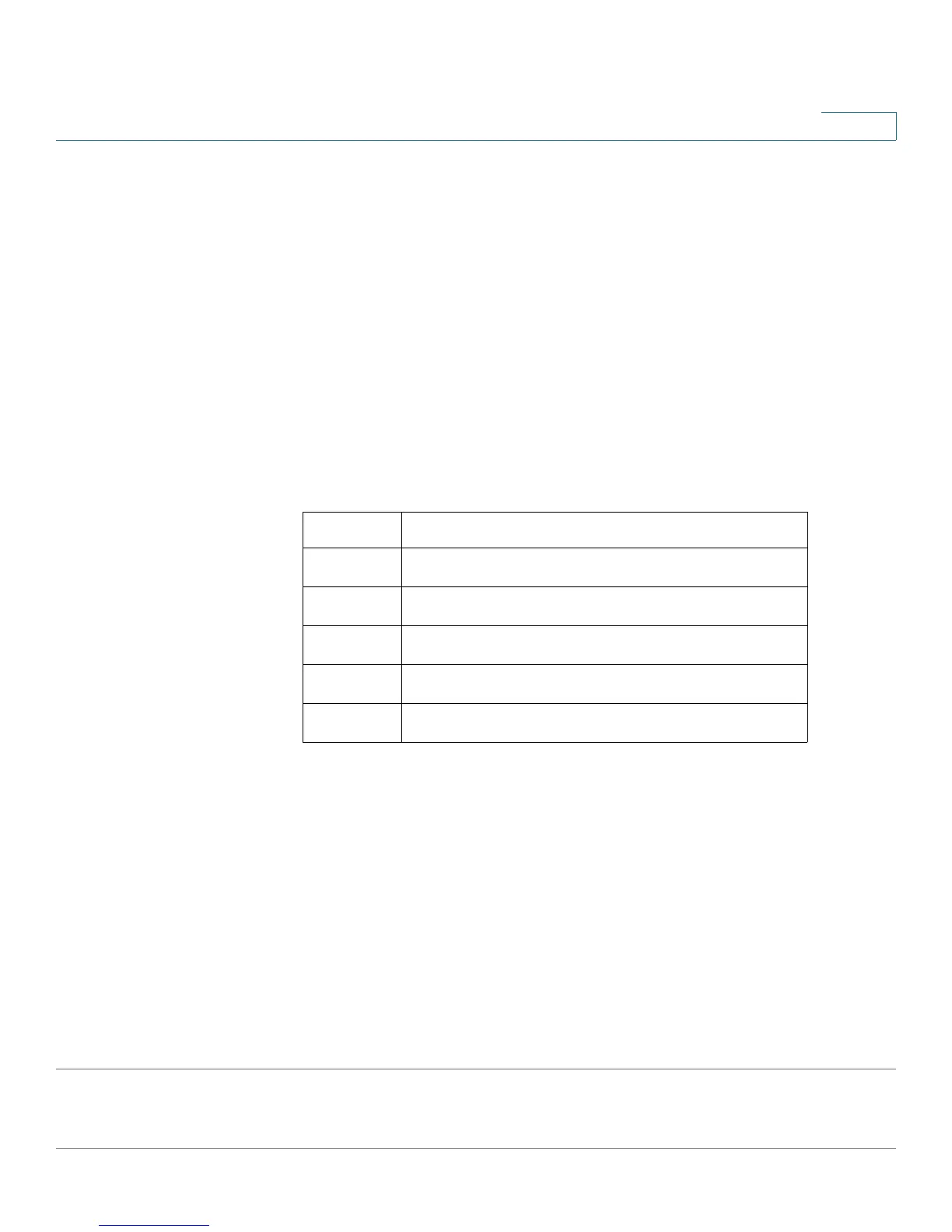Port Management: PoE
PoE Settings
Cisco Small Business 200 Series Smart Switch Administration Guide 176
13
• PoE Administrative Status—Enable or disable PoE on the port.
• Power Priority Level—Select the port priority: low, high, or critical, for use when the power supply is
low. For example, if the power supply is running at 99% usage and port 1 is prioritized as high, but port
3 is prioritized as low, port 1 receives power and port 3 might be denied power.
• Administrative Power Allocation—This field appears only if the Power Mode set in the PoE Properties
page is Port Limit. If the Power mode is Power Limit, enter the power in milliwatts allocated to the port.
• Max Power Allocation—This field appears only if the Power Mode set in the PoE Properties page is
Power Limit. Displays the maximum amount of power permitted on this port.
• Power Consumption—Displays the amount of power in milliwatts assigned to the powered device
connected to the selected interface.
• Class—This field is enterable only if the Power Mode set in the PoE Properties page is Class Limit. The
class determines the power level:
• Overload Counter—Displays the total number of power overload occurrences.
• Short Counter—Displays the total number of power shortage occurrences.
• Denied Counter—Displays number of times the powered device was denied power.
• Absent Counter—Displays the number of times that power was stopped to the powered device,
because the powered device was no longer detected.
• Invalid Signature Counter—Displays the times an invalid signature was received. Signatures are the
means by which the powered device identifies itself to the PSE. Signatures are generated during
powered device detection, classification, or maintenance.
STEP 4 Click Apply. The PoE settings for the port are written to the Running Configuration
file.
Class Maximum Power Delivered by Device Port
0 15.4 watt
14.0 watt
27.0 watt
3 15.4 watt
430.0 watt
