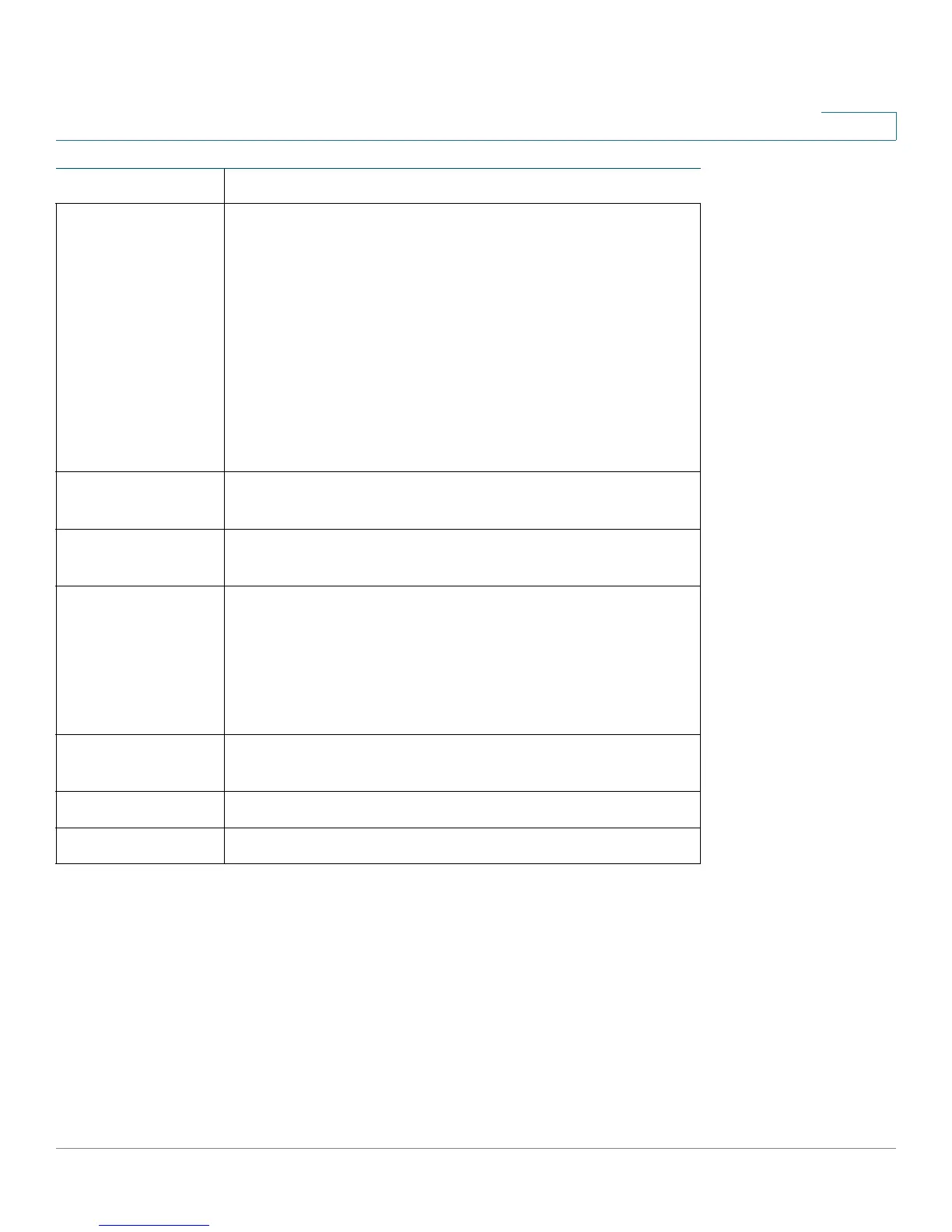Getting Started
Window Navigation
Cisco Small Business 200 Series Smart Switch Administration Guide 17
2
Copy Settings A table typically contains one or more entries containing
configuration settings. Instead of modifying each entry
individually, it is possible to modify one entry and then
copy the selected entry to multiple entries, as described
below:
1. Select the entry to be copied. Click Copy Settings to
display the popup.
2. Enter the destination entry numbers in the to field.
3. Click Apply to save the changes and click Close to
return to the main page.
Delete After selecting an entry in the table, click Delete to
remove.
Details Click to display the details associated with the entry
selected.
Edit Select the entry and click Edit. The Edit page appears,
and the entry can be modified.
1. Click Apply to save the changes to the Running
Configuration.
2. Click Close to return to the main page.
Go Enter the query filtering criteria and click Go. The results
are displayed on the page.
Refresh Clich Refresh to refresh the counter values.
Test Click Te st to perform the related tests.
Button Name Description
