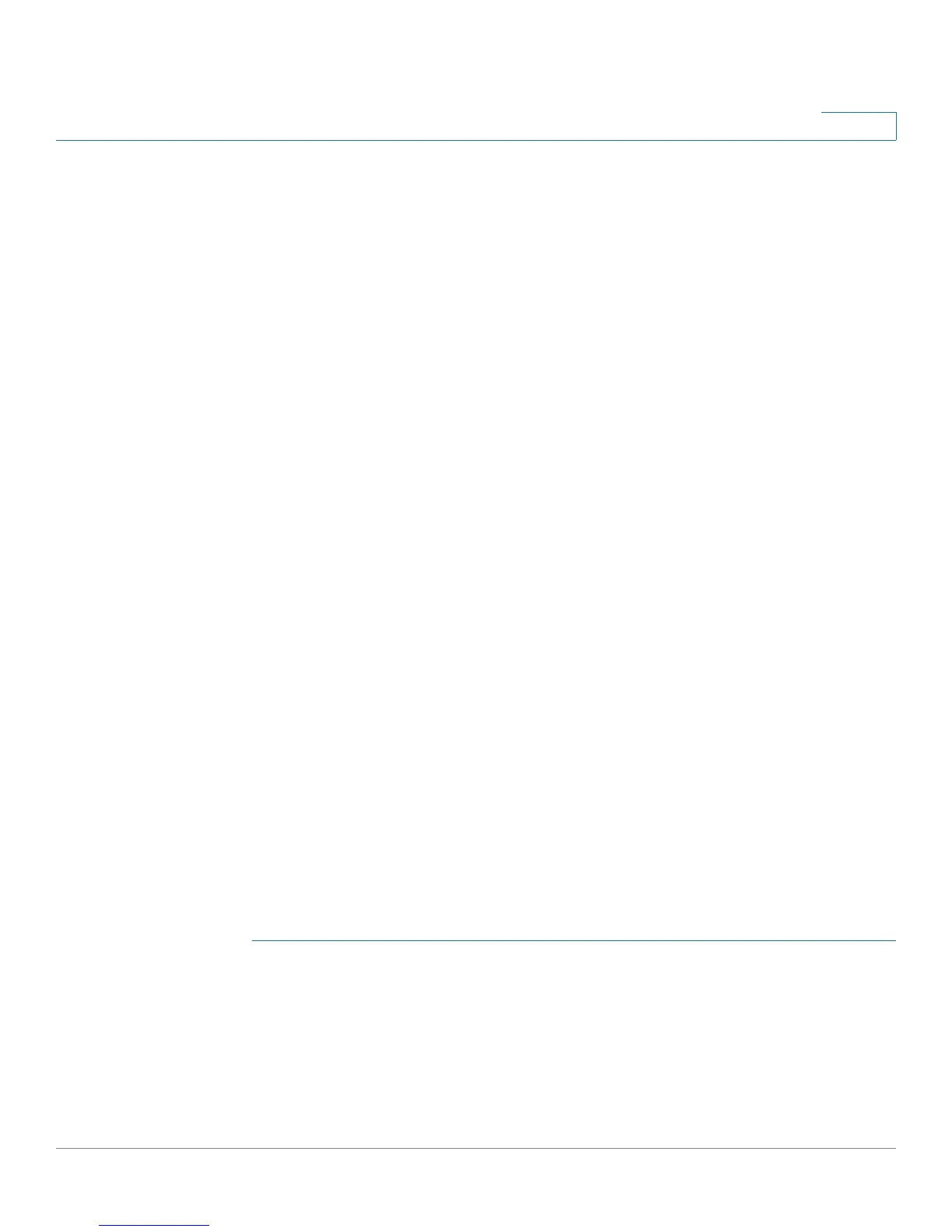VLAN Management
Regular VLANs
Cisco Small Business 200 Series Smart Switch Administration Guide 180
14
4. Assign interfaces to VLANs as described in the Port to VLAN section or the Port VLAN Membership
section.
5. View the current VLAN port membership for all the interfaces as described in the Port VLAN
Membership section.
Default VLAN Settings
When using factory default settings, the device automatically creates VLAN 1 as the default VLAN, the
default interface status of all ports is Trunk, and all ports are configured as untagged members of the
default VLAN.
The default VLAN has the following characteristics:
• It is distinct, non-static/non-dynamic, and all ports are untagged members by default.
• It cannot be deleted.
• It cannot be given a label.
• It cannot be used for any special role, such as unauthenticated VLAN or Voice VLAN. This is only
relevant for OUI-enabled voice VLAN.
• If a port is no longer a member of any VLAN, the device automatically configures the port as an
untagged member of the default VLAN. A port is no longer a member of a VLAN if the VLAN is
deleted or the port is removed from the VLAN.
When the VID of the default VLAN is changed, the device performs the following on all the ports in the
VLAN, after saving the configuration and rebooting the device:
• Removes VLAN membership of the ports from the original default VLAN (takes effect after reboot).
• Changes the PVID (Port VLAN Identifier) of the ports to the VID of the new default VLAN.
• The original default VLAN ID is removed from the device. To be used, it must be recreated.
• Adds the ports as untagged VLAN members of the new default VLAN.
To change the default VLAN:
STEP 1 Click VLAN Management > Default VLAN Settings.
STEP 2 Enter the value for the following field:
• Current Default VLAN ID—Displays the current default VLAN ID.
• Default VLAN ID After Reboot—Enter a new VLAN ID to replace the default VLAN ID after reboot.
STEP 3 Click Apply.
