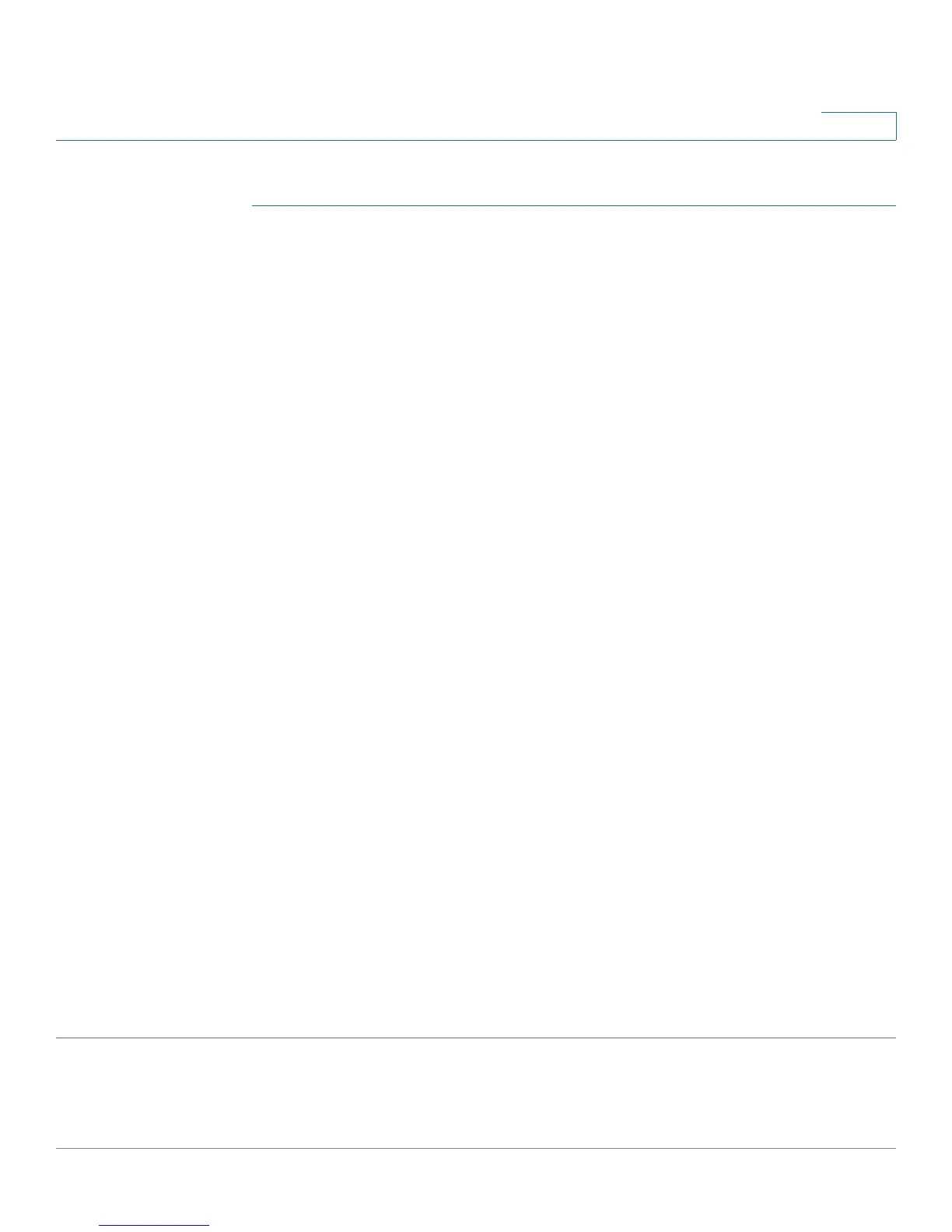VLAN Management
Regular VLANs
Cisco Small Business 200 Series Smart Switch Administration Guide 185
14
To assign a port to one or more VLANs:
STEP 1 Click VLAN Management > Port VLAN Membership.
STEP 2 Select interface type (Port or LAG), and click Go. The following fields are
displayed for all interfaces of the selected type:
• Interface—Port/LAG ID.
• Mode—Interface VLAN mode that was selected in the Interface Settings page.
• Administrative VLANs—Drop-down list that displays all VLANs of which the interface might be a
member.
• Operational VLANs—Drop-down list that displays all VLANs of which the interface is currently a
member.
• LAG—If interface selected is Port, displays the LAG in which it is a member.
STEP 3 Select a port, and click the Join VLAN button.
STEP 4 Enter the values for the following fields:
• Interface—Select a Port or LAG.
• Mode—Displays the port VLAN mode that was selected in the Interface Settings page.
• Select VLAN—To associate a port with a VLAN(s), move the VLAN ID(s) from the left list to the right
list by using the arrow buttons. The default VLAN might appear in the right list if it is tagged, but it
cannot be selected.
• Tagging—Select one of the following tagging/PVID options:
- Forbidden—The interface is not allowed to join the VLAN even from GVRP registration. When a
port is not a member of any other VLAN, enabling this option on the port makes the port part of
internal VLAN 4095 (a reserved VID).
- Ta g g e d —Select whether port is tagged.
- Untagged—Select whether port is untagged. This is not relevant for Access ports.
STEP 5 Click Apply. The settings are modified and written to the Running Configuration
file.
To see the administrative and operational VLANs on an interface, click Details.
