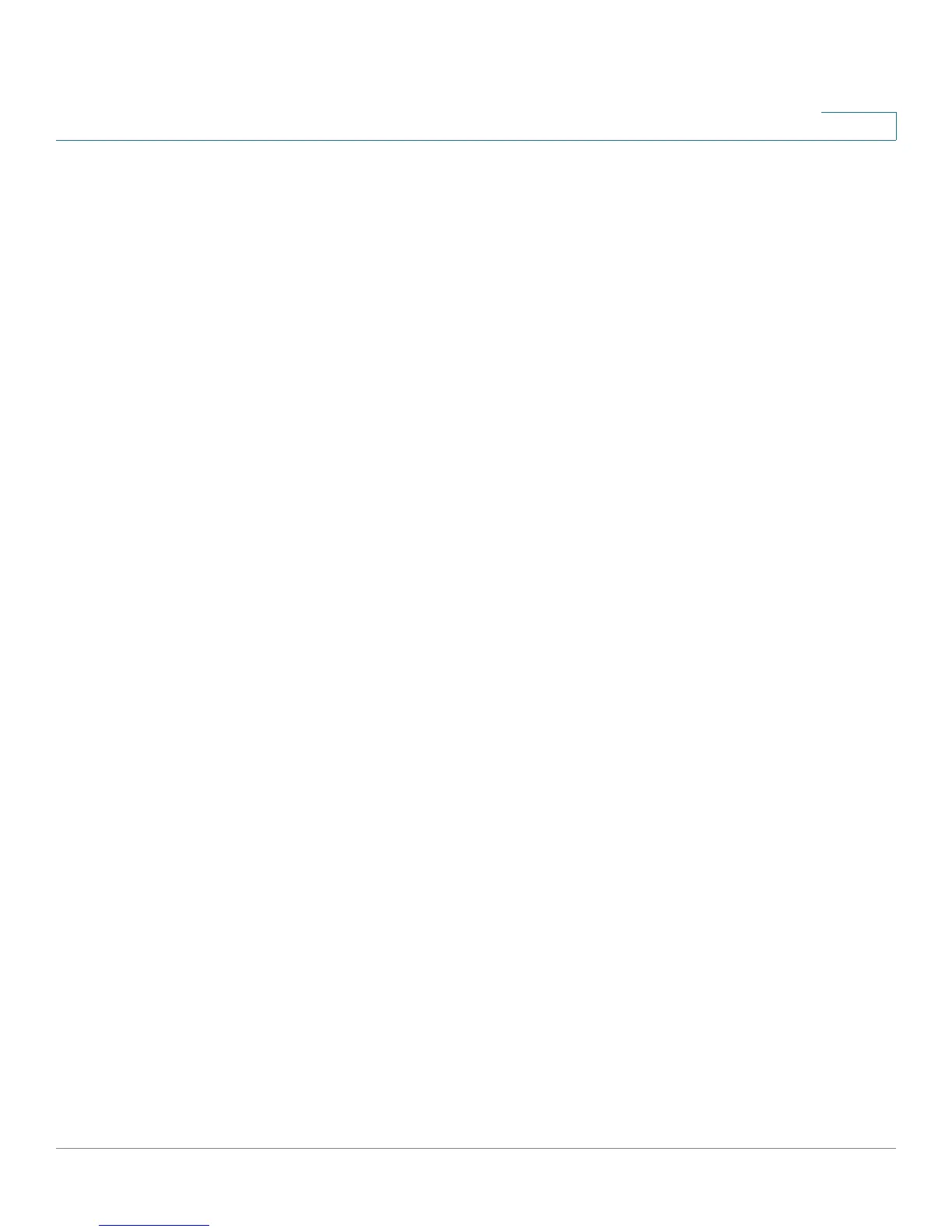IP Configuration
IPv4 Management and Interfaces
Cisco Small Business 200 Series Smart Switch Administration Guide 231
18
remain in a tentative state during DAD verification. Entering 0 in this field disables duplicate address
detection processing on the specified interface. Entering 1 in this field indicates a single transmission
without follow-up transmissions.
• Send ICMPv6 Messages—Enable generating unreachable destination messages.
STEP 7 Click Apply to enable IPv6 processing on the selected interface. Regular IPv6
interfaces have the following addresses automatically configured:
• Link local address using EUI-64 format interface ID based on a device’s MAC address
• All node link local Multicast addresses (FF02::1)
• Solicited-Node Multicast address (format FF02::1:FFXX:XXXX)
STEP 8 Click IPv6 Address Table to manually assign IPv6 addresses to the interface, if
required. This page is described in the Defining IPv6 Addresses section.
STEP 9 To add a tunnel, select an interface (which was defined as a tunnel in the IPv6
Interfaces page) in the IPv6 Tunnel Table and click IPv6 Tunnel Table. See IPv6
Tunnel
STEP 10 Press the Restart button to initiate refresh of the stateless information received
from the DHCPv6 server.
DHCPv6 Client Details
The Details button displays information received on the interface from a DHCPv6 server.
It is active when the interface selected is defined as a DHCPv6 stateless client.
When the button is pressed, it displays the following fields (for the information that was received from the
DHCP server):
• DHCPv6 Operational Mode—This displays Enabled if the following conditions are fulfilled:
- The interface is Up.
- IPv6 is enabled on it.
- DHCPv6 stateless client is enabled on it.
• Stateless Service—Is the client defined as stateless (receives configuration information from a DHCP
server) or not.
• Minimum Information Refresh Time— See above.
• Information Refresh Time—See above.
• Received Information Refresh Time—Refresh time received from DHCPv6 server.
