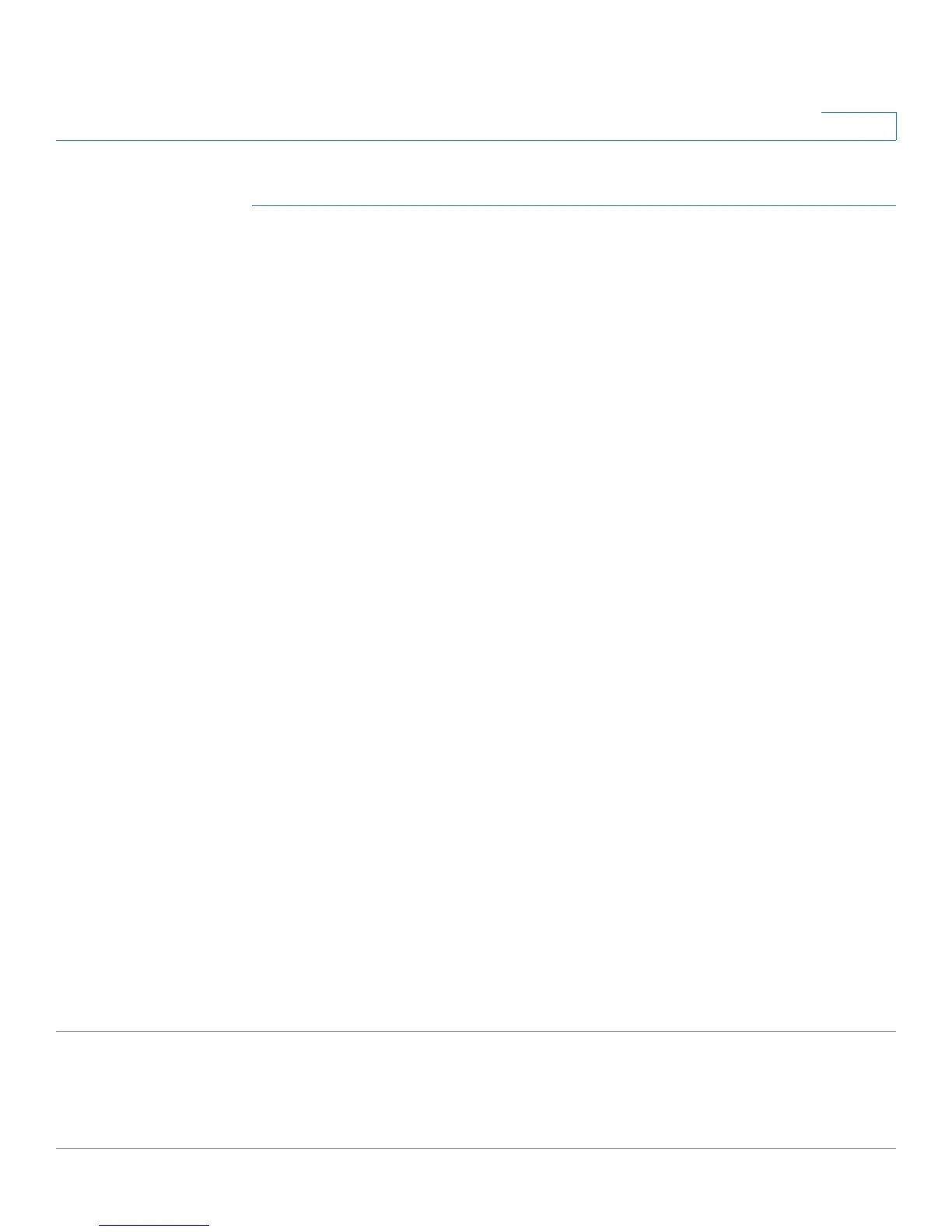IP Configuration
IPv4 Management and Interfaces
Cisco Small Business 200 Series Smart Switch Administration Guide 233
18
To configure an IPv6 tunnel:
STEP 1 Click Administration > Management Interface > IPv6 Tunnel.
STEP 2 Enter values for the following fields:
• Tunnel Number—Displays the automatic tunnel router domain number.
• Tunnel Type—Always ISATAP.
• Source IPv4 Address—The IPv4 address of the selected interface on the current device used to form
part of the IPv6 address.
-
Auto
—Automatically selects the lowest IPv4 address from among all of its configured IPv4
interfaces on the device. This option is equivalent to the Interface option in Layer 3, because in
Layer 2 there is only one interface.
NOTE If the IPv4 address is changed, the local address of the tunnel interface is also changed.
-
Manual
—Enter the IPv4 source address to be used. The IPv4 address configured must be one of
the IPv4 addresses of the devices IPv4 interfaces.
-
Interface
—(In Layer 3) Select the IPv4 interface to be used.
• ISATAP Router Name—A global string that represents a specific automatic tunnel router domain
name. The name can either be the default name (ISATAP) or a user defined name.
• ISATAP Solicitation Interval—The number of seconds between ISATAP router solicitations
messages, when there is no active ISATAP router. The interval can be the default value or a user
defined interval.
• ISATAP Robustness—Used to calculate the interval for the DNS or router solicitation queries. The
larger the number, the more frequent the queries.
NOTE The ISATAP tunnel is not operational if the underlying IPv4 interface is not in operation.
STEP 3 Click Apply. The tunnel is saved to the Running Configuration file.
NOTE To create an ISATAP tunnel, click the Create ISATAP Tunnel button. An ISATAP
tunnel is created with Source IPv4 Address Auto. When an ISATAP tunnel is created,
this button becomes Delete ISATAP Tunnel. Clicking this button deletes the
ISATAP tunnel.
NOTE To shutdown a tunnel, click Edit and unselect Tunnel State.
