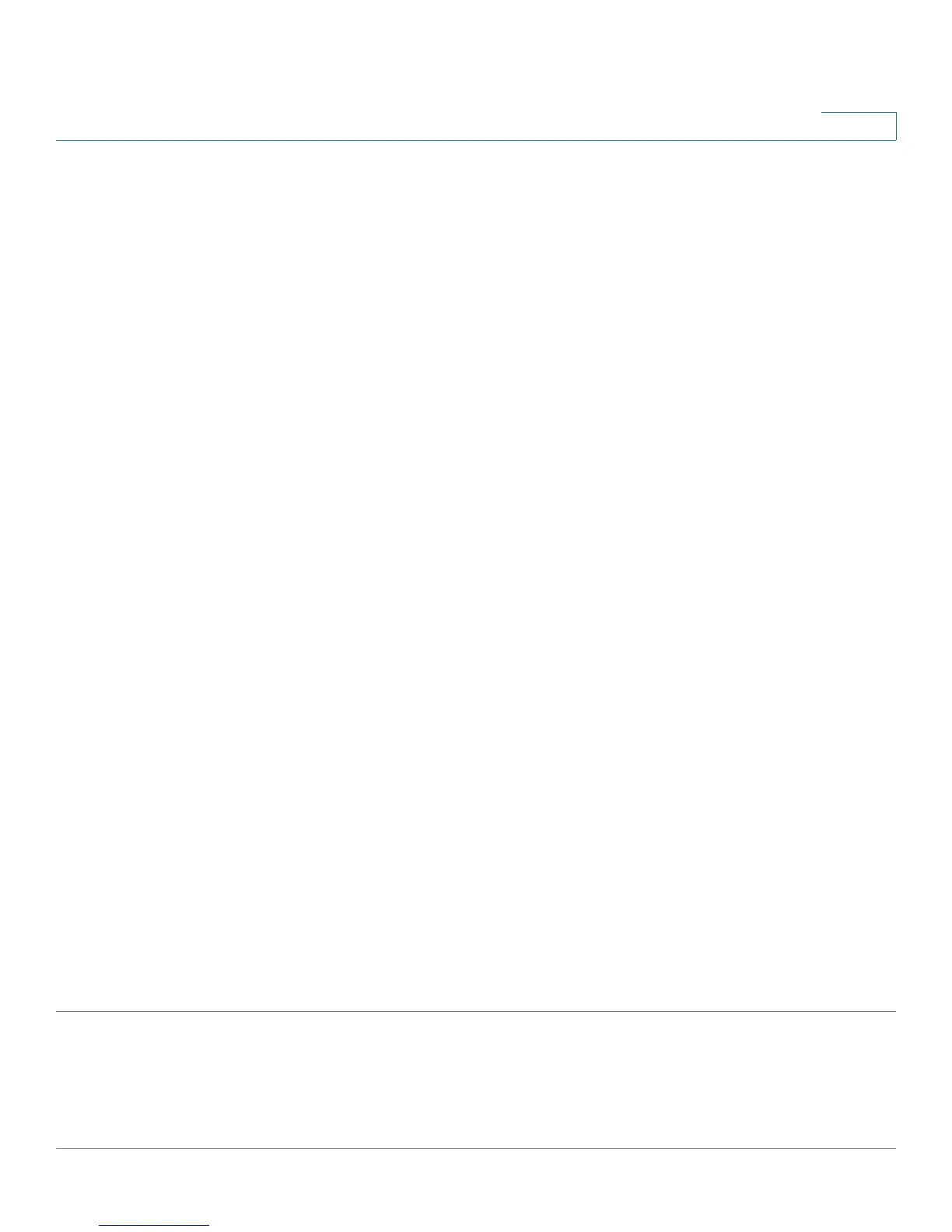IP Configuration
Domain Name
Cisco Small Business 200 Series Smart Switch Administration Guide 240
18
NOTE Do not include the initial period that separates an unqualified name from the domain name
(like cisco.com).
- DHCP Domain Search List—Click Details to view the list of DNS servers configured on the
device.
STEP 3 Click Apply. The Running Configuration file is updated.
DNS Server Table: The following fields are displayed for each DNS server configured:
• DNS Server—The IP address of the DNS server.
• Preference—Each server has a preference value, a lower value means a higher chance of being used.
• Source—Source of the server’s IP address (static or DHCPv4 or DHCPv6)
• Interface—Interface of the server’s IP address.
STEP 4 Up to eight DNS servers can be defined. To add a DNS server, click Add.
Enter the parameters.
• IP Version—Select Version 6 for IPv6 or Version 4 for IPv4.
• IPv6 Address Type—Select the IPv6 address type (if IPv6 is used). The options are:
- Link Local—The IPv6 address uniquely identifies hosts on a single network link. A link local
address has a prefix of FE80, is not routable, and can be used for communication only on the local
network. Only one link local address is supported. If a link local address exists on the interface, this
entry replaces the address in the configuration.
- Global—The IPv6 address is a global Unicast IPV6 type that is visible and reachable from other
networks.
• Link Local Interface—If the IPv6 address type is Link Local, select the interface through which it is
received.
• DNS Server IP Address—Enter the DNS server IP address.
• Preference—Select a value that determines the order in which the domains are used (from low to
high). This effectively determines the order in which unqualified names are completed during DNS
queries.
STEP 5 Click Apply. The DNS server is saved to the Running Configuration file.
