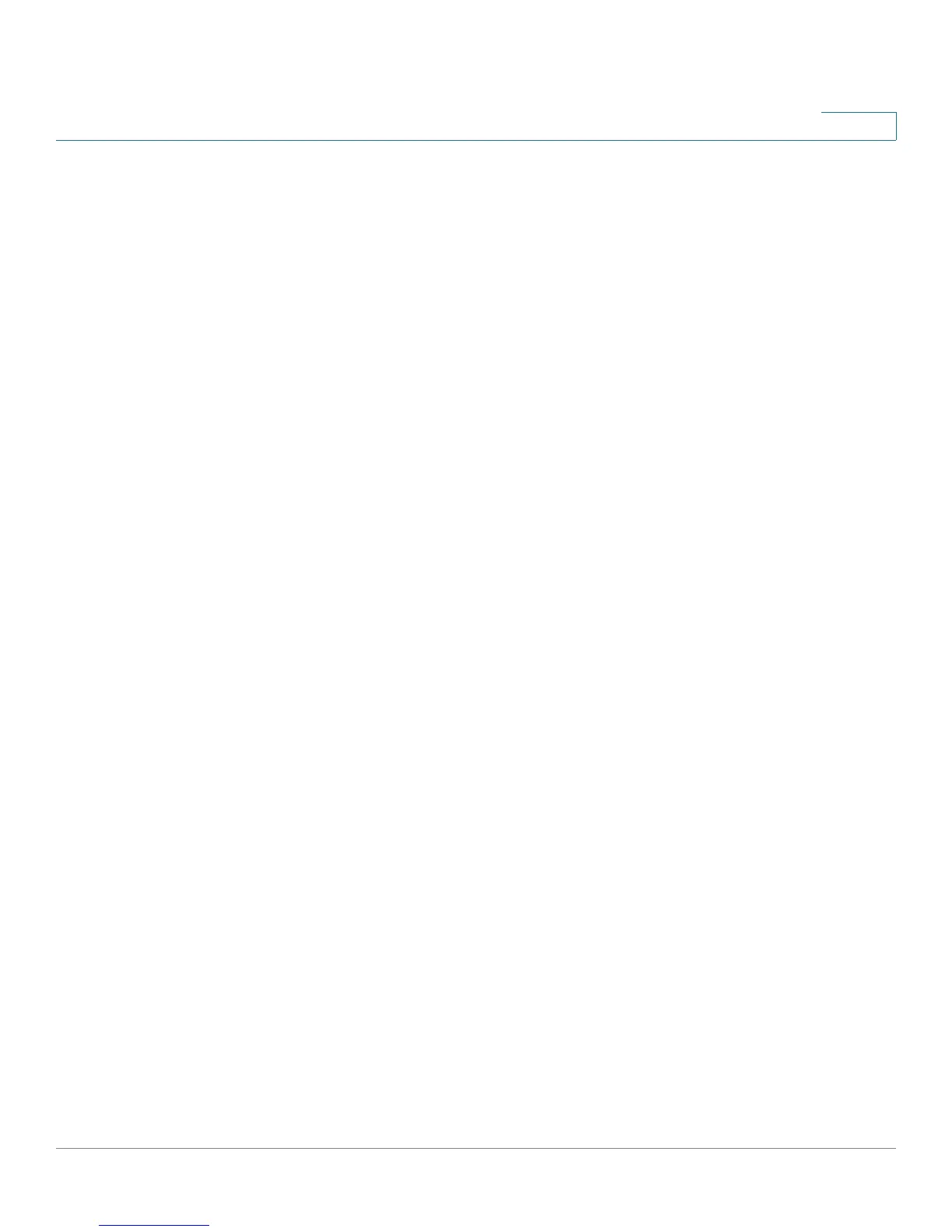IP Configuration
Domain Name
Cisco Small Business 200 Series Smart Switch Administration Guide 242
18
• All Dynamic & Static—Deletes the static and dynamic hosts.
The Host Mapping Table displays the following fields:
• Host Name—User-defined host name or fully-qualified name.
• IP Address—The host IP address.
• IP Version—IP version of the host IP address.
• Type—Is this a Dynamic or Static entry to the cache.
• Status— Displays the results of attempts to access the host
-
OK
—Attempt succeeded.
-
Negative Cache
—Attempt failed, do not try again.
-
No Response
—There was no response, but system can try again in future.
• TTL (Sec)— If this is a dynamic entry, how long will it remain in the cache.
• Remaining TTL (Sec)— If this is a dynamic entry, how much longer will it remain in the cache.
STEP 3 To add a host mapping, click Add.
STEP 4 Enter the parameters.
• IP Version—Select Version 6 for IPv6 or Version 4 for IPv4.
• IPv6 Address Type—Select the IPv6 address type (if IPv6 is used). The options are:
- Link Local—The IPv6 address uniquely identifies hosts on a single network link. A link local
address has a prefix of FE80, is not routable, and can be used for communication only on the local
network. Only one link local address is supported. If a link local address exists on the interface, this
entry replaces the address in the configuration.
- Global—The IPv6 address is a global Unicast IPV6 type that is visible and reachable from other
networks.
• Link Local Interface—If the IPv6 address type is Link Local, select the interface through which it is
received.
• Host Name—Enter a user-defined host name or fully-qualified name. Host names are restricted to the
ASCII letters A through Z (case-insensitive), the digits 0 through 9, the underscore and the hyphen. A
period (.) is used to separate labels.
• IP Address—Enter a single address or up to eight associated IP addresses (IPv4 or IPv6).
STEP 5 Click Apply. The settings are saved to the Running Configuration file.
