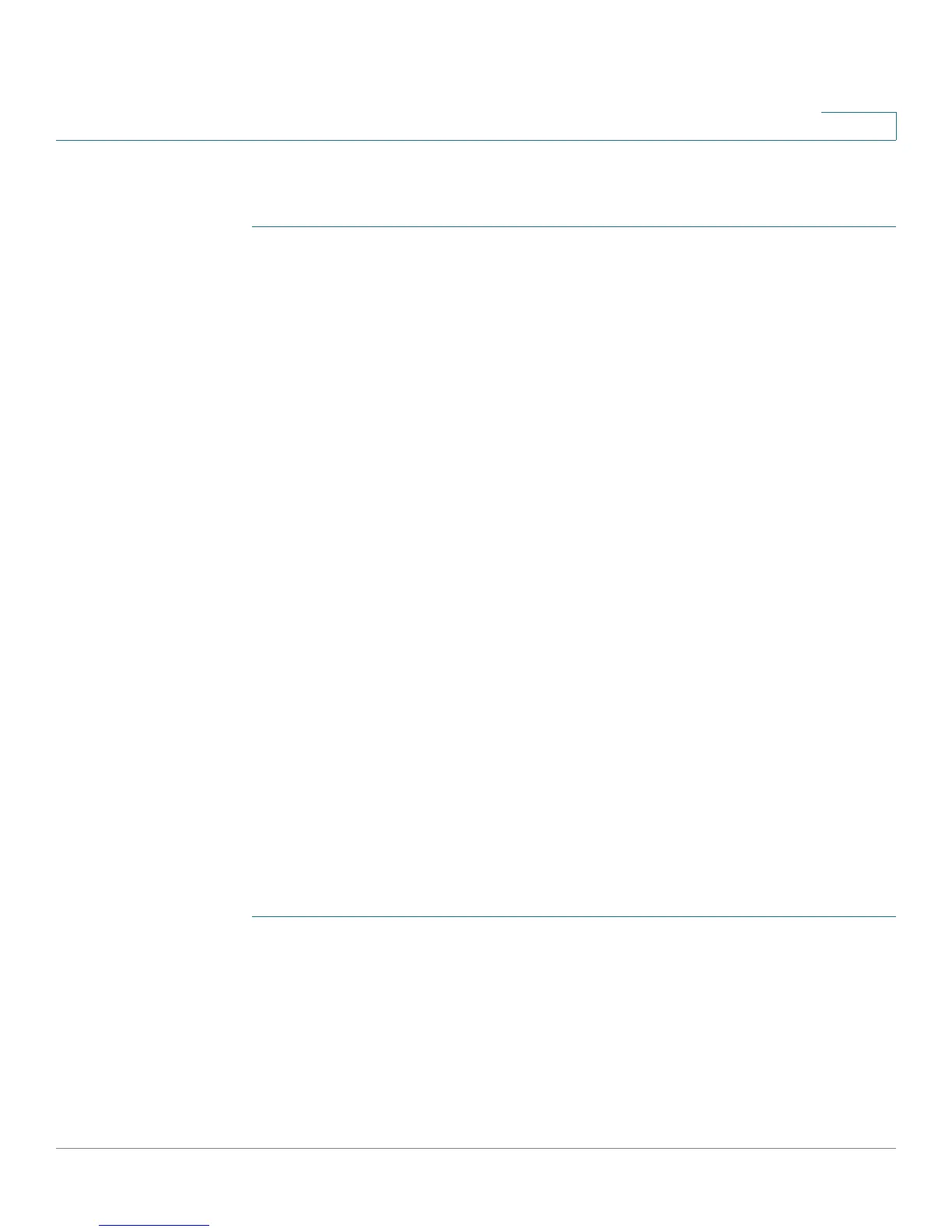Security: SSH Client
Common Tasks
Cisco Small Business 200 Series Smart Switch Administration Guide 285
21
Workflow1: To configure SSH client and transfer data to/from an SSH server, perform the
following steps:
STEP 1 Decide which method is to be used: password or public/private key. Use the SSH
User Authentication page.
STEP 2 If the password method was selected, perform the following steps:
a. Create a global password in the SSH User Authentication page, or create a temporary one in the
Upgrade/Backup Firmware/Language or Backup Configuration/Log pages, when you actually activate
the secure data transfer.
b. Upgrade the firmware, boot image or language file, using SCP, by selecting the via SCP (over SSH)
option in the Upgrade/Backup Firmware/Language page. The password can be entered in this page
directly, or the password entered in the SSH User Authentication page can be used.
c. Download/backup the configuration file, using SCP, by selecting the via SCP (over SSH) option in the
Download/Backup Configuration/Log page. The password can be entered in this page directly, or the
password entered in the SSH User Authentication page can be used.
STEP 3 Set up a username/password on the SSH server or modify the password on the
SSH server. This activity depends on the server and is not described here.
STEP 4 If the public/private key method is being used, perform the following steps:
a. Select whether to use an RSA or DSA key, create a username and then generate the public/private keys.
b. View the generated key by clicking the Details button, and transfer the username and public key to the
SSH server. This action depends on the server and is not described in this guide.
c. Upgrade/backup the firmware or language file, using SCP, by selecting the via SCP (over SSH) option in
the Upgrade/Backup Firmware/Language page.
d. Download/backup the configuration file, using SCP, by selecting the via SCP (over SSH) option in the
Download/Backup Configuration/Log page.
Workflow2: To import the public/private keys from one device to another:
STEP 1 Generate a public/private key in the SSH User Authentication page.
STEP 2 Set the SSD properties and create a new local passphrase in the Secure Sensitive
Data Management > Properties page.
STEP 3 Click Details to view the generated, encrypted keys, and copy them (including the
Begin and End footers) from the Details page to an external device. Copy the
public and private keys separately.
