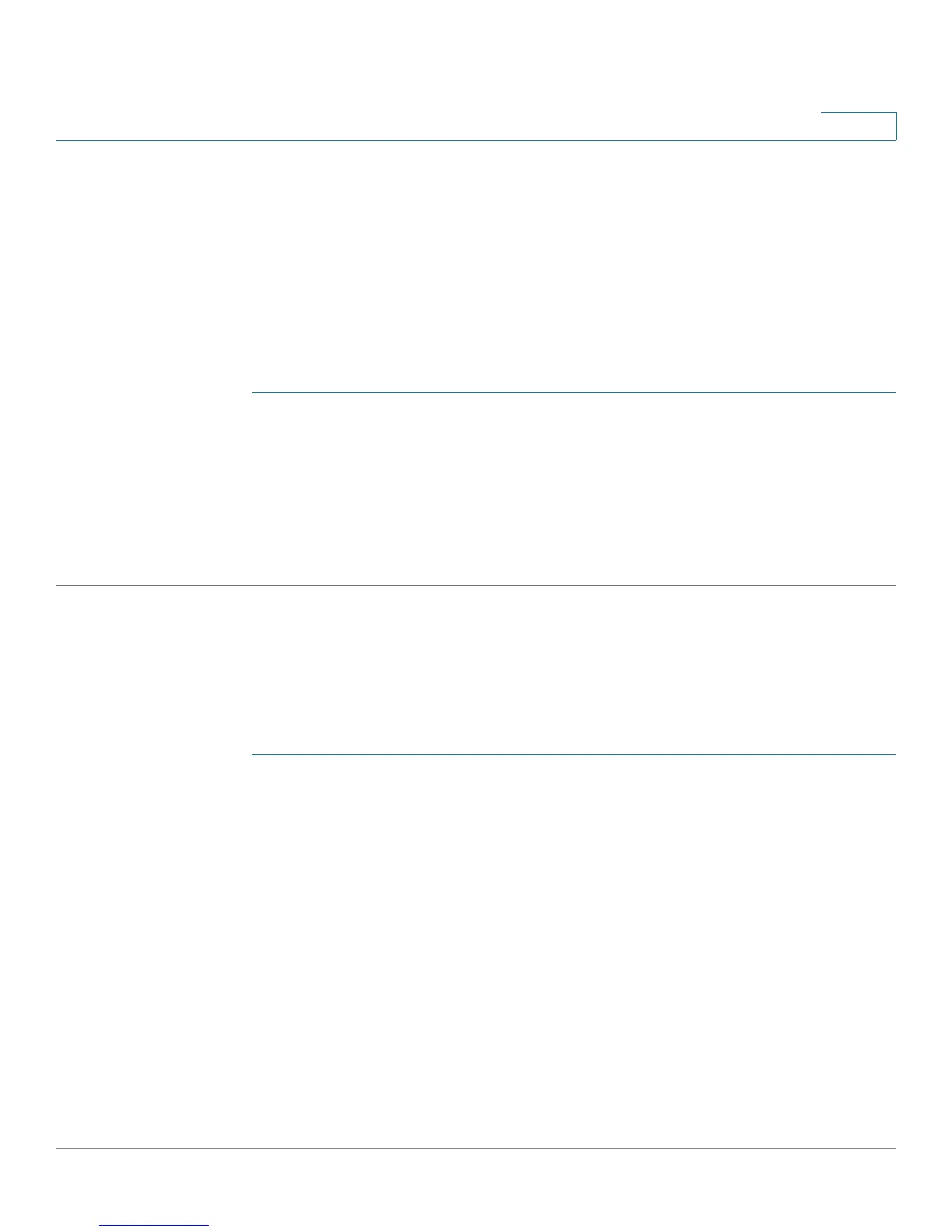Security: Secure Sensitive Data Management
Configuring SSD
Cisco Small Business 200 Series Smart Switch Administration Guide 304
22
• Configuration File Passphrase Control—Select an option as described in Configuration File
Passphrase Control.
• Configuration File Integrity Control—Select to enable this feature. See Configuration File Integrity
Control.
STEP 3 Select a Read mode for the current session (see Elements of an SSD Rule).
STEP 4 Click Apply. The settings are saved to the Running Configuration file.
To change the local passphrase:
STEP 1 Click Change Local Passphrase, and enter a new Local Passphrase:
• Default—Use the devices default passphrase.
• User Defined (Plaintext)—Enter a new passphrase.
• Confirm Passphrase—Confirm the new passphrase.
STEP 2 Click Apply. The settings are saved to the Running Configuration file.
SSD Rules Configuration
Only users with SSD read permission of Plaintext-only or Both are allowed to set SSD rules.
To c o n f i g u r e S S D r u l e s :
STEP 1 Click Security > Secure Sensitive Data Management > SSD Rules.
The currently-defined rules are displayed.
STEP 2 To add a new rule, click Add. Enter the following fields:
• User—This defines the user(s) to which the rule applies: Select one of the following options:
- Specific User—Select and enter the specific user name to which this rule applies (this user does
not necessarily have to be defined).
- Default User (cisco)—Indicates that this rule applies to the default user.
- Level 15—Indicates that this rule applies to all users with privilege level 15.
- All—Indicates that this rule applies to all users.
• Channel—This defines the security level of the input channel to which the rule applies: Select one of
the following options:
