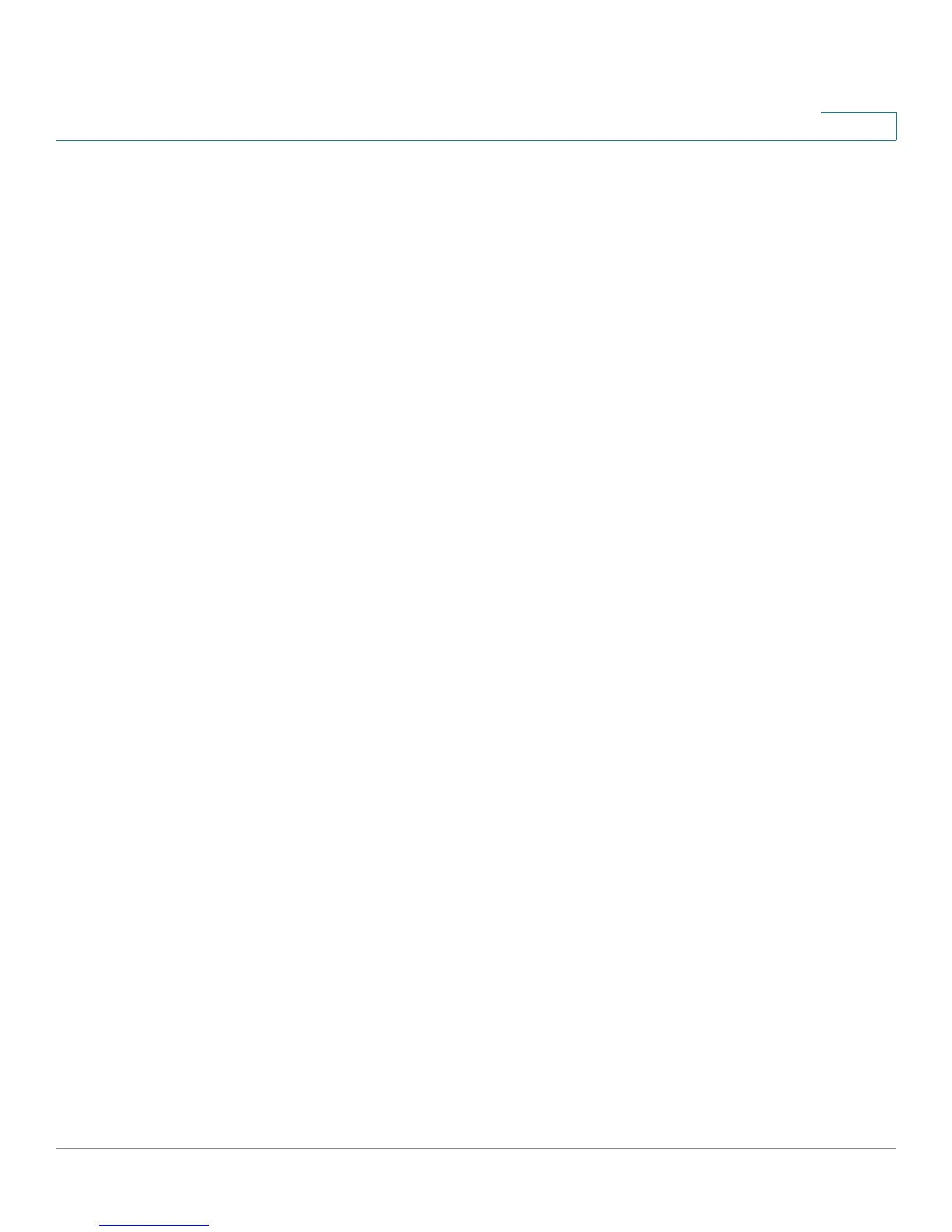Administration: File Management
Upgrade/Backup Firmware/Language
Cisco Small Business 200 Series Smart Switch Administration Guide 39
5
• Backup—Specifies that a copy of the file type is to be saved to a file on another device.
Enter the following fields:
• File Type—Select the destination file type. Only valid file types are shown. (File types are described
in the Files and File Types section).
• TFTP Server Definition—Select whether to specify the TFTP server By IP address or By name.
• IP Version—Select whether an IPv4 or an IPv6 address is used.
• IPv6 Address Type—Select the IPv6 address type (if IPv6 is used). The options are:
- Link Local—The IPv6 address uniquely identifies hosts on a single network link. A link local
address has a prefix of FE80, is not routable, and can be used for communication only on the local
network. Only one link local address is supported. If a link local address exists on the interface, this
entry replaces the address in the configuration.
- Global—The IPv6 address is a global Unicast IPV6 type that is visible and reachable from other
networks.
• Link Local Interface—Select the link local interface (if IPv6 is used) from the list.
• TFTP Server IP Address/Name—Enter the IP address or the name of the TFTP server.
• (For Upgrade) Source File Name—Enter the name of the source file.
• (For Backup) Destination File Name—Enter the name of the backup file.
STEP 4 If you selected via HTTP/HTTPS, you can only select the Save Action: Upgrade.
Enter the parameters as described in this step.
• File Type—Select one of the following file types:
- Firmware Image—Select this to upgrade the firmware image.
- Language File—Select this to upgrade the language file.
• File Name—Click Browse to select a file or enter the path and source file name to be used in the
transfer.
STEP 5 If you selected via SCP (Over SSH), see SSH Client Authentication for
instructions. Then, enter the following fields: (only unique fields are described, for
non-unique fields, see the descriptions above)
• Remote SSH Server Authentication—To enable SSH server authentication (which is disabled by
default), click Edit. This takes you to the SSH Server Authentication page to configure the SSH server,
and return to this page. Use the SSH Server Authentication page to select an SSH user
authentication method (password or public/private key), set a username and password on the device
(if the password method is selected), and generate an RSA or DSA key if required.
