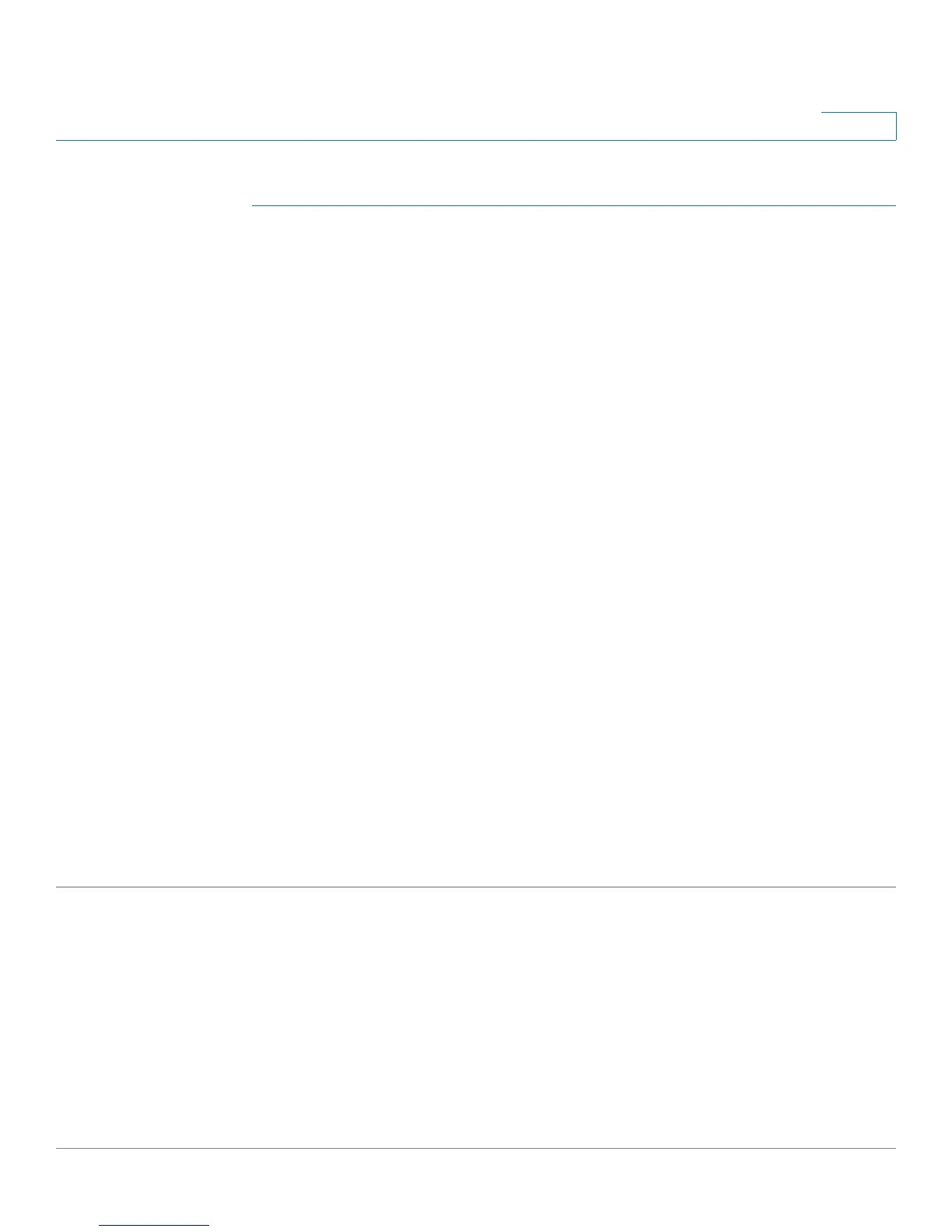Administration: Discovery
Configuring LLDP
Cisco Small Business 200 Series Smart Switch Administration Guide 91
9
To define an LLDP MED network policy:
STEP 1 Click Administration > Discovery - LLDP > LLDP MED Network Policy.
This page contains previously-created network policies.
STEP 2 Select Auto for LLDP-MED Network Policy for Voice Application if the device is to
automatically generate and advertise a network policy for voice application based
on the voice VLAN maintained by the device.
NOTE When this box is checked, you may not manually configure a voice network policy.
STEP 3 Click Apply to add this setting to the Running Configuration file.
STEP 4 To define a new policy, click Add.
STEP 5 Enter the values:
• Network Policy Number—Select the number of the policy to be created.
• Application—Select the type of application (type of traffic) for which the network policy is being
defined.
• VLAN ID—Enter the VLAN ID to which the traffic must be sent.
• VLAN Type—Select whether the traffic is Tagged or Untagged.
• User Priority—Select the traffic priority applied to traffic defined by this network policy. This is the
CoS value.
• DSCP Value—Select the DSCP value to associate with application data sent by neighbors. This
informs them how they must mark the application traffic they send to the device.
STEP 6 Click Apply. The network policy is defined.
NOTE You must manually configure the interfaces to include the desired manually-defined network
policies for the outgoing LLDP packets using the LLDP MED Port Settings.
