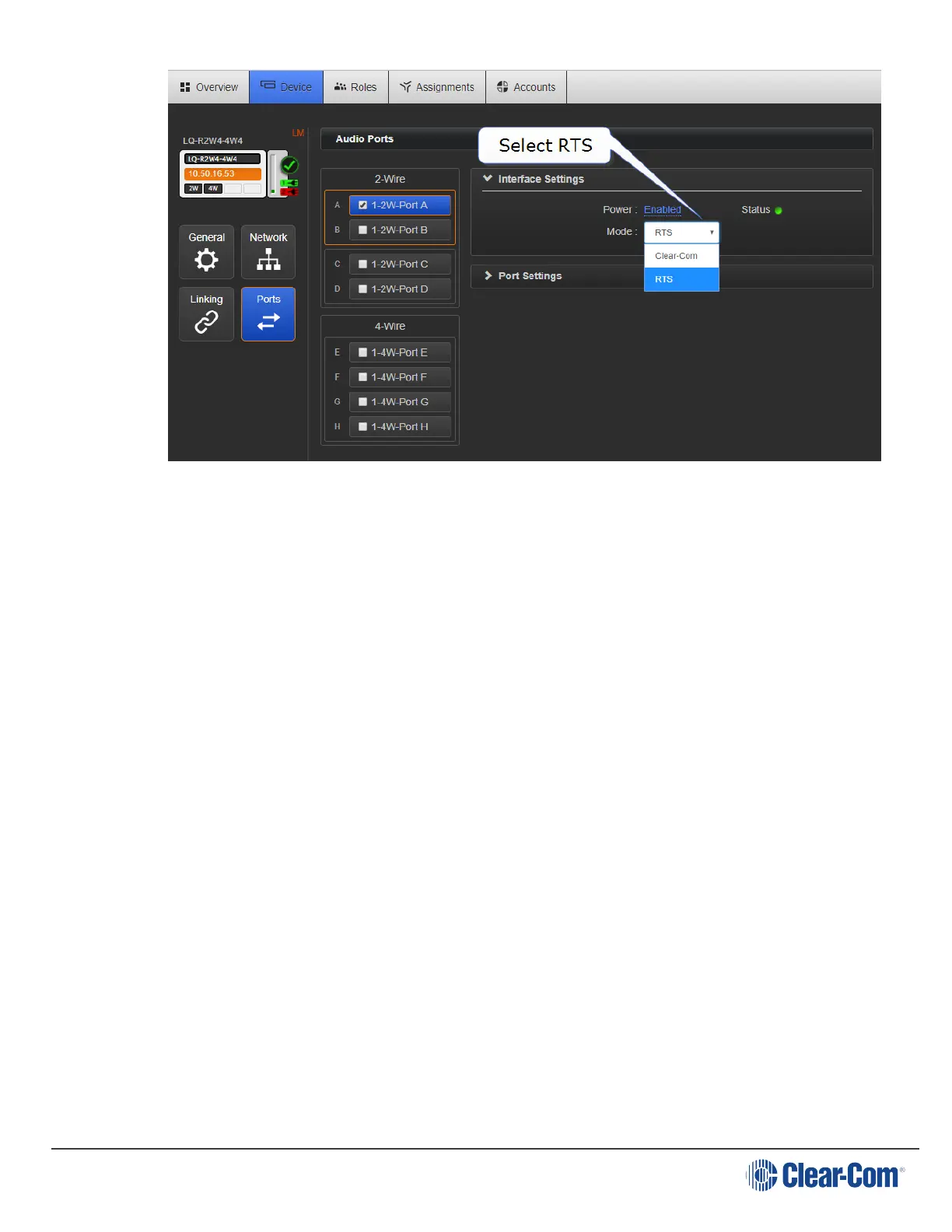User Guide| LQ Series 4.0
Port A will be channel 1 of the RTS
Port B will be channel 2 of the RTS
The two XLRs (pair) work in parallel, and the RTS device can be connected to either
XLR.
19.3.4 How do I link an LQ device to HelixNet Main Station (HMS)?
Linking an LQ to an HMS follows the same procedure as linking LQ units in a Link-
Group. The LQ manual, available from the Clear-com website gives and overview of
linking.
Devices must be connected to the same network and able to see each other across
the network.
To link devices:
1. In a browser, open the Core Configuration Manager (CCM) of the HMS. Navigate
to Device>Linking.
2. Designate the Link Group Role of the HMS as Link-Master
3. Open the CCM of the LQ unit. Navigate to Device>Linking.
4. Designate the Link Group Role of the LQ unit as Link-Member
5. To link units, give the Link-Member the IP address of the Link-Master and click
the blue check mark.
Page 154
