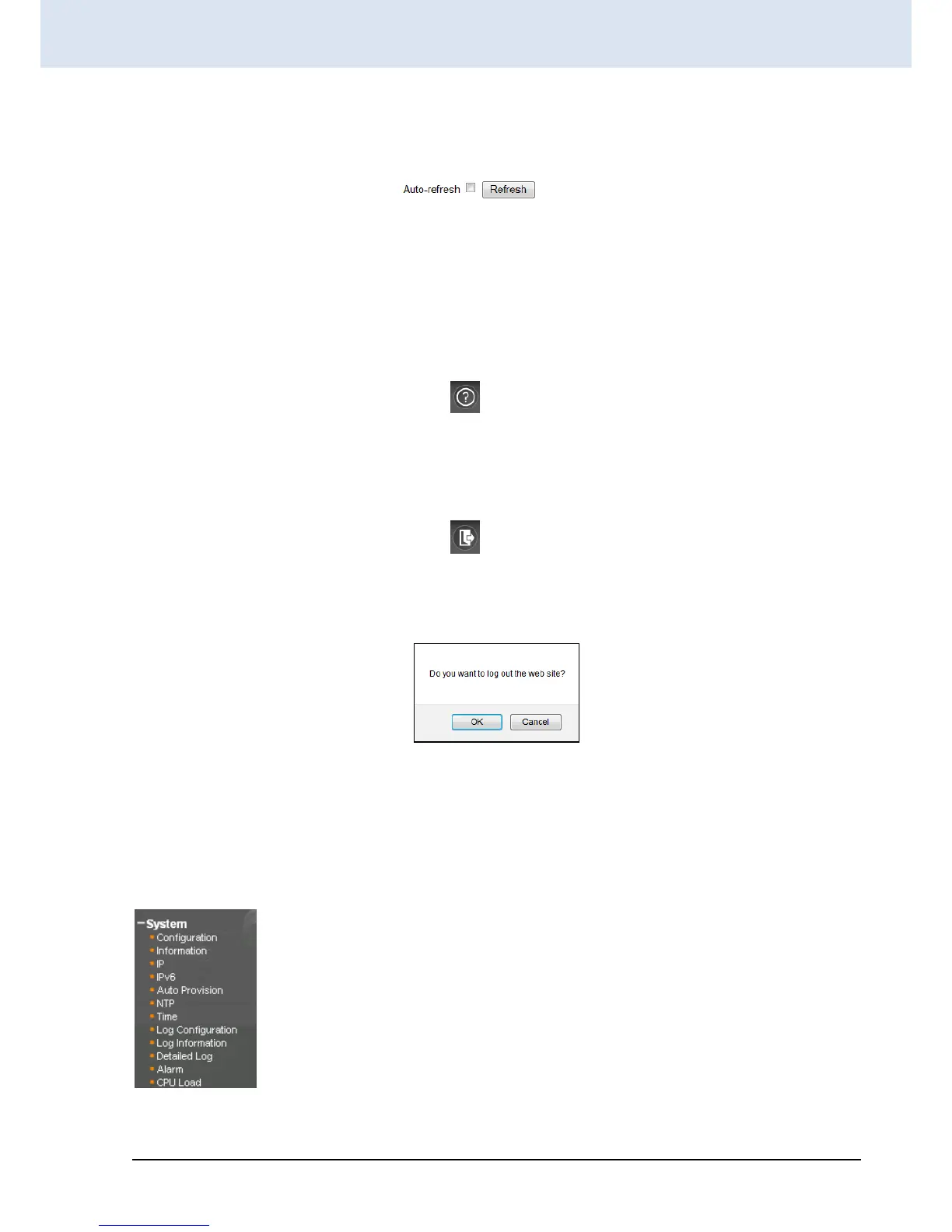4.1.3 Refresh
To update the screen, click the "Refresh" button. For automatic updating of the screen, the "Auto-refresh" tick box may
be ticked. The screen will be auto refreshed every 3 seconds.
Unless connected directly on a local LAN, we recommend not using the auto-refresh function as it does generate a bit of
traffic.
4.1.4 Help System
The device has an online "help" system to aid the engineer when setting the parameters of the device. Each functional
setting page is accompanied by a specific "help" for that functional page. The user can display this help "pop up" at any
time by clicking the "help" icon.
4.1.5 Logout
After completing configuration, we recommend logging out of the web GUI. This is easily accomplished by clicking the
logout icon.
After clicking the logout icon, a confirmation screen will be displayed. Click "OK" to finish logging out or click "Cancel" to
return to the web configuration GUI.
For the remainder of this section, each menu item will be explained one by one, in order as they descend down the menu
screen, starting with the "System" menu.
4.2 System
The configuration under the "System" menu includes device settings such as IP address, time server, etc.
