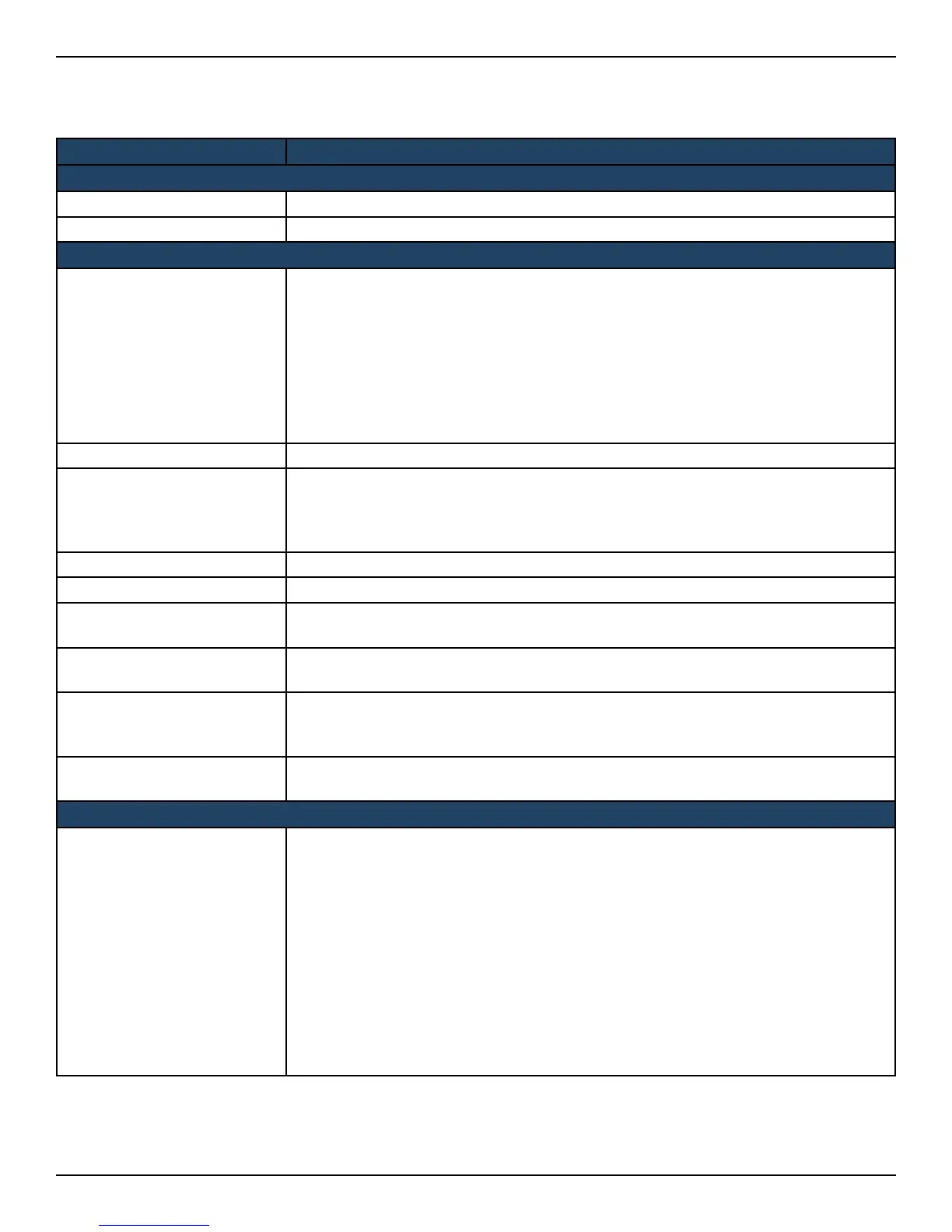D-Link DWC-2000 User Manual 134
Section 5 - Advanced Network Conguration
2. Edit the settings as desired (refer to the table below) and click Save.
Field Description
MultiVLAN Subnet
IP Address Edit the IP address for the Multi-VLAN subnet.
Subnet Mask Edit the subnet mask for the Multi-VLAN subnet.
DHCP
DHCP Mode
Select a DHCP mode for the VLAN. Choices are:
• None: Select this setting if the computers on the LAN are congured with static
IP addresses or are congured to use another DHCP server. The remaining elds
become unavailable.
• DHCP Server: Select this setting to use the wireless controller as a DHCP server.
Complete the remaining settings on the page.
• DHCP Relay: If you select this setting, you need only enter the relay gateway
information.
Domain Name Enter the domain name for the VLAN.
Starting IP Address
Enter the starting IP address in the IP address pool. Any new DHCP client joining the
LAN is assigned an IP address within the starting and ending IP address range. Starting
and ending IP addresses should be in the same IP address subnet as the wireless
controller’s LAN IP address.
Ending IP Address Enter the ending IP address in the IP address pool.
Default Gateway (Optional) Enter the IP address of the gateway for your LAN.
Primary DNS Server
(Optional) If congured domain name system (DNS) servers are available on the VLAN,
enter the IP address of the primary DNS server.
Secondary DNS Server
(Optional) If congured domain name system (DNS) servers are available on the VLAN,
enter the IP address of the secondary DNS server.
Lease Time
Enter a time interval, in hours that a DHCP client can use the IP address that it receives
from the DHCP server. When the lease time is about to expire, the client sends a request
to the DHCP server to get a new lease.
Relay Gateway
Enter the gateway address. This is the only conguration parameter required in this
section when DHCP Mode = DHCP Relay.
LAN Proxy
Enable DNS Proxy
Enables or disables DNS proxy on this LAN. The feature is particularly useful in Auto
Rollover mode. For example, if the DNS servers for each connection are dierent, a
link failure can render the DNS servers inaccessible. However, when the DNS proxy is
enabled, clients can make requests to the wireless controller and the controller, in turn,
sends those requests to the DNS servers of the active connection. Choices are:
• Checked - The wireless controller acts as a proxy for all DNS requests and
communicates with the ISP’s DNS servers (as congured in the Option settings
page). All DHCP clients receive the primary and secondary DNS IP addresses, along
with the IP address where the DNS proxy is running (i.e., the wireless controller’s
LAN IP).
• Unchecked - All DHCP clients receive the DNS IP addresses of the ISP, excluding the
DNS proxy IP address.
