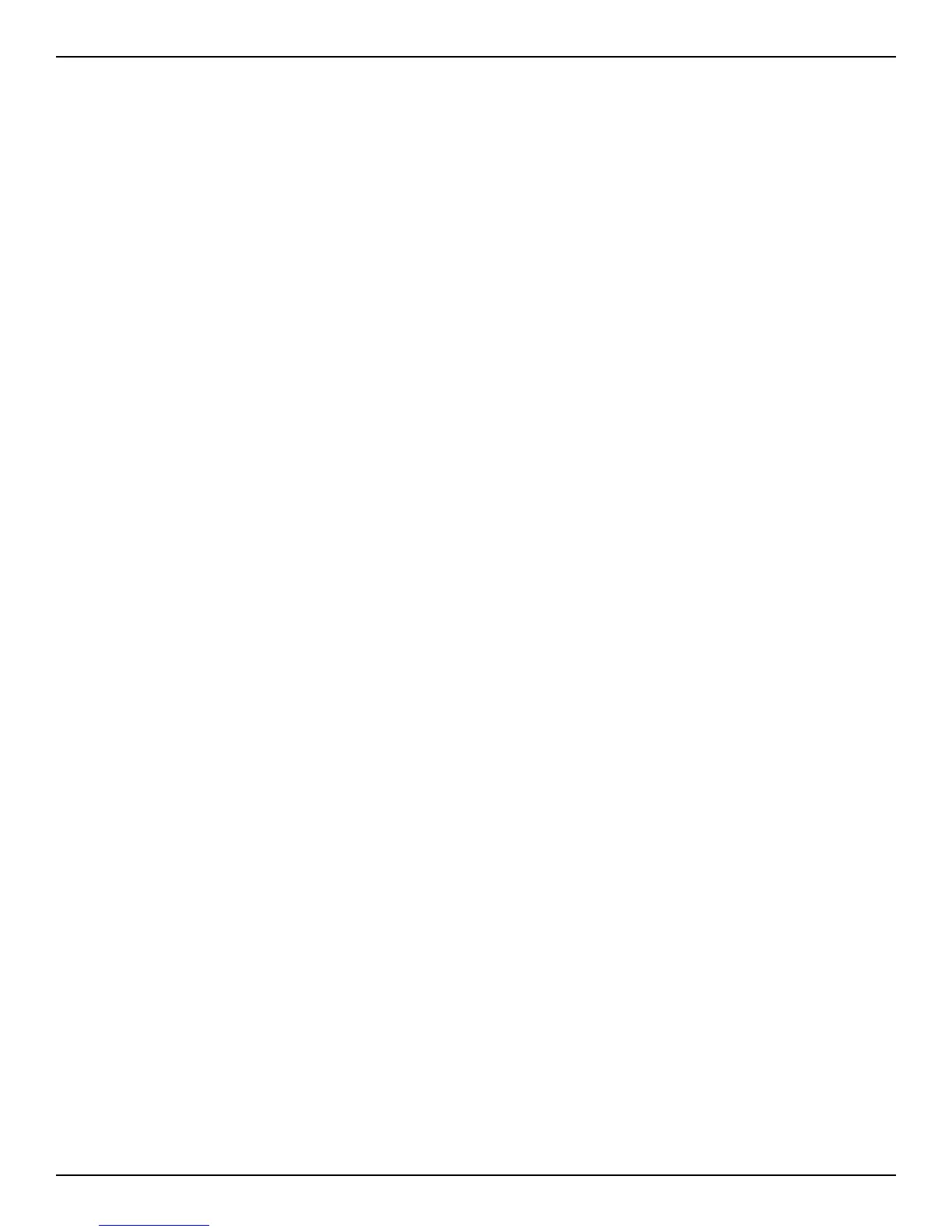D-Link DWC-2000 User Manual 257
Section 10 - Troubleshooting
LED Troubleshooting
After you apply power and turn on the wireless controller, the following sequence of events should occur:
1. When power is rst applied, verify that the front panel (green) Power LED to the left of the USB ports is
ON.
2. After approximately 2 minutes, verify that the right LAN port LED is ON for any local ports that are
connected. This indicates that a link has been established to the connected device.
3. If a RJ-45 port is connected to a 1000Mbps device, verify that the port’s left LED is orange. If a port
is connected to a 100Mbps device, verify that the port’s left LED is green. If a port is connected to a
10Mbps device, verify that the port’s right LED is OFF.
4. If a SFP port is connected a 1000Mbps device, verify that the port’s LED is orange. If a port is connected
to a 100Mbps device, verify that the port’s LED is green.
If any of these conditions do not occur, see the appropriate section below.
Power LED is OFF
If the Power and other LEDs are o when your wireless controller is turned on, conrm that the power cord is
connected properly to the wireless controller and that the power cord is connected to a functioning power
outlet that is not controlled by a wall switch.
If the error persists, please contact D-Link technical support.
LAN Port LEDs Not ON
If the LAN LEDs do not go ON when the Ethernet connection is made:
1. Check that the Ethernet cable connections are secure at the wireless controller and at the switch.
2. Be sure power is applied to the connected switch and that the switch is turned on.
3. Be sure you are using the correct cables (straight-through or crossover).
Web Management Interface
If you cannot access the wireless controller’s web management interface from a PC on your local network:
• Check the Ethernet connection between the PC and the wireless controller.
• Be sure your PC’s IP address is on the same subnet as the wireless controller. If you are using the
recommended addressing scheme, be sure your PC is congured to use a static IPv4 address of
192.168.10.nnn (where nnn is the number 0 or a number from 2 to 255) and a subnet of 255.255.255.0.
• If the wireless controller’s IP address has been changed and you do not know the current IP address,
reset the wireless controller’s conguration to factory default settings. This sets the wireless controller’s
IP address to 192.168.10.1 (refer to “Restoring Factory Default Settings” on page 251), but it also loses
any changes you made to the factory default settings.
• If you do not want to revert to the factory default settings and lose your conguration settings, you can
reboot the wireless controller and use a snier to capture packets sent during the reboot. Look at the
ARP packets to nd the wireless controller’s LAN interface address.
