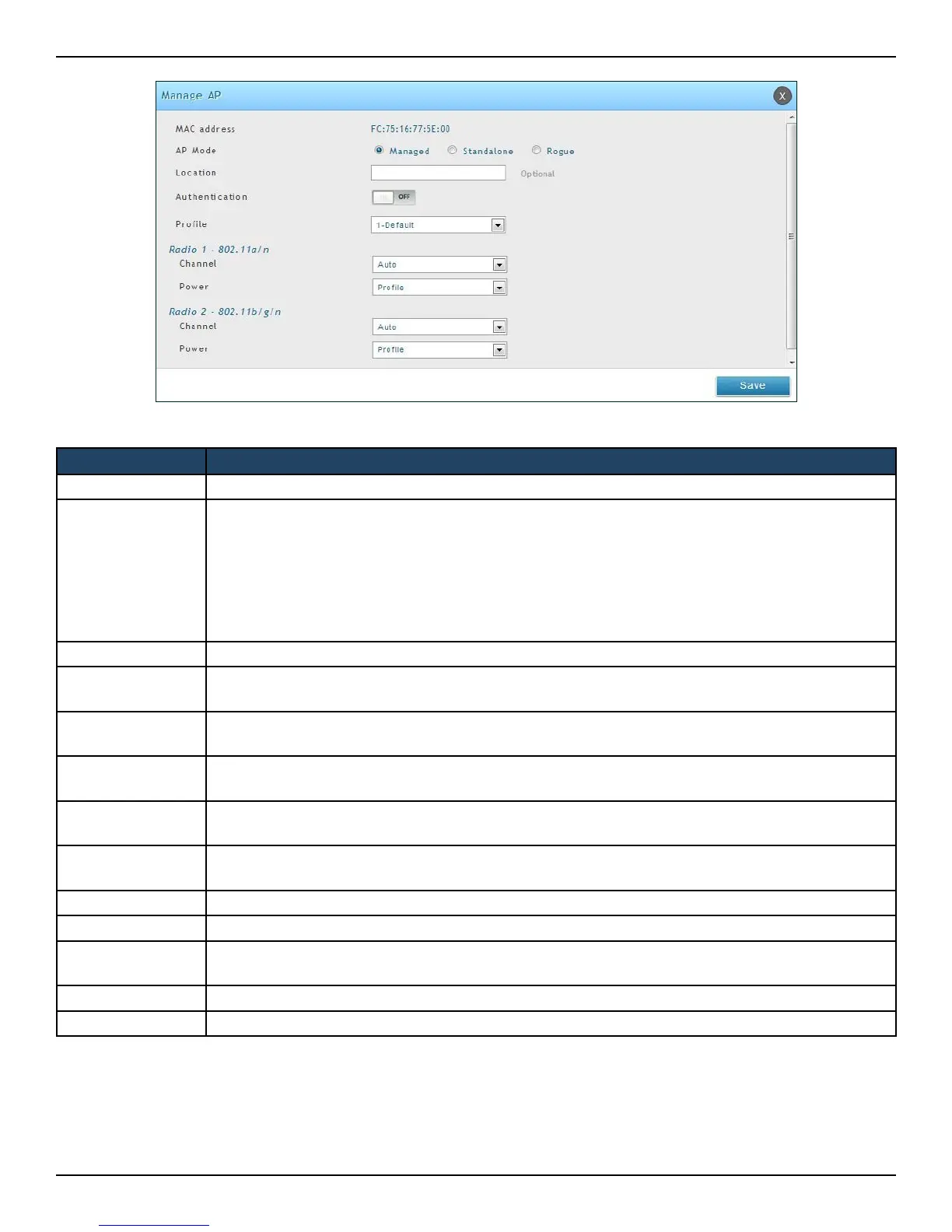D-Link DWC-2000 User Manual 28
Section 3 - Basic Conguration
Field Description
MAC Address MAC address of the access point.
AP Mode
Select standalone, managed, or rogue. Selecting standalone will require you to ll out the elds
below from Location to Expected Wired Network Mode.
• Standalone
• Managed = Access point prole conguration has been applied to the access point and the
access point operating in managed mode.
• Rogue = Access point has not tried to contact the wireless controller and the access point’s
MAC address is not in the Valid AP database.
Location Optional eld to identify location of the access point being managed.
Expected SSID
If AP Mode = Standalone, the SSID that the access point should be set to is displayed. This is for
reference only.
Expected Channel
If AP Mode = Standalone, the channel to be used for wireless communication is displayed. This
is for reference only.
Expected WDS
Mode
If AP Mode = Standalone, the WDS (Wireless Distributed System) mode to be used if you intend
to use WDS. This is for reference only.
Expected Security
Mode
If AP Mode = Standalone, the security mode to be used is displayed. This is for reference only.
Expected Wired
Network Mode
If AP Mode = Standalone, select whether wired networking is going to be allowed. This is for
reference only.
Authentication If AP Mode = Managed, turn on to require a password for authentication.
Prole If AP Mode = Managed, select a prole to apply for AP conguration.
Radio
If AP Mode = Managed, this is Wireless radio mode that the access point is using is displayed. The
elds below appear after you have selected Managed AP Mode.
Channel If AP Mode = Managed, this is operating channel for the radio.
Power If AP Mode = Managed, this is percentage of power to use for the radio.
4. Repeat steps 2 and 3 for each additional access point you want the wireless controller to manage.
