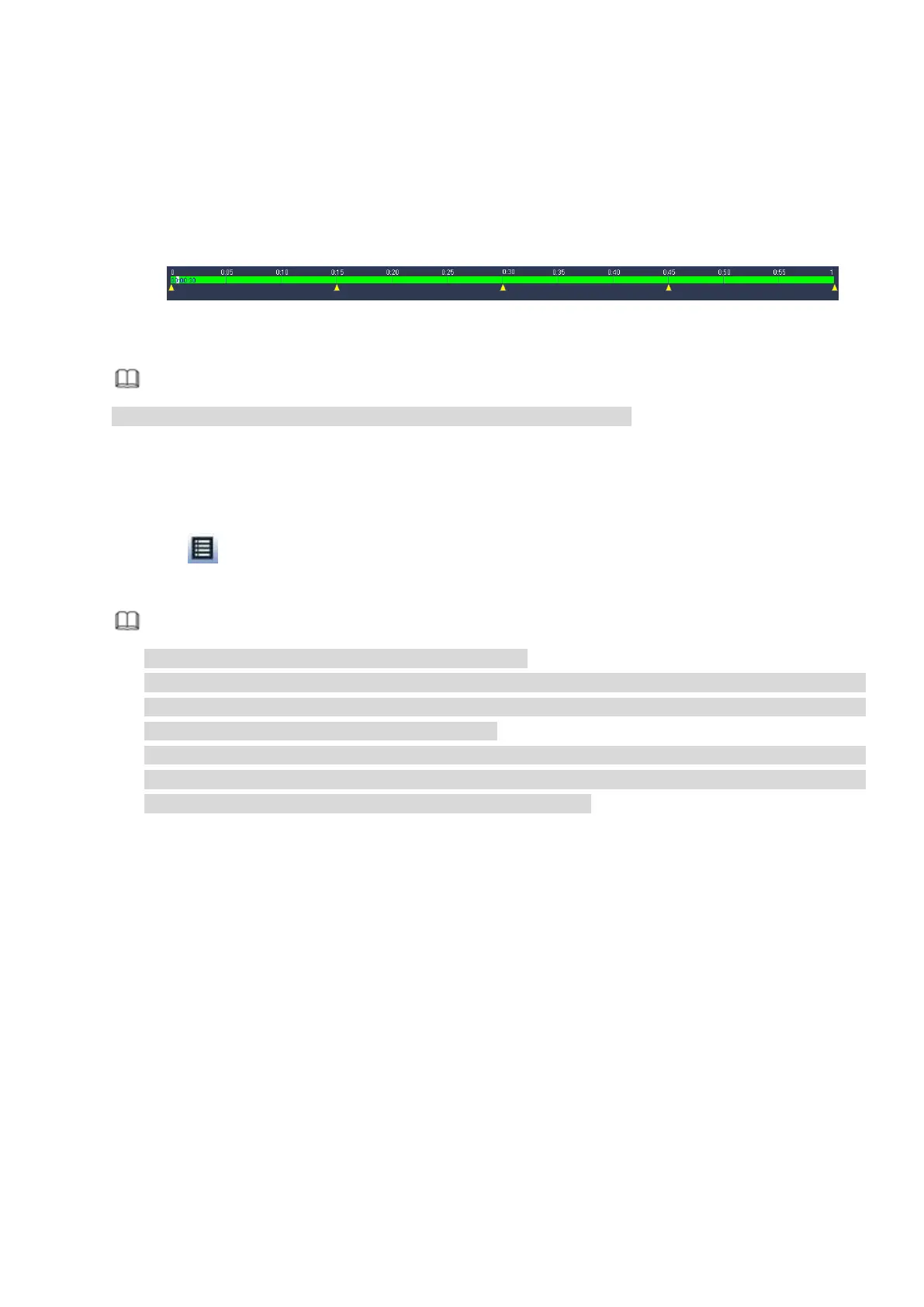115
the same time. It is very convenient for you to find the video footages you desire.
On the main menu, click Search button, or right click mouse and then select Search. You can go to Figure
3-92 or Figure 3-93
On the right pane, check the box to enable splice playback function, and then set channel, date, split
mode. The splice playback interface is shown as below. Each section has a small triangle; you can adjust
it to set time. See Figure 3-99.
Figure 3-99
Note
Select split mode, so that the record can be spliced in several sections.
Select splice file.
Click Playback, system playbacks from the first of current date by default.
Click time bar, system playbacks from the time you click.
Click
, you can select on the file list.
Note
The splice playback is for 1-window playback mode.
System supports 1/4/8/16-split mode. Slight different may be found here. The 4-channel series
product supports 4-split mode. The 8-channel series product support 8-split mode. The 16-channel
or higher series product supports 16-split mode.
The min period of each section is 5 minutes. For the record is less than 20 minutes, if you select
4-split mode (or more than 4-split mode), system can auto adjust so that the each section period is 5
minutes. In this situation, some channel may have no video.
3.9.7 Smart Playback
It is to smart analyze the records in the device and screen out the records meeting the detection criteria,
so that users can play back records conveniently.
3.9.7.1 IVS
IVS extracts the key information in video based on image processing and analysis, and matches it with
the preset detection rules. You can screen out and play the videos matching the rules.
Step 1 From main menu > Operation > Smart Search > IVS.
Enter the IVS interface. See Figure 3-100.
