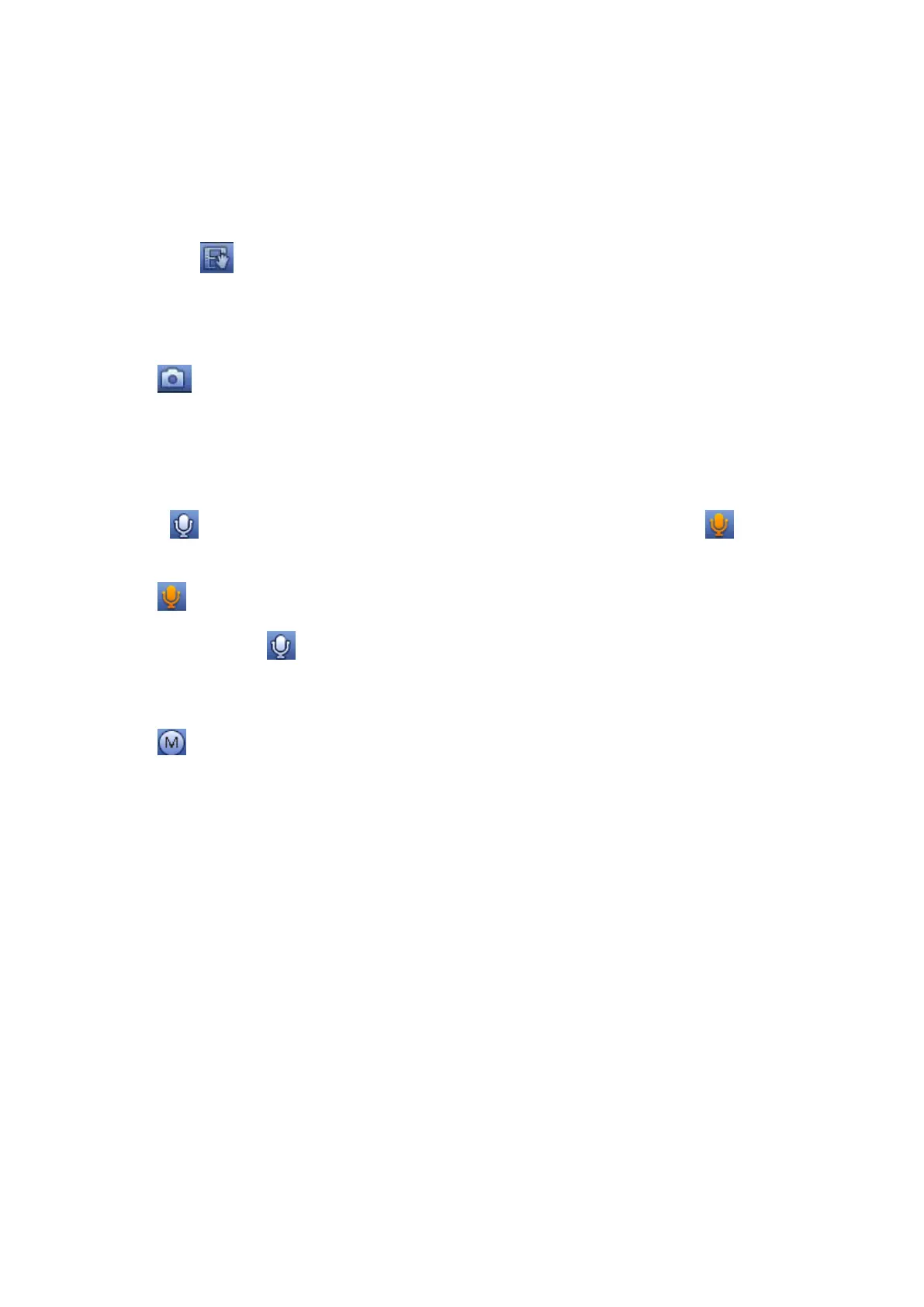83
Figure 3-61
Right click mouse to cancel zoom and go back to the original interface.
3) Manual record function
It is to back up the video of current channel to the USB device. System cannot backup the video of
multiple-channel at the same time.
Click button
, system begins recording. Click it again, system stops recoridng. You can find the record
file on the flash disk.
4) Manual Snapshot
Click
to snapshot 1-5 times. The snapshot file is saved on the USB device or HDD. You can go to
the Search interface to view.
5) Bidirectional talk
If the connected front-end device supports bidirectional talk function, you can click this button. Click
button
to start bidirectional talk function the icon now is shown as . Now the rest
bidirectional talk buttons of digital channel becomes null too.
Click
again, you can cancel bidirectional talk and the bidirectional talk buttons of other digital
channels become as
.
6) Switch bit streams
Click
to switch the bit stream type of the main stream and sub stream.
M: Main stream. Its bit streams are big and definition is high. It occupies large network bandwidth
suitable for video wall surveillance, storage and etc.
S: Sub stream. Its definition is low but occupies small network bandwidth. It is suitable for general
surveillance, remote connection and etc. Some series products support two sub streams (S1, S2).
3.6.4 Right Click Menu
After you logged in the device, right click mouse, you can see the short cut menu. Please see Figure
3-62.
Window split mode: You can select window amount and then select channels.
Sequence: Adjuct the window sequence on the preview interface.
Custom split: It is to set video split mode and displayed channel.
Preview mode: You can select regular, plate recognition and face detection.
PTZ: Click it to go to PTZ interface.
Fish eye: It is to set fish eye installation mode and display mode.
Split track: It is to set the video to be displayed at the same screen as 4/6-window mode.
Smart Track: It is to view the trigger video of the fish eye and PTZ camera.
Auto focus: It is to set auto focus function. Please make sure the connected network camera supports this
function.
