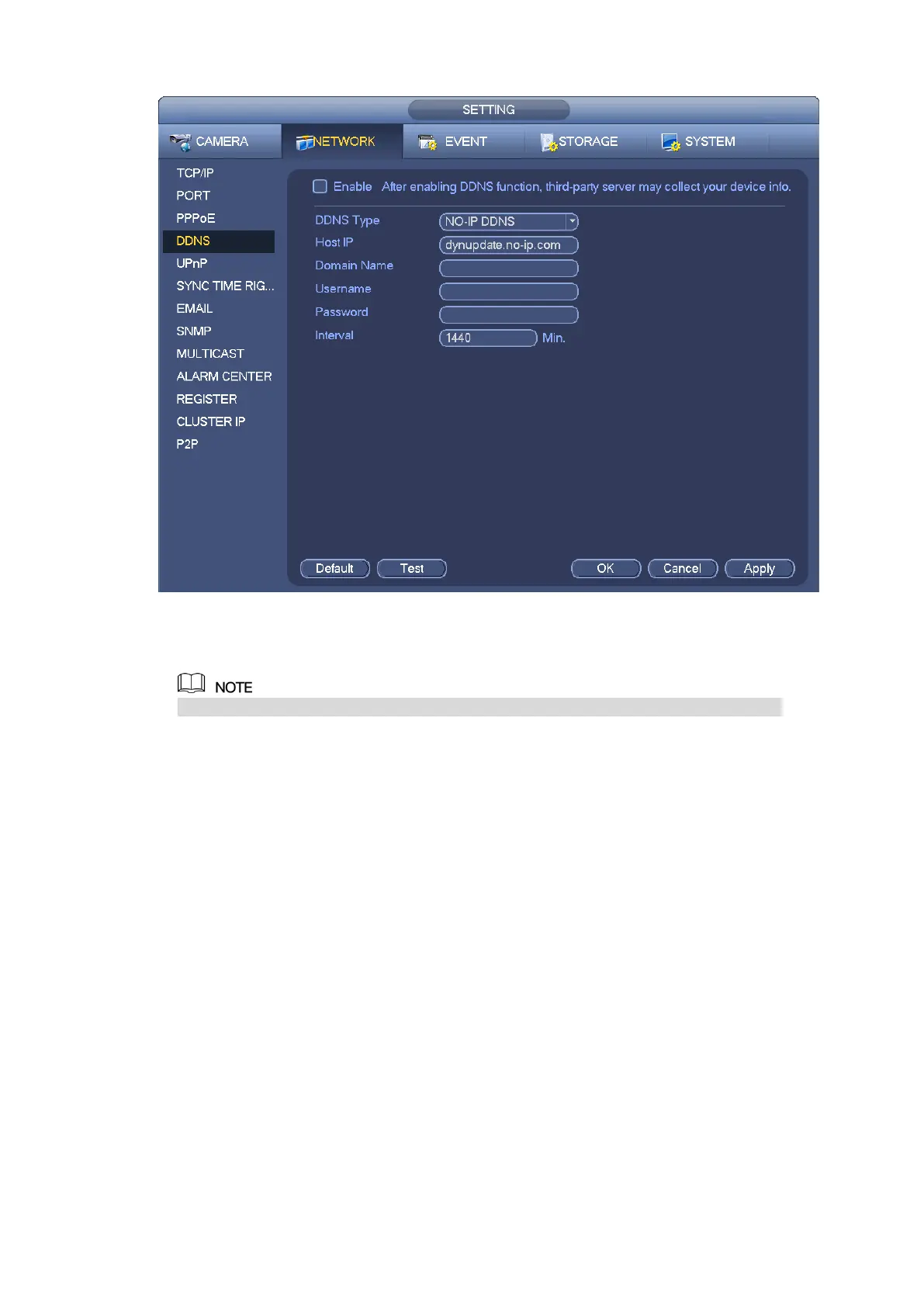186
Figure 3-176
Step 2 Select the Enable check box to enable DDNS function.
When DDNS is enabled, the third-party server might collect your device information.
Step 3 Configure the DDNS parameters according to practical situation.
Type/address:
Dyndns DDNS is members.dyndns.org.
NO-IP DDNS is dynupdate.no-ip.com.
CN99 DDNS is members.3322.org.
Domain: The domain name registered on the DDNS service provider website.
User name/password: Input the user name and password got from the DDNS service provider. Make
sure you have logged in the DDNS service provider website to register an account (user name and
password).
Interval: After DDNS boots up, it sends out refresh query regularly. The unit is minute.
Step 4 Click Apply or Save to complete setup.
Step 5 Open a browser and input domain name, click Enter key.
The setting is right if you can view device WEB interface. Otherwise, please check the parameters.
3.11.1.5 UPnP
The UPNP protocol is to establish a mapping relationship between the LAN and the WAN. Please input
the router IP address in the LAN in Figure 3-172. See Figure 3-177.
UPNP on/off :Turn on or off the UPNP function of the device.
Status: When the UPNP is offline, it shows as “Unknown”. When the UPNP works it shows
“Success”
